How to Fix Valorant 'Please Close Other Riot Games Products Before Signing Out' Error
How to sign out of Valorant?
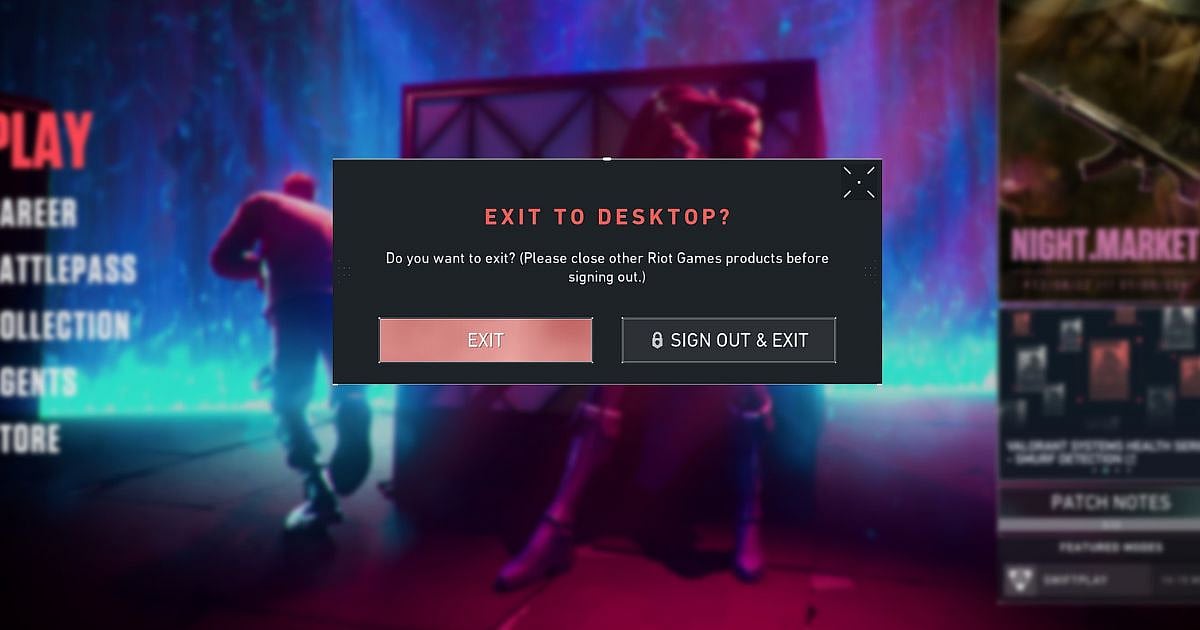
Cover-Credits:
AFK Gaming
Valorant players have been experiencing a weird bug that is not letting them sign out of Valorant. Players usually just “Exit” the game after they are done playing a match or two. However, if you are looking to switch over to your alternate account in Valorant, you will have to “Sign Out & Exit” from the client before doing so. Unfortunately, those trying to sign out of Valorant have been facing a bug where the “Sign Out & Exit” button is greyed out in the client. The prompt says “Do you want to exit? Please close other Riot Games products before signing out.” Interestingly, most times when this bug occurs, only the Valorant client would be running and no other Riot Games product would be open.
This article will provide a fix for the “Please Close Other Riot Games Products Before Signing Out” prompt and also help you sign out of Valorant.
Valorant Sign Out Error Explained
The error usually means that you have other Riot Games products like League of Legends or Legends of Runeterra open. However, this can also pop up due to bugs or glitches. On 9th December, one Twitter user named ApagamExe tweeted about the error message. They wrote (translated), “Someone help me? I can't sign out of my Valorant account. I get: ‘Please close other Riot Games products before signing out.’ Spoiler: I don't have any other games open. I have tried restarting the game in a thousand ways, I have even restarted the PC and it won't let me.”
Replying to this, Riot Support wrote (translated), “Good! I've seen that you were able to fix it by logging out from the Riot client. We are aware of this issue that is affecting multiple players and are already working to fix it. 🛠️ Thank you very much for notifying!”
How to fix the error message in the Valorant Client
There are two ways to fix the error. They are as follows:
Signing out of the Riot Client
Delete Valorant’s cache
Signing out of Riot Client
To sign out of the Riot Client, follow these steps:
Locate the Valorant shortcut
Right-click Valorant
Click on ‘Open file location’
Choose ‘UX’
Go to ‘Riot Client UX’.
Once the Riot Client opens, click on the profile icon on the top navigation bar.
Click on ‘Sign out’
Deleting Valorant’s Cache
Open Windows + R to open Windows Run
Execute %localappdata%
Locate Riot Games folder and open it
Delete only the following folders
Install Valorant
Riot Client
Valorant
Re-launch Valorant now
You will be prompted to sign in again
If this does not solve the error, you can try uninstalling Riot Vanguard. After this, you will have to launch Valorant and all the folders that you deleted will install automatically. Once the installation is complete, restart your computer and launch Valorant again.
