How To Fix 'Unable To Connect To The Login Queue' Error In League of Legends?

Cover-Credits:
One of the most frustrating errors that could pop up during your ranked climb or right when you want to play a few casual games is the “Unable to connect to the login queue” error in League of Legends. The error will not let you join game queues or play the game and will throw a pop-up message on the screen, forcing you to quit the client.
The error message should read, “Attempt To Join Queue Failed: An unexpected error has occurred while attempting to join the queue. Please wait a few minutes and try again.”
This could happen because of two reasons: an error on the server side or a networking issue on your end. You can try these possible solutions to solve the Unable to connect to the login queue error in League of Legends.
Restart game client and PC
This solution is a no-brainer and is the first thing most of us do when we are facing any error in League of Legends. Closing all instances of the Riot Games client should work in most cases and restarting the client will also tell you if the error was just on the client. After closing the client, wait a few minutes before launching it again.
It is always advisable to restart your personal computer (PC) for enhancement and optimization. Restarting the PC will also ensure that all the background processes are completely closed and that the memory cache is cleared.
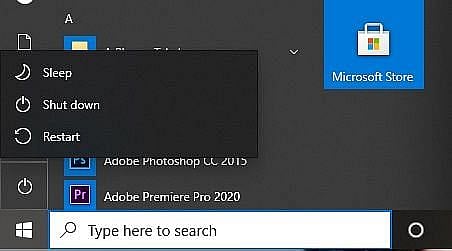
AFK Gaming
Check internet connectivity
Another simple reason for you not being able to connect to the League of Legends queue could be poor internet connectivity. To ensure that this is not a problem, turn off your router and wait for two to three minutes before turning it back on again. You could also try and make sure that idle devices are disconnected from the same internet so that your PC gets maximum speed. Disconnect WiFi or unplug ethernet cables from the devices you are not currently using.
Switching to Google DNS
Domain Name System (DNS) is basically the phone book of the internet and it translates domain names to IP (Internet Protocol) addresses so browsers can load Internet resources. Each device connected to the internet has a unique IP address which other machines use to locate the device. Changing to the Google DNS will ensure that the connection is optimized and makes it secure and viable for gaming.
Follow these steps to change DNS server settings on Windows 10:
Navigate to the Control Panel and click on Network and Internet and then go to Network and Sharing Center and then Change Adapter Settings.
Select the connection for which you want to configure Google Public DNS. If you are using an Ethernet connection, right-click the Ethernet interface and select Properties.
Select the Networking tab. Under “This connection uses the following items” tab, select Internet Protocol Version 4 (TCP/IPv4) or Internet Protocol Version 6 (TCP/IPv6) and then click Properties.
Click Advanced and select the DNS tab. If there are any DNS server IP addresses listed there, note them down for reference and remove them from the window.
Click OK and select Use the following DNS server addresses - for IPv4: 8.8.8.8 and/or 8.8.4.4.
Click on Advanced settings and specify the alternate DNS server addresses and then close it.
If these solutions do not work as intended, you might have to uninstall League of Legends completely and reinstall it again. Make sure that you download the game from the official website and if the problem still persists, contact Riot Games support and raise a ticket. Sometimes, a new patch or a potential hotfix from the developer’s side can also quickly resolve the “Unable to connect to the login queue” error in League of Legends.
