
Cover-Credits:
The new Raider Collection event went live across Apex Legends servers yesterday. With a new patch come some new bugs and some old. Some players have reported encountering the ‘Party not ready’ bug after the latest patch update, which can get in the way of matchmaking. Players encounter an error message that reads ‘Party not ready’ when in the lobby even when every member of your party has readied up. This message also sometimes appears for solo players. This doesn’t let you get into the game and as a result can be quite frustrating. Here is how you can fix Apex Legends’ ‘Party not ready’ bug.
Ways to fix Apex Legends’ ‘Party Not Ready’ Bug
If you encounter this error message in Apex Legends, there are several possible solutions you can try. Restarting the game or remaking the lobby is one of the easiest solutions to fix this issue. Exit to desktop and start the game again and you should be able to get into a match. If this doesn’t work, you can alternatively try to press the ‘Game Menu’ or the cog wheel icon at the bottom right of your lobby menu.
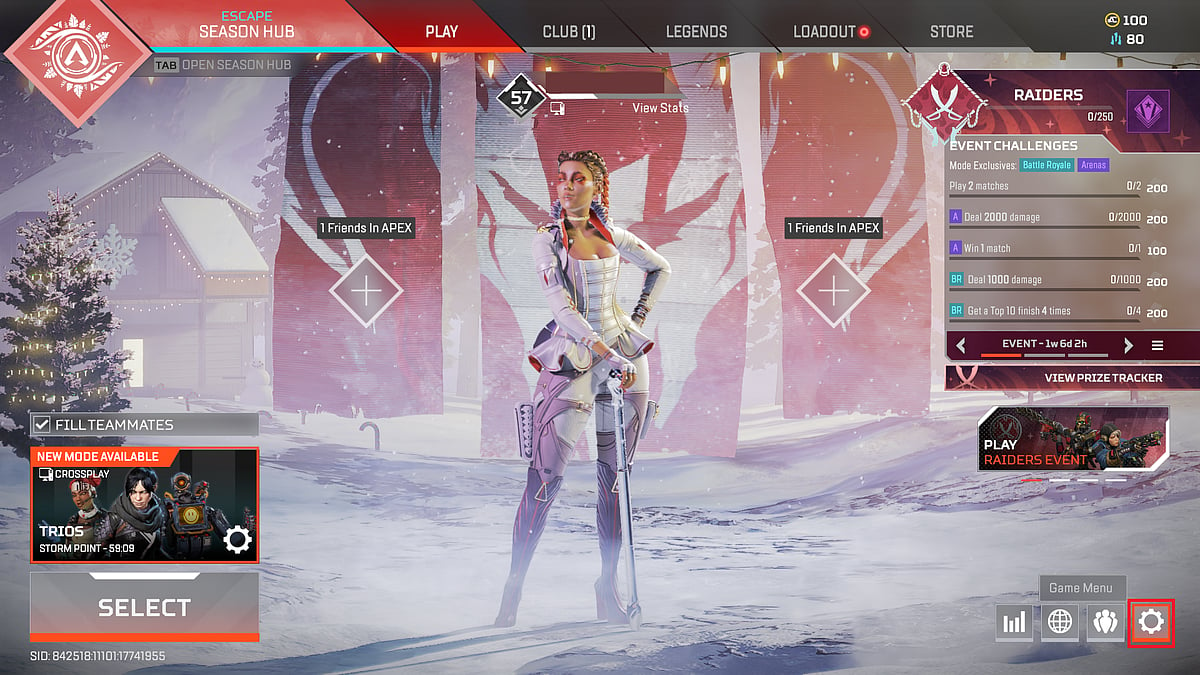
Respawn Entertainment
You’ll be taken to a menu that lets you navigate to ‘Settings’ or ‘Exit the Desktop’ options. Close this menu and return to the lobby menu by pressing esc (the default key).
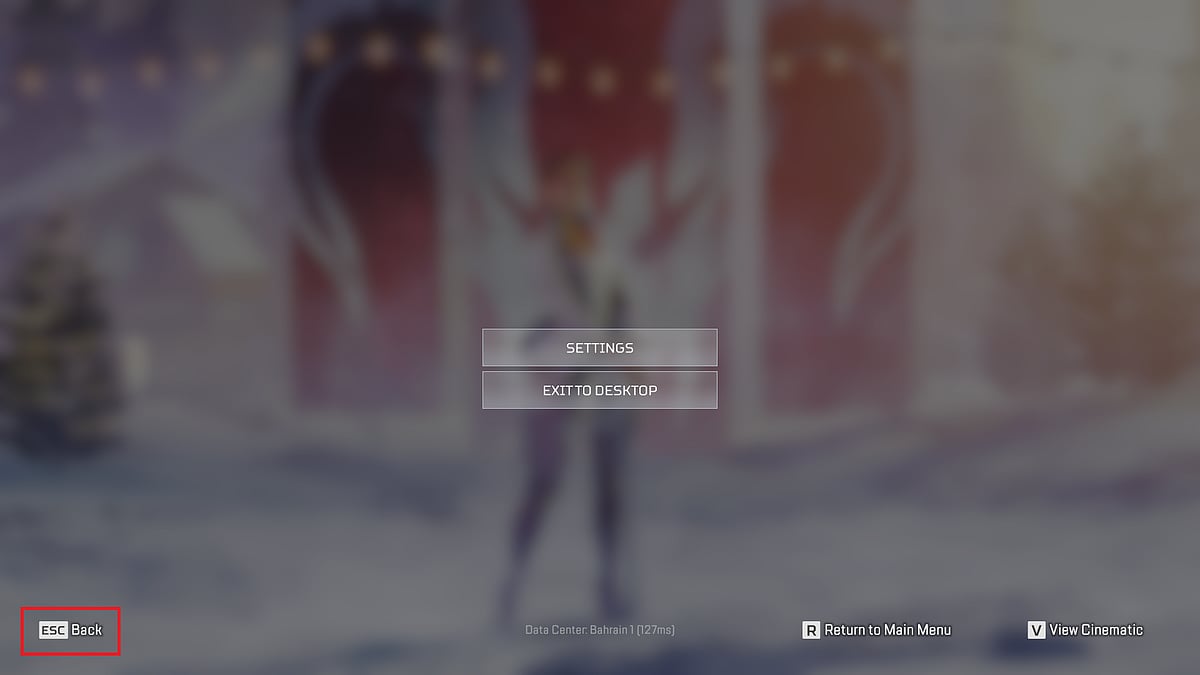
Respawn Entertainment
If neither of these options work, you should check your internet connection and restart your internet router while still in game. Wait for your game to reconnect or you may need to manually reconnect to Apex Legends.
Another solution is to log into your modem / router and turn off UPNP. After that:
1. Press the Windows key and type in “services.msc” and press enter.
2. In the list of services, scroll down to “UPnP Device Host”, click it and press the stop button located in the top taskbar (black square).

Microsoft
3. Now do the same thing with the service “SSDP Discovery”.
4. Exit the window and navigate to the Control panel-> Network and Internet-> Network and Sharing Centre-> Change advanced sharing settings (to the left)-> Under “network discovery” and select to turn off network discovery.
5. Save your changes.
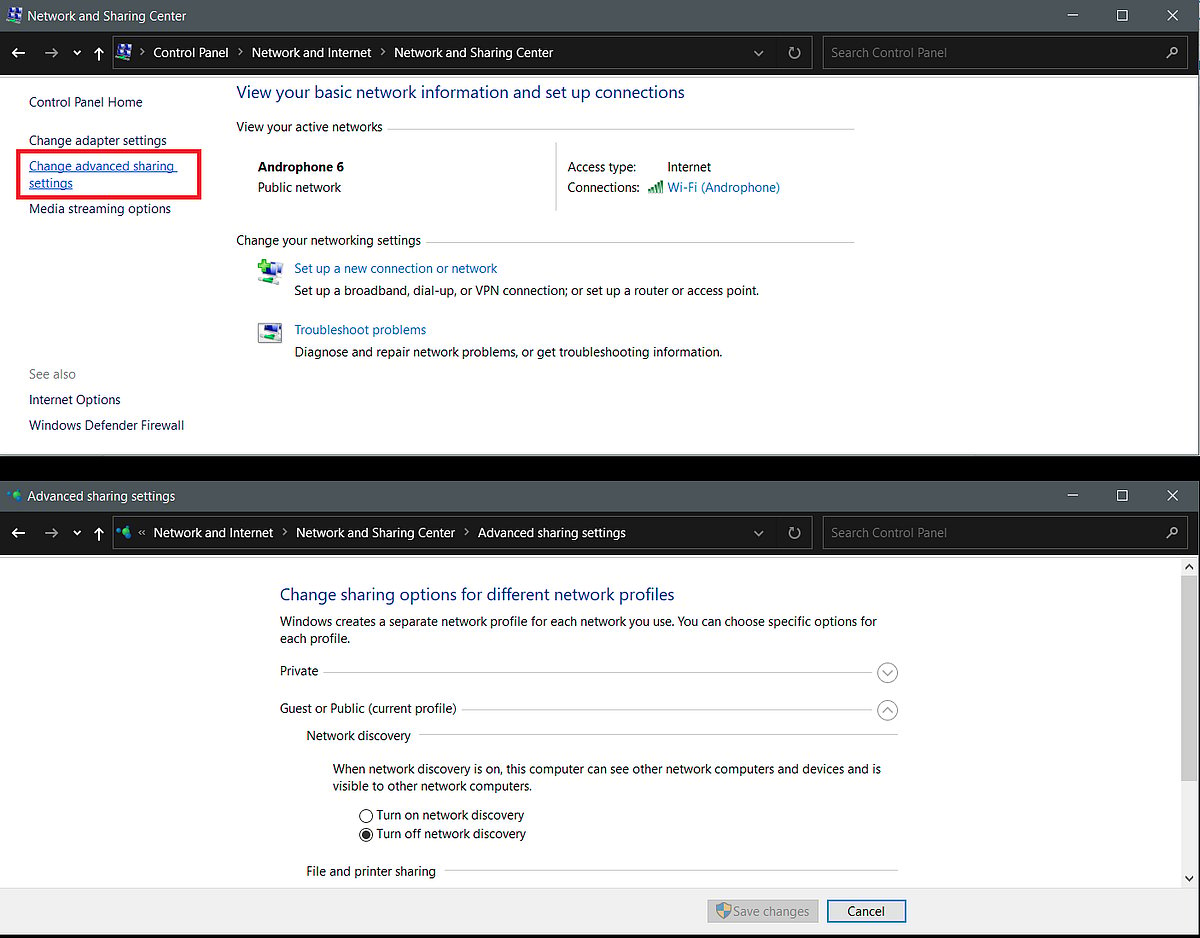
Microsoft
One of these methods should ideally solve the ‘Party not ready’ bug in Apex Legends.
