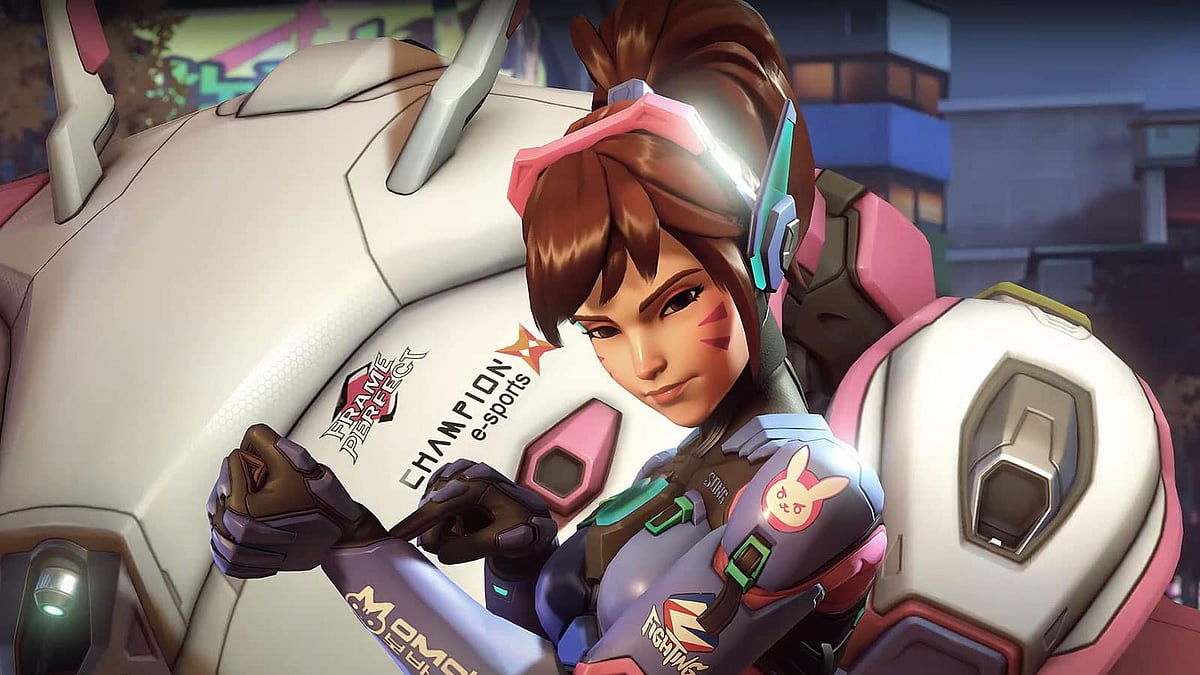
Cover-Credits:
Overwatch was released worldwide on 4th October and the title transitioned into a free-to-play model for the sequel. The most crucial aspect of any first-person shooter (FPS) game is the crosshair and Overwatch 2’s crosshairs are innately different from Valorant or CS: GO. Each hero has a different crosshair by default. However, if you are left unsatisfied or if you want to create your own crosshair for a hero, you can do so by changing the crosshair settings in-game. Players who are familiar with the title and new to the game, are flocking in to try their hand at Blizzard Entertainment's latest title. With famous streamers playing Overwatch 2 on Twitch and other sites, new players are keen on learning more about the game, including its heroes, maps, and its settings.
Crosshairs in Overwatch 2
Most Overwatch 2 players find the game’s default crosshair too small and difficult to spot. As a result, they often look for ways to change it. However, some players do not play mind to the crosshairs in Overwatch 2 given the fact that most of the hero abilities are area-of-effect (AOE) based and do not rely on precision attacks or headshots. But it is safe to say that having a crosshair that you are not used to in the middle of the screen can be daunting and distracting.
Here’s how you change your crosshair in-game:
Navigate to Settings menu on the Controls page
Crosshair settings can be found under Reticle.
This tab will enable you to access Advanced settings where you alter and play with your crosshair settings.
The four primary crosshairs are Circle, Crosshairs, Circle and Crosshairs, and Dot.
In the advanced tab under each crosshair type, you can change the following settings:
Show accuracy
Color
Thickness
Crosshair Length
Center gap
Opacity
Outline Opacity
Dot size
Dot opacity
Scale with resolution
Changing crosshairs for different heroes is present in Overwatch 2 as well. You can select the Change Hero option on the right of the controls page, then select a hero whose crosshair you want to work on. In case you do not like it and want to go with something completely different, all you have to do is select ‘Delete Override’ under the Change Hero option. Remember to head into the training range before hopping on to an actual game to test out the changes. This will allow you to test out other crosshairs that interest you.
