
Cover-Credits:
Topias Miikka "Topson" Taavitsainen made an impressive entrance into the competitive scene of Dota 2 by winning The International (TI) consecutively in 2018 and 2019. Aside from his impressive win record, the player also enjoys a lot of popularity due to his extraordinary playstyle as a midlaner. For the fans of Topson, here are some details on his hotkeys, audio, video, and his in-game settings for Dota 2. Even though these might not be the ideal settings for every Dota 2 player, they can give players a good idea of how professional players like Topson customize their settings which can help players finalize their own settings.
Topson’s Dota 2 settings in 2022
Hotkeys
Ability hotkeys
Topson uses the standard hotkeys for casting his abilities.
Item Hotkeys
Topson uses Quickcast for using his items. Here are the hotkeys for the same.
Other basic hotkeys used for actions such as unit movement, shop, chat, interface, and control groups are listed below.
Advanced hotkeys
There are advanced options for aspects of the game such as 'Directional Move', 'Scan', 'Glyph' and other camera, interface, shop, and control groups. Here are the hotkeys Topson uses for these.
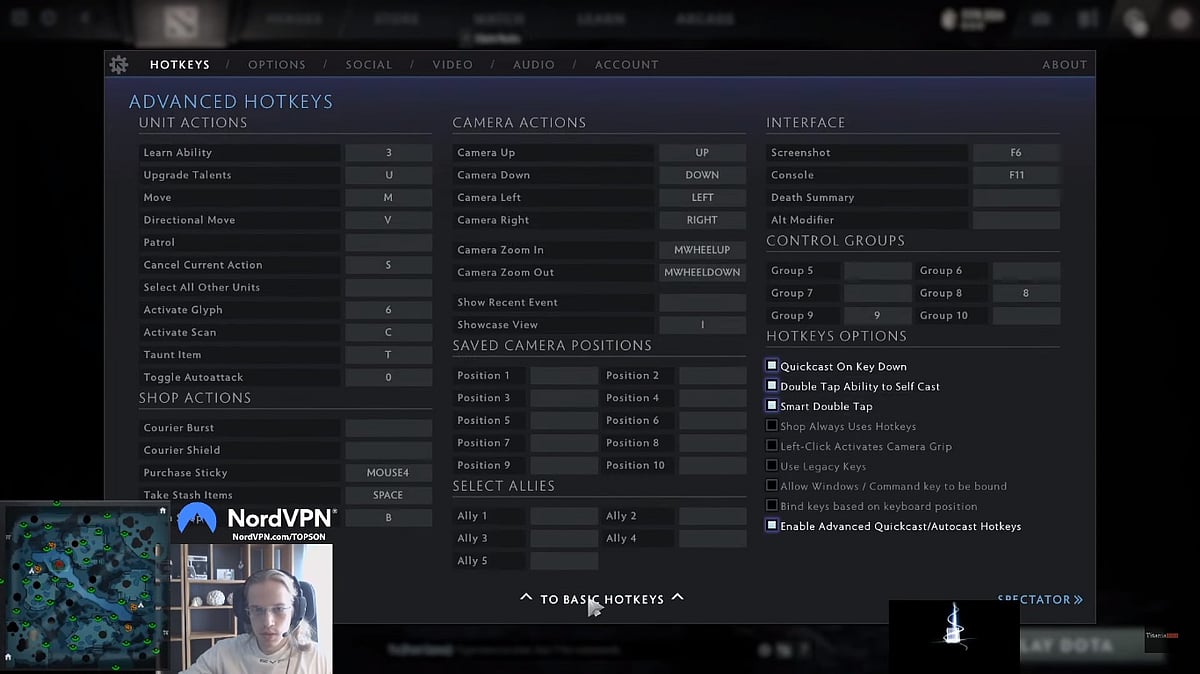
Topson's livestream
With Topson using Quickcast for his abilities and items, it is important to note that he uses Quickcast on ‘Key Down.’ This option is available under the ‘Hotkey Options’ on the right side of the Advanced Hotkeys tab.
Options
Under the Options tab, Topson has these aspects turned on.
Game
Auto Attack: Standard
Double Tap Ability to Self Cast
Smart Double Tap
Quick Attack
Quick Move
Camera
Edge Pan
Disable Camera Zoom
Minimap
Use Extra Large Minimap
Use Alt to show Hero icons
Minimap Hero Size - 147%
Interface
Holding ALT shows Neutral Spawnboxes
Holding ALT shows Tower Attack Range
Display Names Over HealthBar - Player Names
Unit query overrides hero control console
Show Queued Orders On the HUD
Advanced Options
Here is the Advanced Options tab as per Topson’s settings.
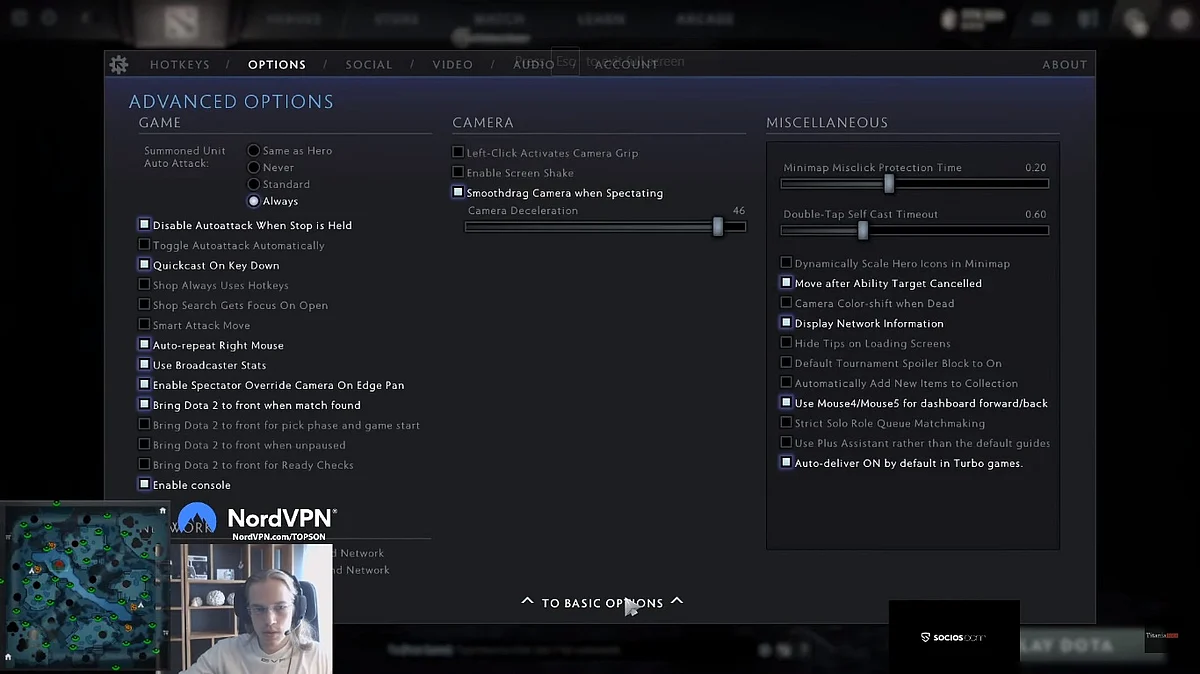
Topson's livestream
Video Settings
Topson uses advanced settings for the in-game resolution.
Aspect Ratio - 16:9
Size - 1920x1080 (144 Hz)
Display Mode - Executive Fullscreen
He has advanced settings switched on under Rendering in which everything is ticked OFF barring:
Animate Portrait
Texture Quality - Med
Effects Quality - Med
Shadow Quality - Med
Game Screen Render Quality - 100%
Maximum frames per second allowed - 240
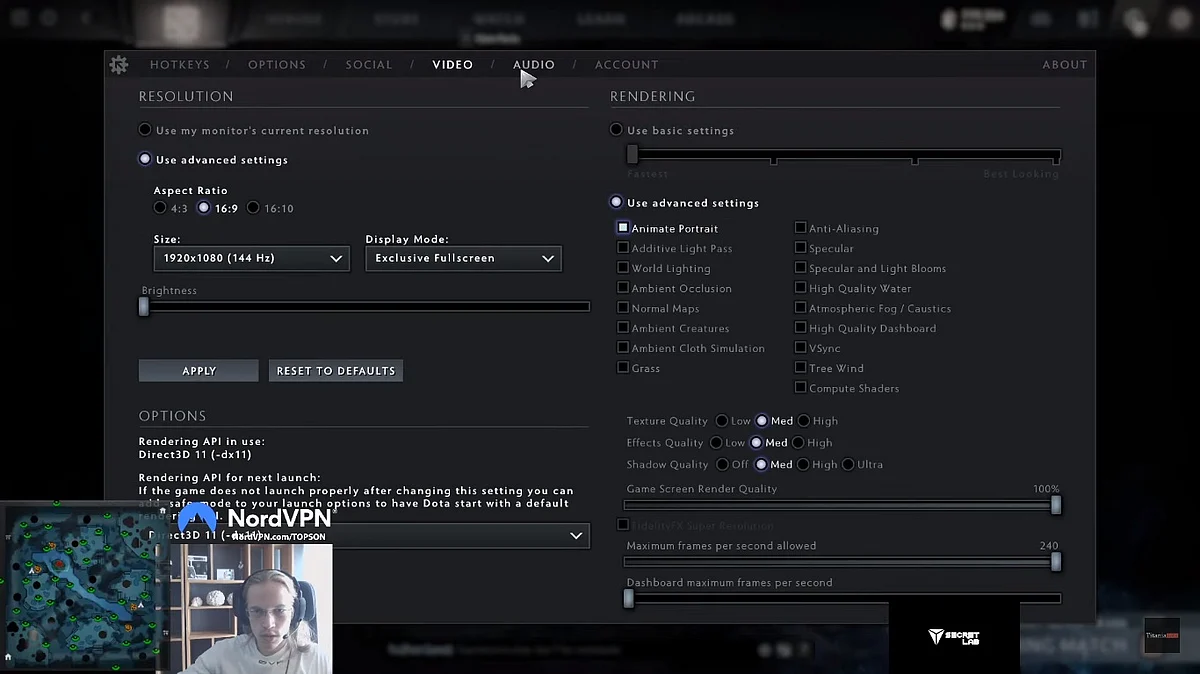
Topson's livestream
Note - Do not copy these video settings without considering your device's capabilities because it may result in a drastic drop in FPS.
Audio Settings
Here are Topson’s in-game audio settings.
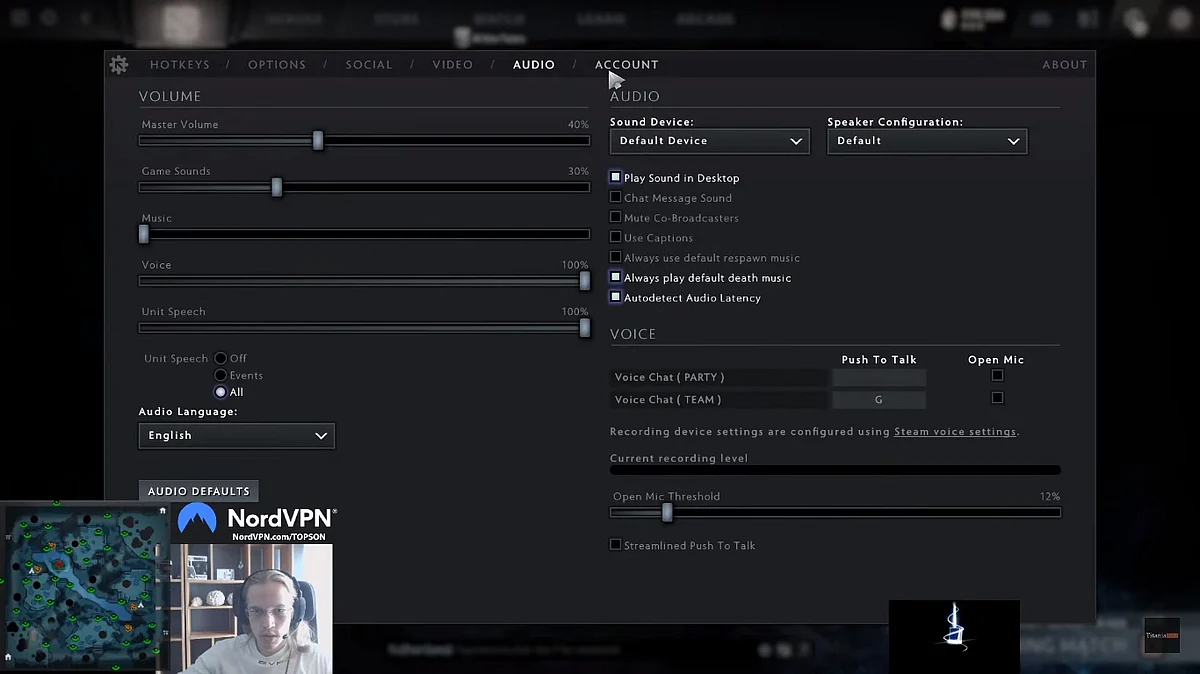
Topson's livestream
Make sure to prioritize your personal preferences in the audio settings as well.
Since he took a break from professional Dota 2 following The International 10 (TI10), Topson has been livestreaming a lot of Southeast Asian (SEA) ranked games. Recently, the player was discussing his desire to return to playing professionally while also stating that it is uncertain if he will make a return in this year itself, since he does not currently have a team to play for.

