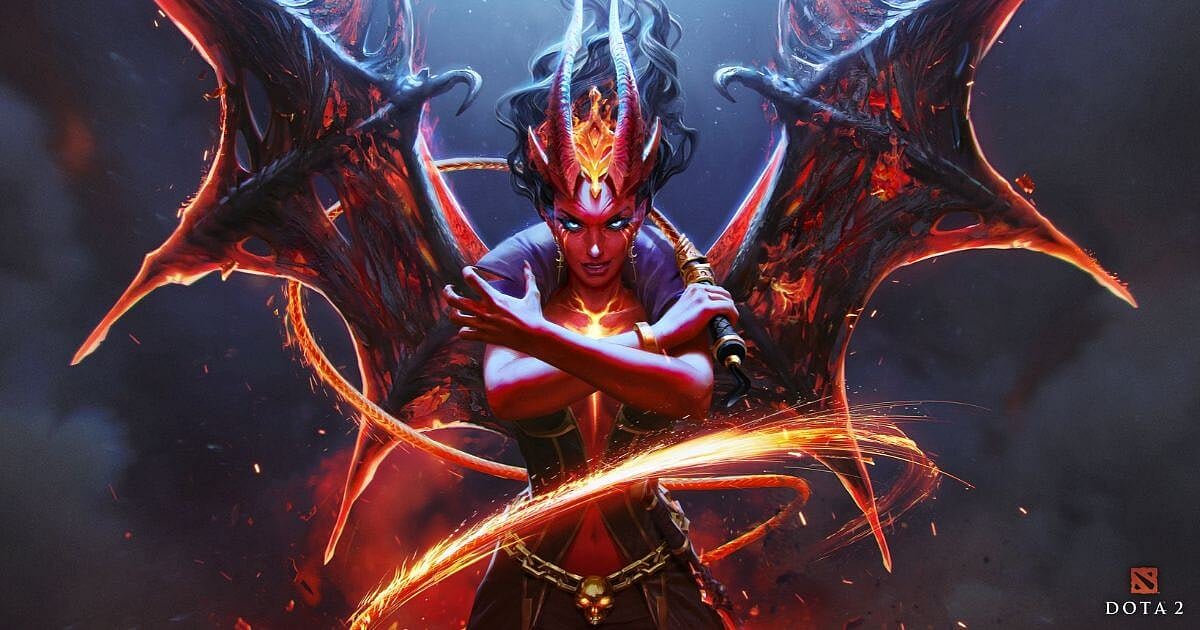
Cover-Credits:
Valve
On 28th September 2023, Dota 2 fans were greeted with new features as a part of Valve’s promise to make more engaging content for players. The new features included the much-loved mini profile display and the new profile showcase where players could flaunt various items in their inventories. However, amidst all the excitement, a beloved feature in Dota 2 was discontinued. Players quickly noticed the absence of the change name feature that was previously available in the profile section. If you’re now wondering how to change your in-game, fear not, there are two easy ways to do it.
In this guide, we will look into how to change your in-game name in Dota 2 with the new feature.
Changing Name In Dota 2
In-game names are sacred and are very special to players. While most of us stick to just one across different games, there are times when a player might want to change their in-game name and flaunt a different persona.
Here are the two different ways in which you can change it:
Method 1: Changing Name through the in-game Client
The first method is the easier method and is a quick five-step process.
Step 1: While inside the game client, press Shift+Tab
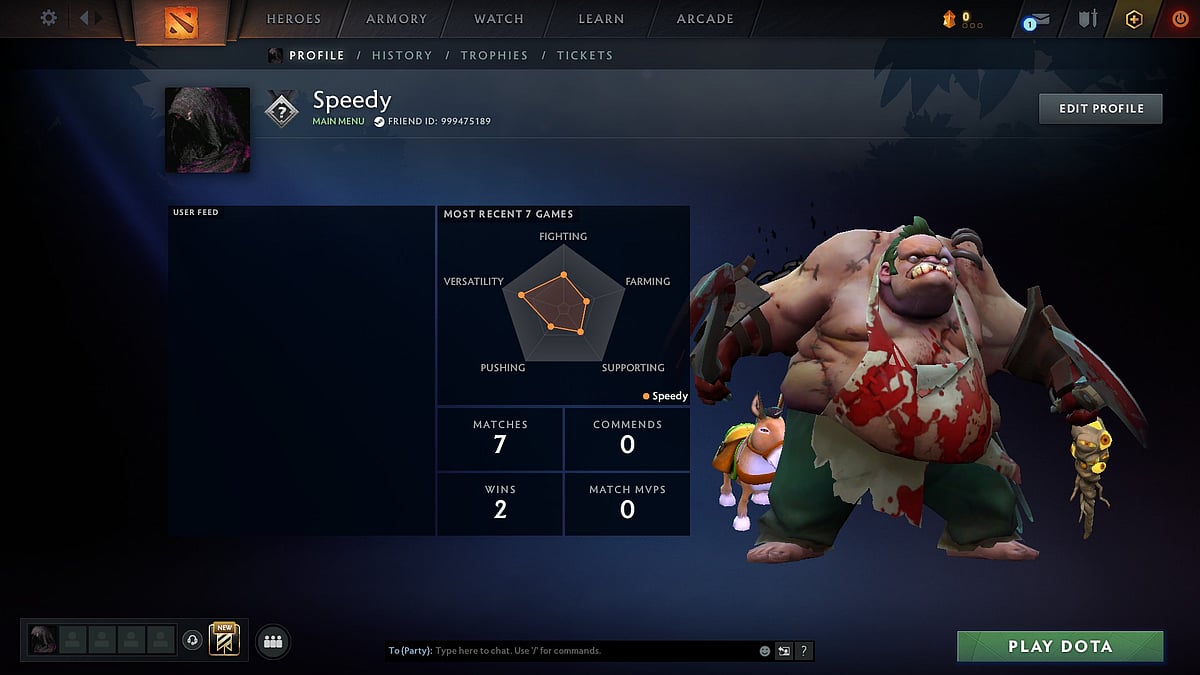
Dota 2
Step 2: Click on the Friends logo at the bottom of the screen
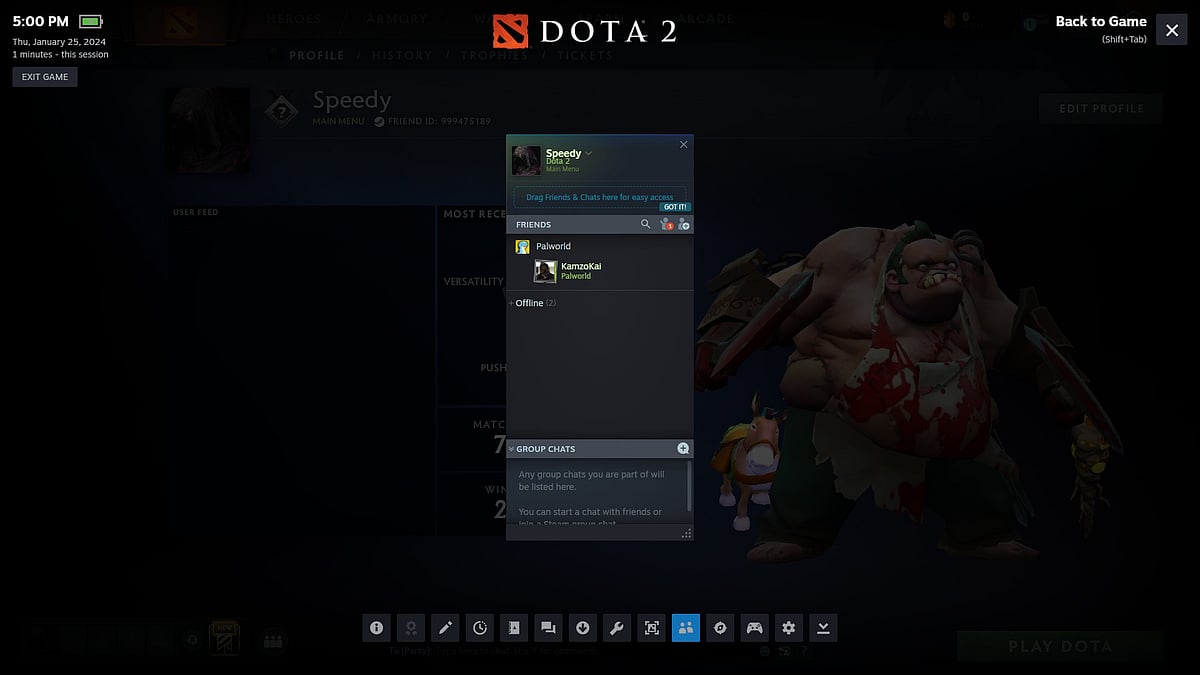
Dota 2
Step 3: Click on the dropdown arrow next to your name and select “Edit Profile Name”
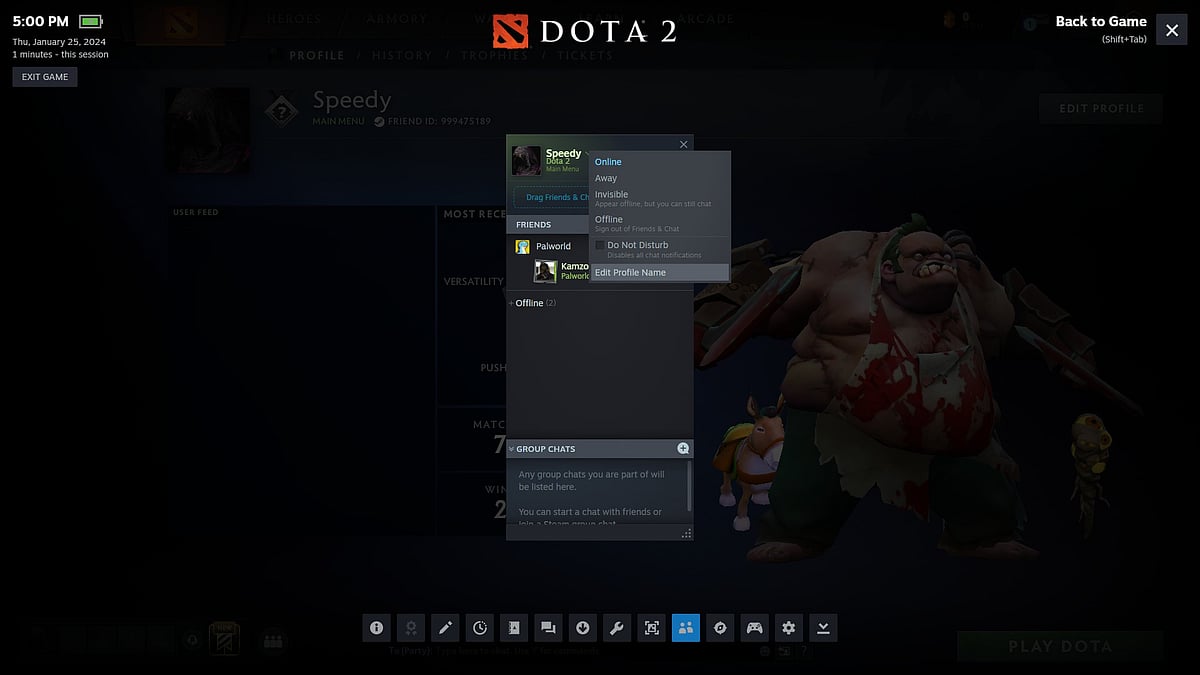
Dota 2
Step 4: Change your name and press Confirm
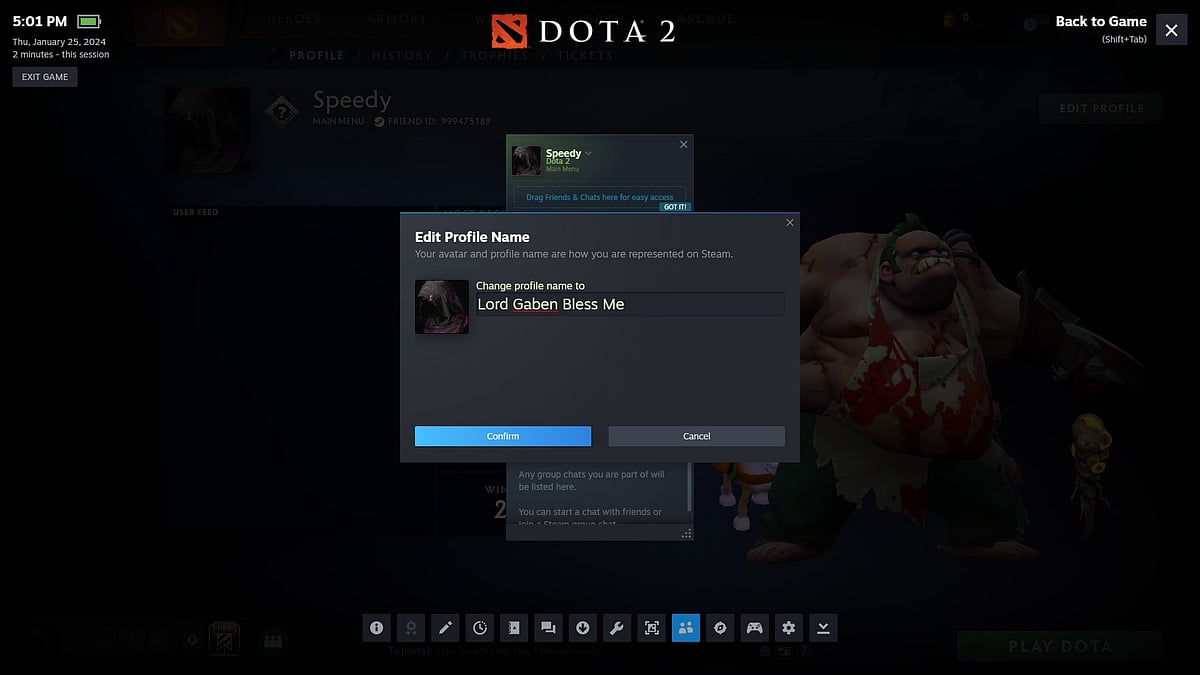
Dota 2
Step 5: Done!
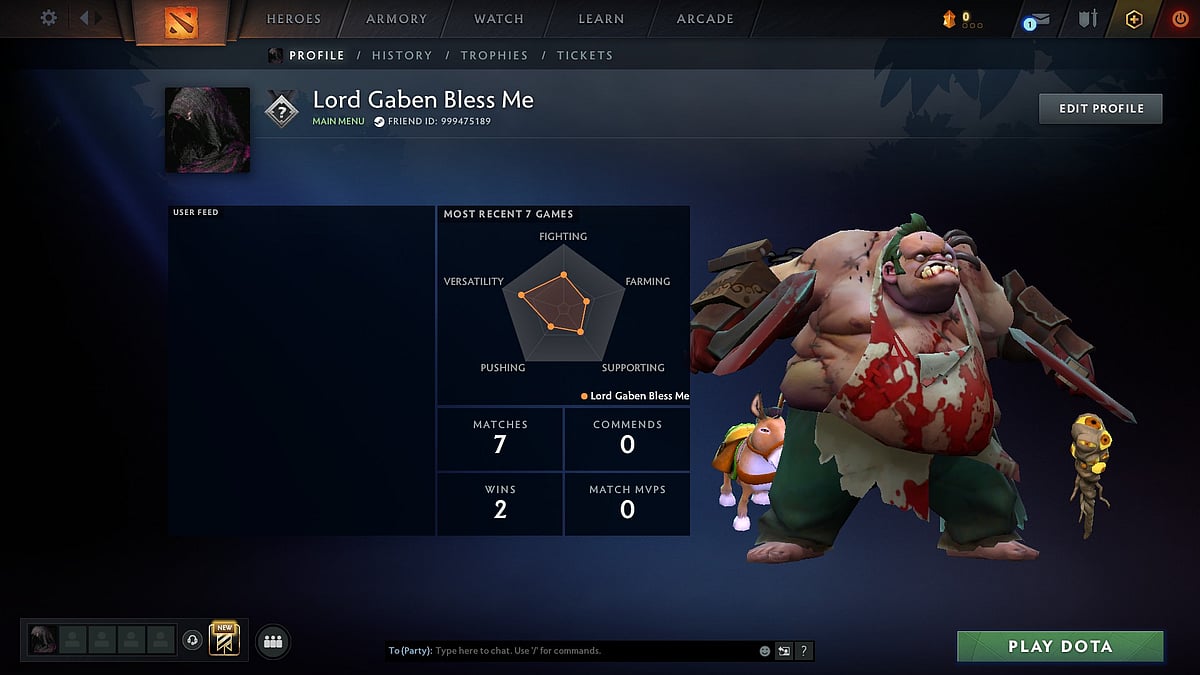
Dota 2
This method is quick and uses the in-game Steam overlay to change your in-game name. Now, the second method can be used without the need to start the Dota 2 game client.
Method 2: Changing Name Through Steam Profile
The second method changes your name directly from the Steam profile and you can also change your display picture and edit other settings.
Step 1: Click on your name and select “Profile”
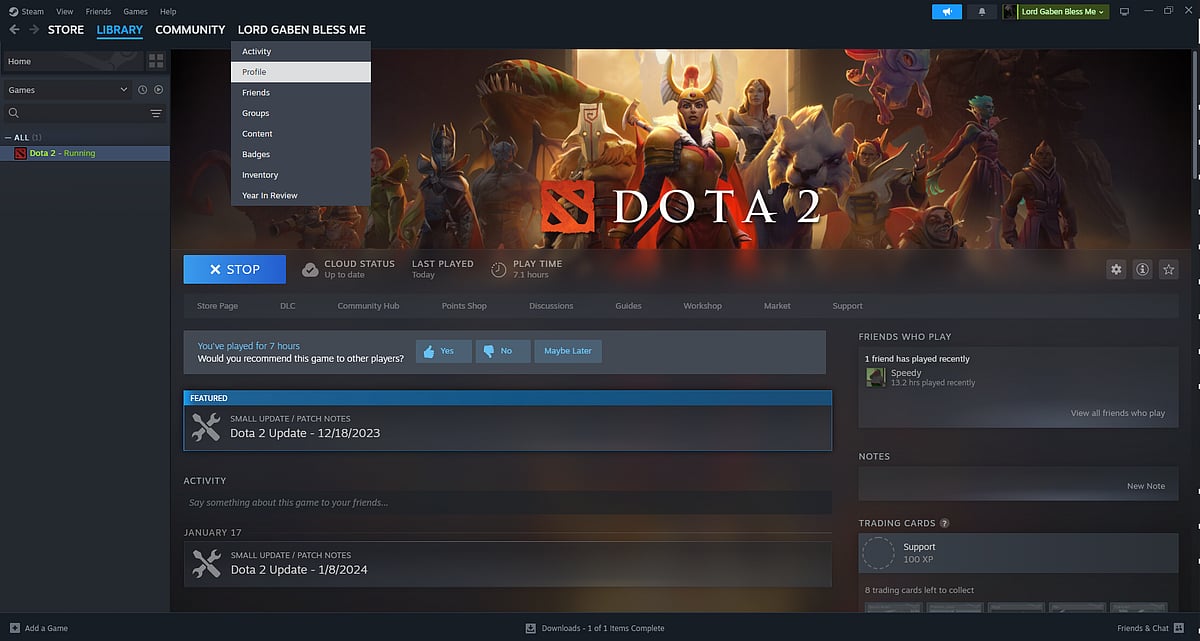
Dota 2
Step 2: Click on Edit Profile
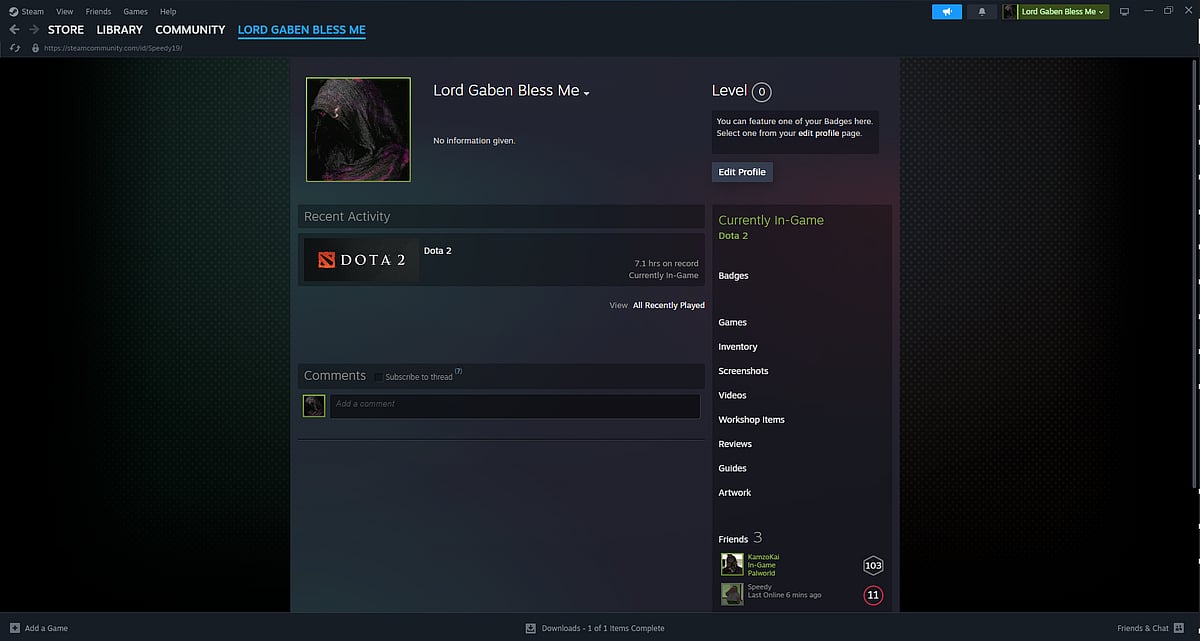
Dota 2
Step 3: You can now change your name to your desired name and also change your display picture and click Save
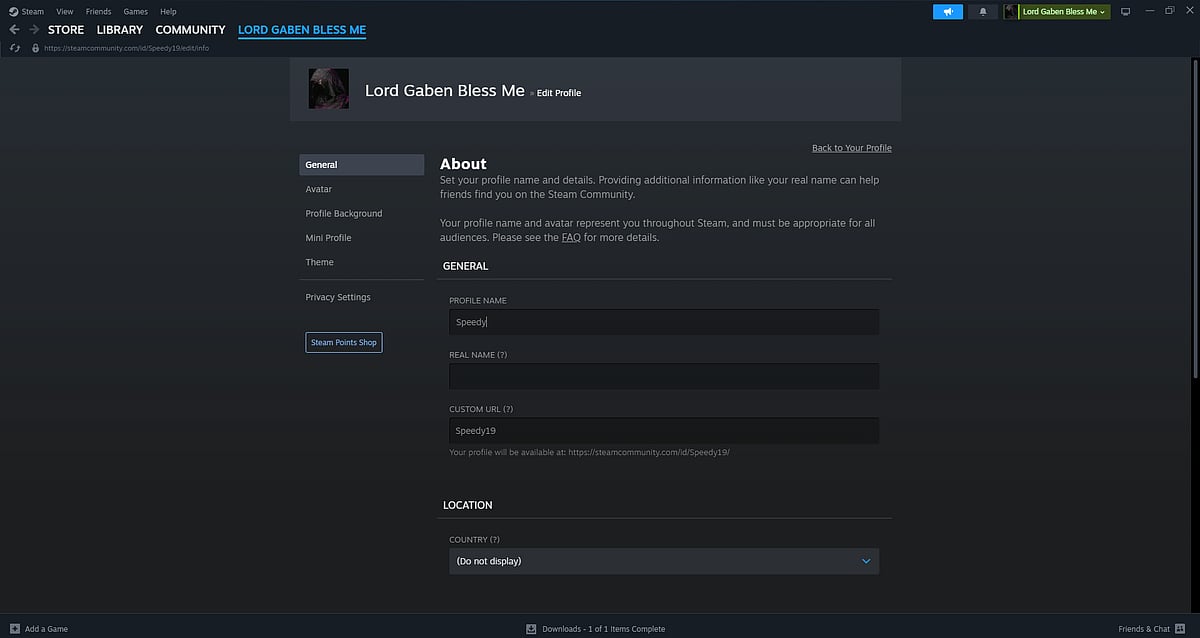
Dota 2
Step 4: Done!
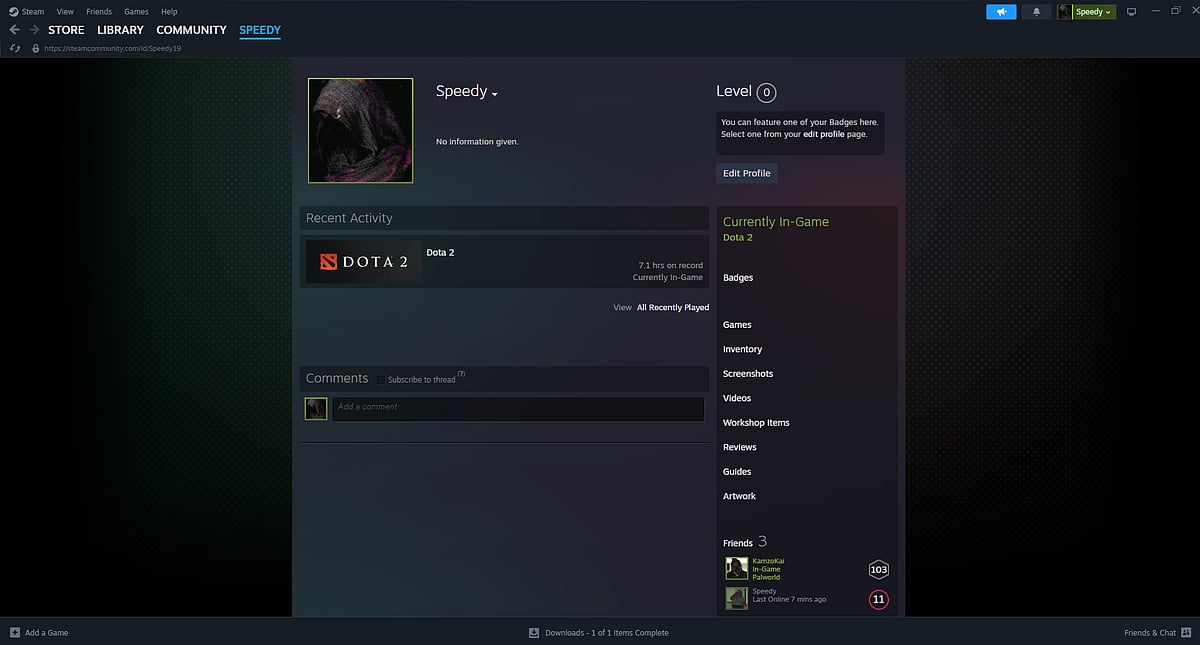
Dota 2
Both methods should have immediate effect and change your in-game name as soon as you click save. However, readers should note that offensive words and certain words like “support” are prohibited and will appear as “******” in-game. Therefore, readers should choose appropriate names that align with Valve’s guidelines.
