
Cover-Credits:
Learning to log out of Call of Duty Mobile is essential if you run into certain errors or you want to play using multiple accounts. Call of Duty: Mobile players sometimes face issues when trying to login with their Facebook accounts and may need to switch to different accounts. Let us see how to log out of Call of Duty Mobile.
How to log out of COD Mobile
Here is how you can log out of your COD Mobile account.
Open the game and load up the main menu.
Tap the Gear icon at the top of the main screen to enter the Settings menu.
Navigate to the ‘LEGAL AND PRIVACY’ tab at the bottom of the list on the left.
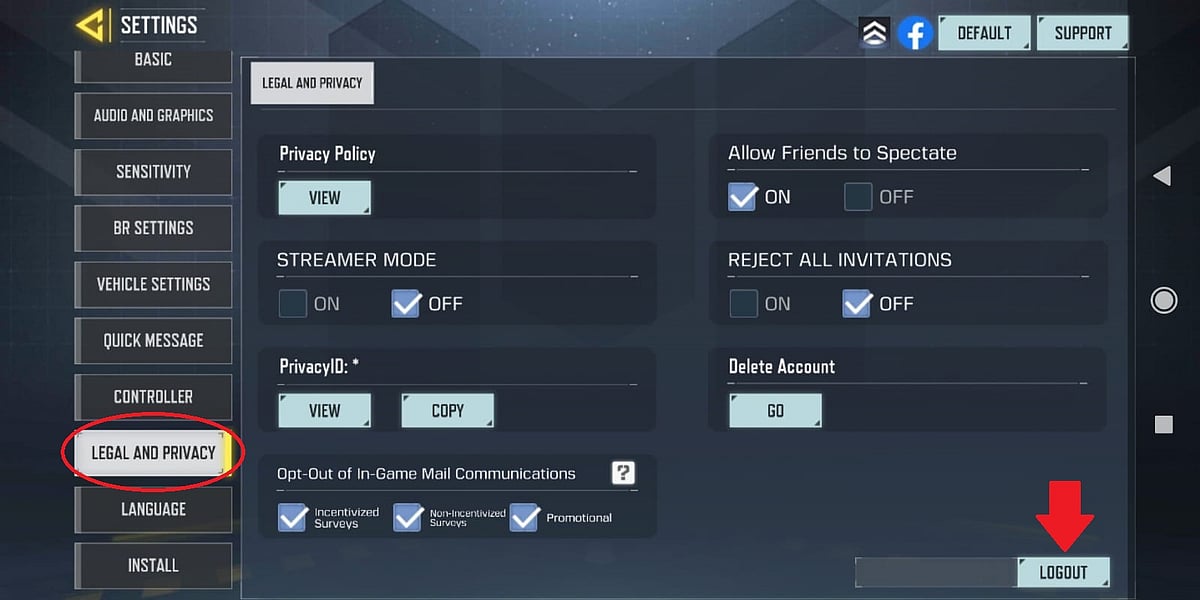
Activision
Tap the ‘LOGOUT’ button in the bottom right-hand corner.
Call of Duty: Mobile players have multiple options to log in. Along with Facebook, players can log in and play using their official Call of Duty account. If you have played any of the recent Call of Duty releases or are using the Call of Duty Companion App, then you most likely have an account. If you do have an account, your email may be shown as ‘in-use’ and you can choose to reset your password if needed.
If you wish to login through Facebook, here is how you can link your Call of Duty: Mobile account with Facebook.
How to link Call of Duty: Mobile account with Facebook
Here is how you can link your Call of Duty: Mobile account with your existing Facebook account:
Launch Call of Duty: Mobile on your device
Navigate to the Settings icon, located in the top-right of the screen.

Activision
In Settings, on the top-right corner you’ll see ‘Link’.
If you have not linked your Facebook account previously, you’ll notice a ‘Link’ button next to it. Tap on ‘Link’ and select ‘Facebook’.

Activision
When prompted, login to your Facebook account by typing in your details.
Grant the app access to your Facebook Profile.
Once logged in and authorized, confirm the linking process. Your Facebook profile picture should now display as your in-game profile photo.
In the event that you have problems displaying your profile picture or connecting your Facebook account, make sure that your internet connection is stable, update the game to the most recent version, and check the Facebook app settings regarding Call of Duty: Mobile access.
That’s all you need to know about logging out of your COD Mobile account and how to connect it with Facebook.
