How to Fix BGMI Maps Not Downloading AKA 0.1 MB Error
Check out the fix below if you are facing a downloading error with BGMI maps and matchmaking issues.
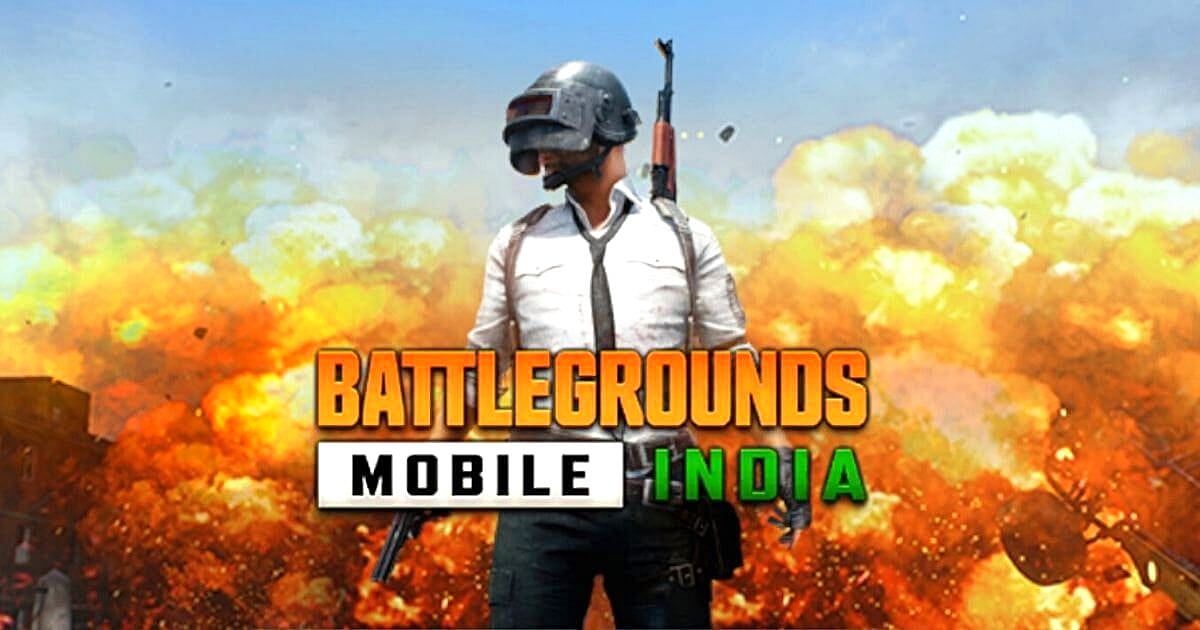
Cover-Credits:
Krafton
Ever since the Battlegrounds Mobile India (BGMI) Early Access version has been made available to all the players, a lot of bugs and errors have started surfacing. One of the most recent ones that a few unlucky players have come across is a download error related to the BGMI maps. The issue also known as the '0.1 MB Error' prevents players from downloading any of the maps, while showing that the download size of each map is just 0.1 MB. This issue is being faced by multiple users even after the patch that was rolled out yesterday on 22 June, but the error can easily be fixed by simply following the steps mentioned below.
How to Fix BGMI Maps Not Downloading Error: Complete Guide
With millions of users getting their hands on the open beta version of Battlegrounds Mobile India from different sources like Google Play Store (official), APK + OBB files, and third party stores like TapTap, players need to be cautious as numerous errors and bugs have started surfacing like server is busy, parsing problem, download failures, and more.
One of the most recent errors to affect multiple BGMI users is the map download error, which can be solved by following the steps mentioned below.
Open BGMI and go to the 'Settings' option by clicking on the small arrow present on the lower right side of the main menu.
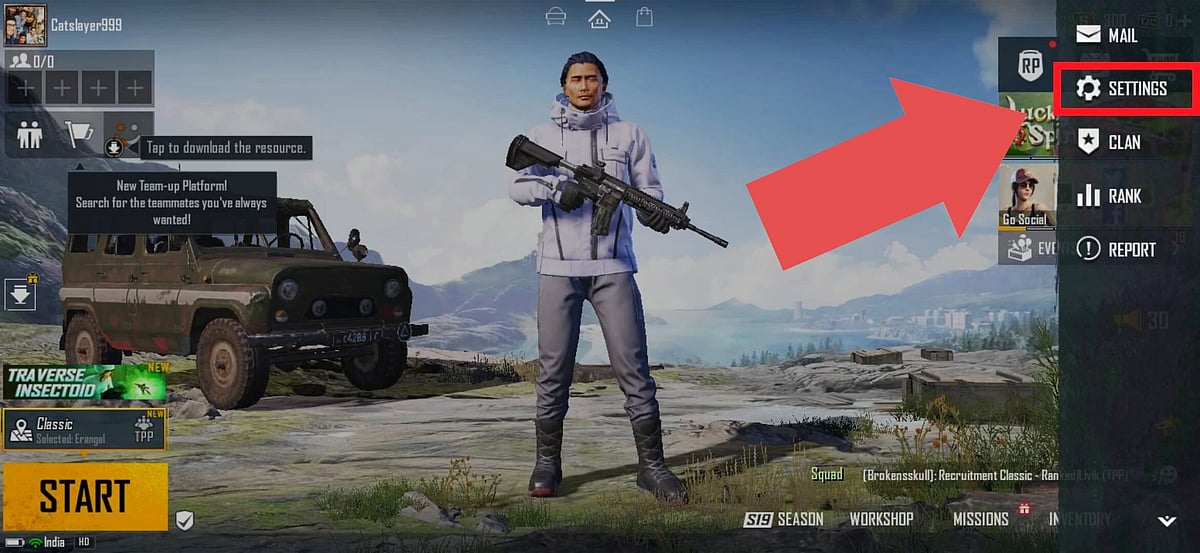
Krafton
A list of options will pop up, click on 'Settings' and then click on 'Log Out' present on the lower left side of the screen.
Once you have logged out, the initial 'Log In' menu will appear. Here, click on the 'Repair' option present on the right side of the screen.
Before initializing the repair command, tick mark the option that reads 'Routine Repair'.
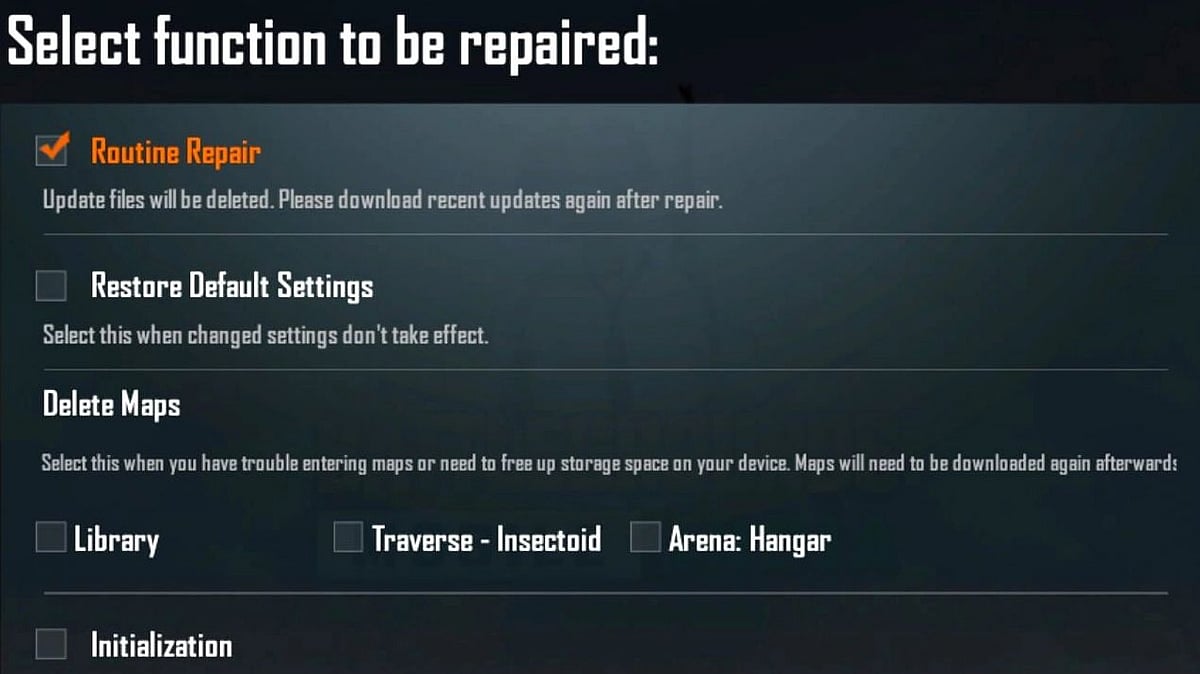
Krafton
Now click on 'OK'. The following message will appear on the screen "Client repaired. Please restart the game".
Once BGMI restarts, log into your account and you will be good to go.
This download error was worse before and it was tough to fix the issue, but since the latest 22 June patch this problem has now been resolved. And those who still manage to run into this error can simply solve it by following the steps mentioned above.
