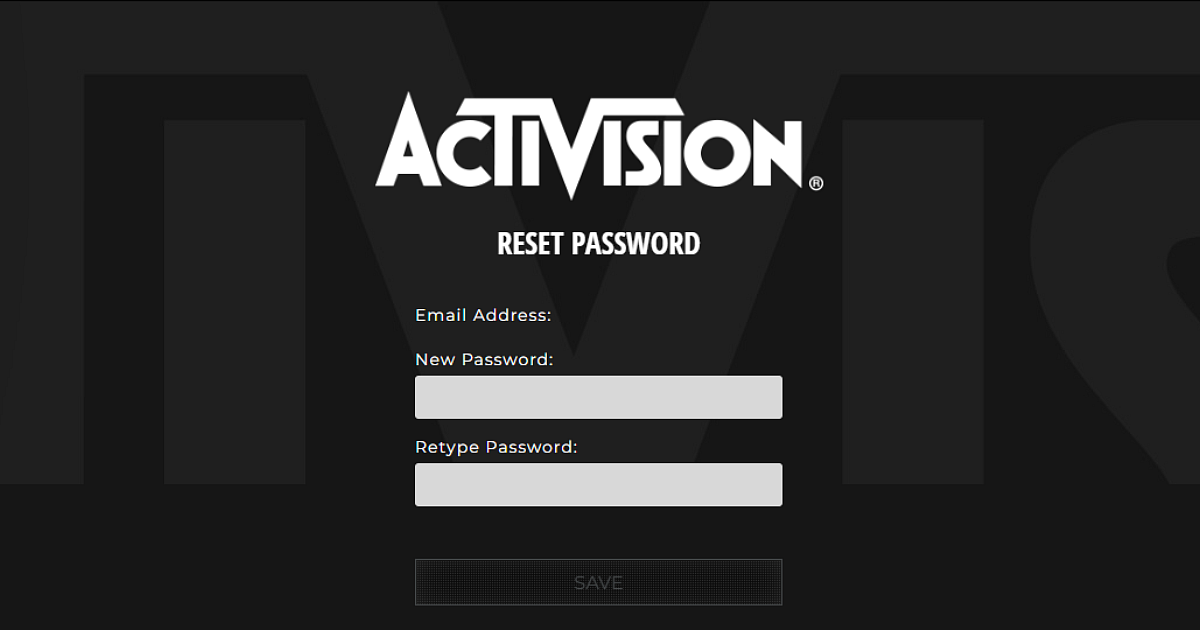
Cover-Credits:
Call of Duty Mobile players can reset their account passwords if they forget or lose their details. There are a few easy steps you can follow to do a CODM password reset through the Activation Password reset page. Here is all you need to know about how to do a CODM password reset.
How to do a CODM Password Reset
If you forgot the password to your Activision account, follow these steps to reset it:
Go to the Activision account password recovery page.
Enter the email address that was used to create your account and click on 'Submit'.
If you have a valid account, password recovery instructions will be sent to the registered email address.
Check your email and follow the ‘Reset Your Password’ link provided within the email. The link will be valid for 24 hours and can only be used once.
Re-enter your new password and select ‘Save’.
The new password should be according to the following password requirements:
Passwords must be between 8 and 30 characters long.
Passwords must contain at least one letter and one number.
Passwords may not contain spaces.
Passwords may not contain sequential characters (e.g. ABC, 123).
Passwords may not repeat the same character (e.g. YYY, 333).
Use a password or passphrase that is not shared with any other account you own.
Tips for selecting a strong password for your CODM account
Using a strong password goes a long way in keeping your account secure. Follow these tips to keep your account secure.
Use all the characters you can: Activision account passwords may contain between 8 to 20 characters, try going for a longer password, making it more difficult to crack.
Use a combination of uppercase and lowercase letters and numbers: Along with numbers, uppercase and lowercase letters add even more variables to your password.
Avoid passwords that may be easy to guess: Names and birthdates are the obvious examples of what to avoid, but you should also steer clear of using passwords that may relate to your gamer ID or the games you typically play.
Avoid using common passwords: You’ve probably heard that “password” is one of the most commonly used passwords. The most frequently used passwords are also the most vulnerable.
For added security, you can enable two-factor authentication (2FA). With two-factor authentication enabled, a third-party authentication application (Google Authenticator) will be required to log in to your account. To access your account with two-factor authentication enabled, you will be prompted to enter an authentication code generated from an authentication app after entering your email and password. Here is how to enable 2FA for your account:
Download and install a supported authenticator app* on your smartphone or tablet.
Log in to your Activision account.
Go to the ‘Privacy & Settings section’.
Select ‘Enable Two-Factor Authentication’.
Check your inbox for an email with a code. Enter the code to confirm you’re the owner of the account.
