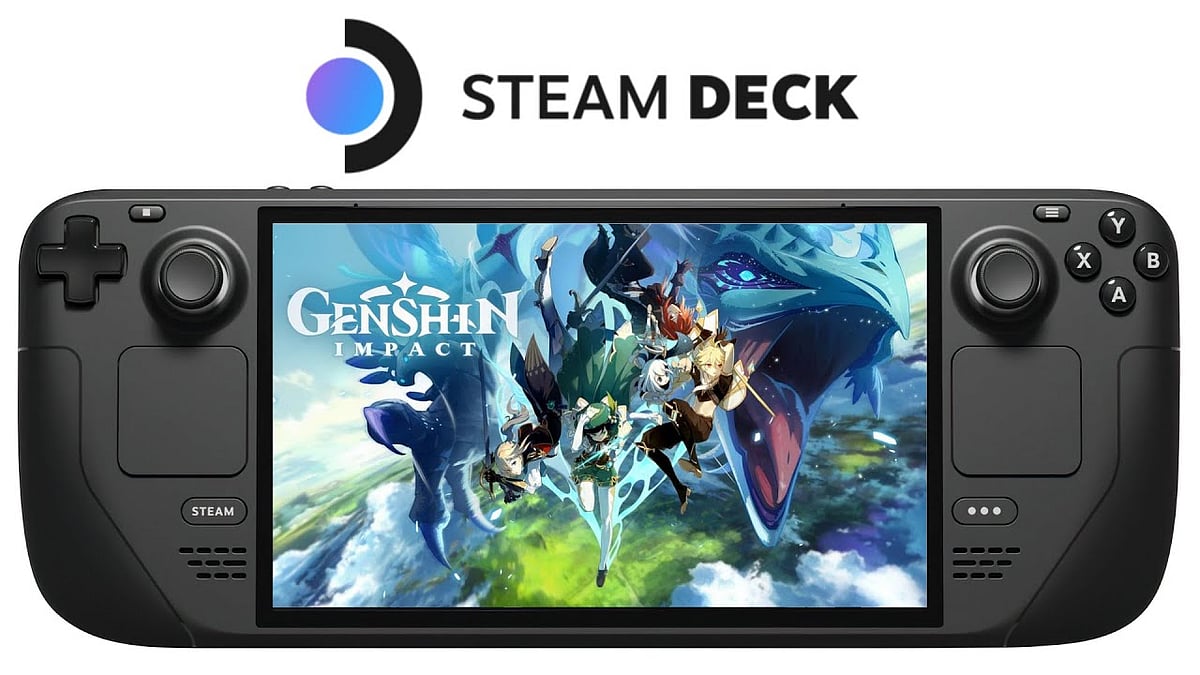
Cover-Credits:
The Steam Deck has been receiving a lot of praise from gamers all over the world for its versatility when it comes to running a variety of games. Thanks to the RDNA chip and Zen 2 from AMD, the handheld has immense capabilities for gaming on the go. Apart from running SteamOS, the device also supports Linux games natively. If you are a Genshin Impact fan, you must be wondering whether this popular action RPG with run on the Steam Deck. let’s take a look at it.
Installing Genshin Impact on Steam Deck
Genshin Impact is available on PC through the official website and via the Epic Games Store. Although the Steam Deck gives you the option to experiment by installing Windows on it, you need not take that much of a drastic measure to run Genshin. Here are the steps you need to follow:
Switch your Steam Deck to Steam OS Desktop Mode
Open a browser of your choice and head to the official Genshin Impact website and download the launcher
Open Steam and navigate to your Library
Click on Add Game and then select Add a Non-Steam Game
Click on Browse and change the file type to All Files by clicking on the drop-down.
Navigate to the Genshin Impact PC Client and open it
Click on Add Selected Programs which will add the .exe file to your Steam Library
From the same Steam page, click on the gear icon to the right and open Properties
Head to the Compatibility tab and check the Force the use of a specific Steam Play Compatibility tool
Once you click on the drop-down, you will see several options, out of which you must select the Proton Experimental Option
Close these windows and click on play to open the launcher
Wait for the installation process to complete. You will also need to select prompts from the pop-up window asking you to install Visual C++
Keep in mind that you will need at least 150 GB of free space to install the game from scratch.
This process might take at least an hour so a lot of patience is required. There is a possibility that the game files might not be verified properly, worry not as the files can always be verified later.
Adding Genshin Impact to your Steam Library
Once the aforementioned steps are completed, you will now have to add the game launcher to your Steam Library by following these steps.
Open the file browser of your Steam Deck and enable Show Hidden Files by clicking the three lines on the top right side of the screen.
Find the location of the installed game files by navigating from home > .Steam > Steam > Steamapps > compatdata
Here you will see the Genshin Impact file. Opening it would show you the Genshin Impact.exe file
Repeat steps 3 to 11 mentioned above, except this time follow the navigation instructions and select the file named Genshin Impact.exe
Once it is done, you will be able to run the game on your Steam Deck.
You can also delete the Genshin Impact Client as it will no longer be required. You can do that by opening its Steam page from the library, clicking on manage, and selecting Remove non-Steam game from your library.
