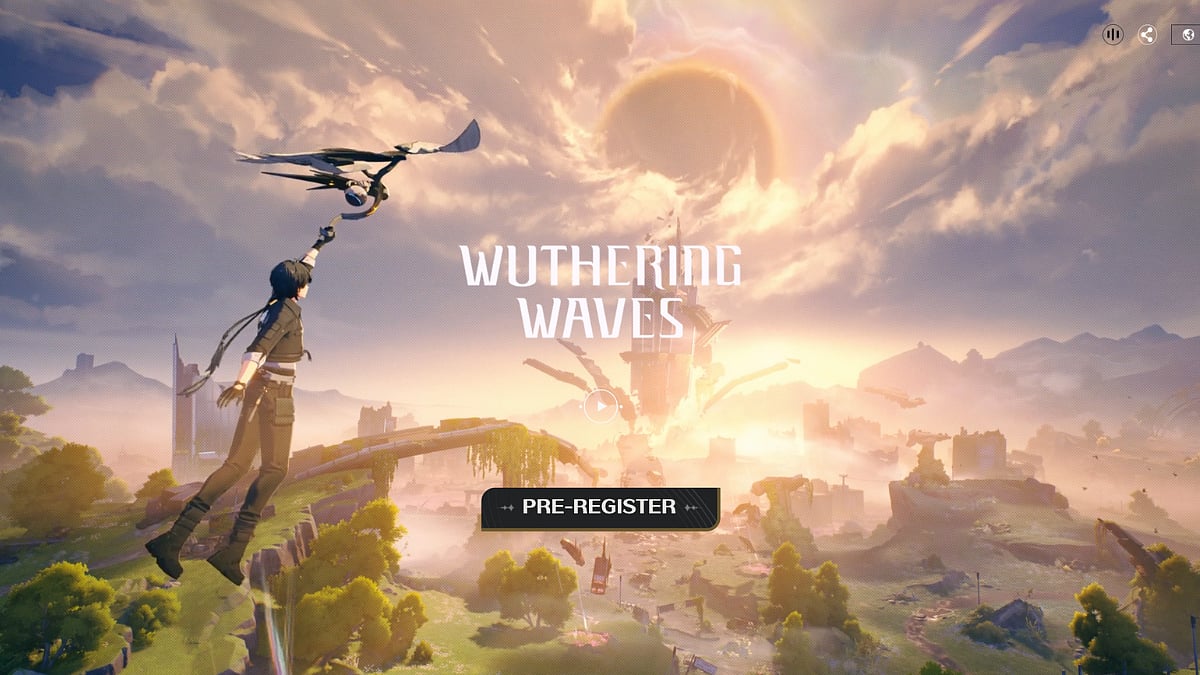
Cover-Credits:
Wuthering Waves has been experiencing performance issues such as lag, stuttering, and audio problems, which have been frustrating players. From lagging and stuttering to audio glitches and performance issues, players have encountered a range of problems. These issues are primarily attributed to server problems. So a fix is mainly up to the developers, Kuro Games. Here are some tips to fix lagging, stuttering, and audio problems in Wuthering Waves.
Things Players Can Try to Fix Wuthering Waves Issues
Disable NVIDIA DLSS, Reflex, and V-Sync
Disabling these features in the game's settings can significantly reduce lag. To do this:
Open the Settings in Wuthering Waves and select Graphics Settings.
Turn off NVIDIA DLSS, V-Sync, and Reflex.
Change Screen Mode to Full Screen
Playing in Full Screen mode rather than Windowed mode can decrease lag and stuttering. To change the screen mode:
Open the Graphics Settings again.
Find the Screen Mode option and change it to Full Screen.
Lower Graphics Settings
Lowering the in-game graphics settings can also help reduce lag. Try:
Setting Shadow Quality to Medium.
Changing Special Effects Quality to Low.
Disabling Volumetric Fog, Lighting, and Motion Blur.
Setting Camera Shake Intensity to low in Control Settings.
Update Graphics Driver
Ensure your graphics driver is up to date, as outdated drivers can cause performance issues. Use GeForce Experience for Nvidia graphics cards, Radeon app for AMD graphics cards, or update Intel integrated graphics drivers through Windows.
Check Internet Connection
Poor internet connection can lead to high ping and stuttering issues. Ensure your connection is stable and contact your ISP if needed.
Change Server
If all else fails, try changing your server in Wuthering Waves. This can sometimes help improve performance, but note that your progress will not be transferred to the new server.
While server issues may be the primary cause of lag, stuttering, and audio problems in Wuthering Waves, these steps can help improve performance and provide a smoother gaming experience. If the issues persist, we will just have to wait for the developers to release patches or updates to address these issues officially.
