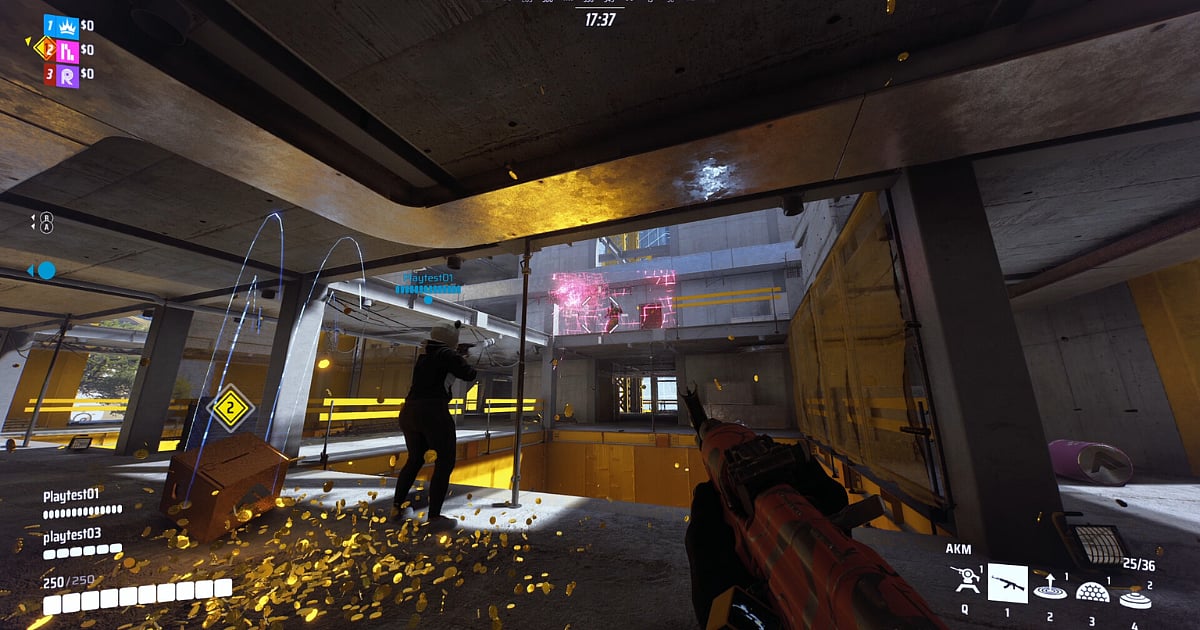
Cover-Credits:
The launch of The Finals has drawn a lot of attention from FPS (first person shooter) fans. The game show-esque battle royale is a fresh new take to the now-tired Battle Royale genre. Season 1 of the game is currently underway and according to Steam Charts, it is currently ranked among the top 10 most played games on the platform. However, as with any launch, players may occasionally run into bugs like the one which stops the The Finals play button from working. Here is how to fix The Finals play button not working bug.
The Finals play button not working bug
Some players have reported encountering an issue where the ‘Play’ button in the main menu of The Finals cannot be selected, it appears grayed out. This is preventing players from queuing up for online matches. However, there are a few fixes available for this.
How to fix The Finals ‘Play’ button not working bug
There are a few things you can do to try and get the ‘Play’ button to work in The Finals:
Restart your game
If you cannot select the ‘Play’ button and it is grayed out, the first thing you can try is restart the game. If there are some issues with the game that are preventing you from playing, a quick restart may be all you need to resolve the issue. Simply hit the escape (ESC) key and Quit the game. Relaunch the game and see if the button is no longer grayed out.
Change your Matchmaking region
Another potential fix for the ‘Play’ button being grayed out is to manually change your matchmaking region. To change your region in The Finals, open the Settings menu, found on the top right corner of the screen. Under the ‘Gameplay’ tab, you’ll find a tab called ‘Region’. There are multiple options to choose from including ‘Automatic’. The game’s default setting is ‘Automatic’. Change it to your current region and then reverse it. You can also restart your game after you make changes to the matchmaking setting.
Close the game and end all EAC applications
Some Finals players took to Reddit, talking about the issue.
The anti-cheat system the game uses may sometimes interfere when you’re trying to join a match. Sometimes The Finals’ Easy Anti-Cheat (EAC) ends up causing issues even if you’re not using unauthorized or illegal third-party softwares. You can fix EAC related issues by exiting the game and opening your Task Manager. Hit Ctrl+Shift+ESC to bring up your Windows system’s task manager without having to go through the securities menu. Look for any copies of the EAC application in your Process List. Force close any copies of the EAC application, then restart The Finals.
