
Cover-Credits:
In Bethesda Studios' latest space adventure game, Starfield, players are not only treated to an expansive universe but also the opportunity to customize their very own spaceships. While this level of customization is exciting, it can also lead to some confusion, particularly when it comes to assigning weapon groups. This guide will walk you through the process of assigning weapon groups in Starfield, ensuring you can return to exploring the cosmos without encountering those pesky "Unassigned Weapon" errors in the Ship Builder.
Understanding Weapon Groups and Assignments
Before diving into the step-by-step process, let's clarify what weapon assignments and groups mean in Starfield. Essentially, this involves mapping your spaceship's weapons to the buttons or keys that activate them. These assignments are crucial, as they determine how your ship unleashes its firepower.
Starfield's Ship Builder enforces a few restrictions on arming your spaceship. Initially, your ship can be weaponless, but once you begin adding weapons, they must be assigned to a group. Furthermore, you can only equip up to three different types of weapons on your ship, such as lasers, cannons, and missile launchers. The term "type" refers to the weapon's category, so even two different brands of laser count as two types.
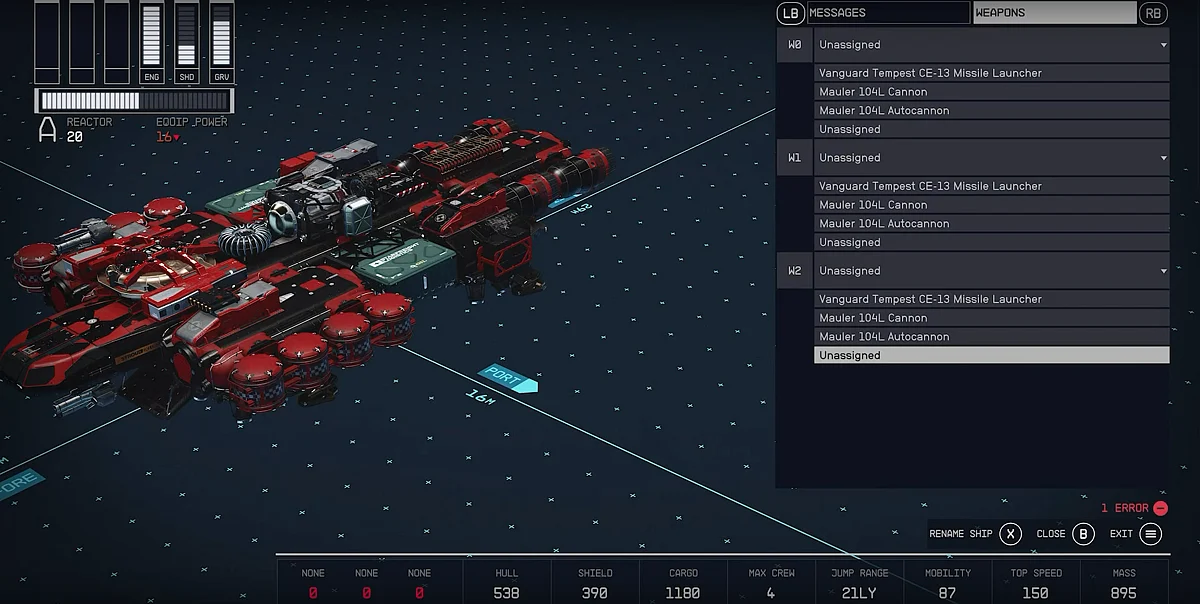
In-game screenshot
Assigning Weapons to Groups: Step by Step
Now, let's get to the heart of the matter: assigning weapons to groups in Starfield. Follow these straightforward steps on both PC and Xbox platforms:
Open the Shipbuilding Menu: Initiate this process by speaking with a Ship Services Technician.
Access Flight Check: In the bottom right-hand corner of the menu, you'll spot the "Flight Check" option. On PC, you can press the C key to access it.
Navigate to Weapons: Using your controller or mouse, switch over to the Weapons tab located in the Flight Check menu's top-right corner.
Assign Weapons: Here's where the magic happens. Begin assigning your starship weapons into groups within the available weapon grouping slots.
A critical point to remember is that only weapons of the same type can be grouped together. If your ship sports an autocannon, a missile launcher, a railgun, and lasers, each of these needs to be assigned to different weapon types in the Weapons menu of the Flight Check. This distinction explains why you might encounter weapon assignment error messages after making modifications to your ship.
Why Weapon Grouping Matters
Weapon grouping isn't just a fancy feature in Starfield; it can significantly enhance your ship's combat capabilities. By grouping weapons, you gain the ability to swiftly switch between different sets of weapons with the press of a button. This functionality allows you to create devastating combo attacks against enemy vessels while maintaining coordination with other ship functions.
Now that you've mastered the art of assigning weapon groups in Starfield, remember that space combat is only one facet of your cosmic journey. If you plan to board enemy ships, ensure you have the finest Starfield armor and weapons to keep you well-prepared for whatever challenges the universe throws your way.
