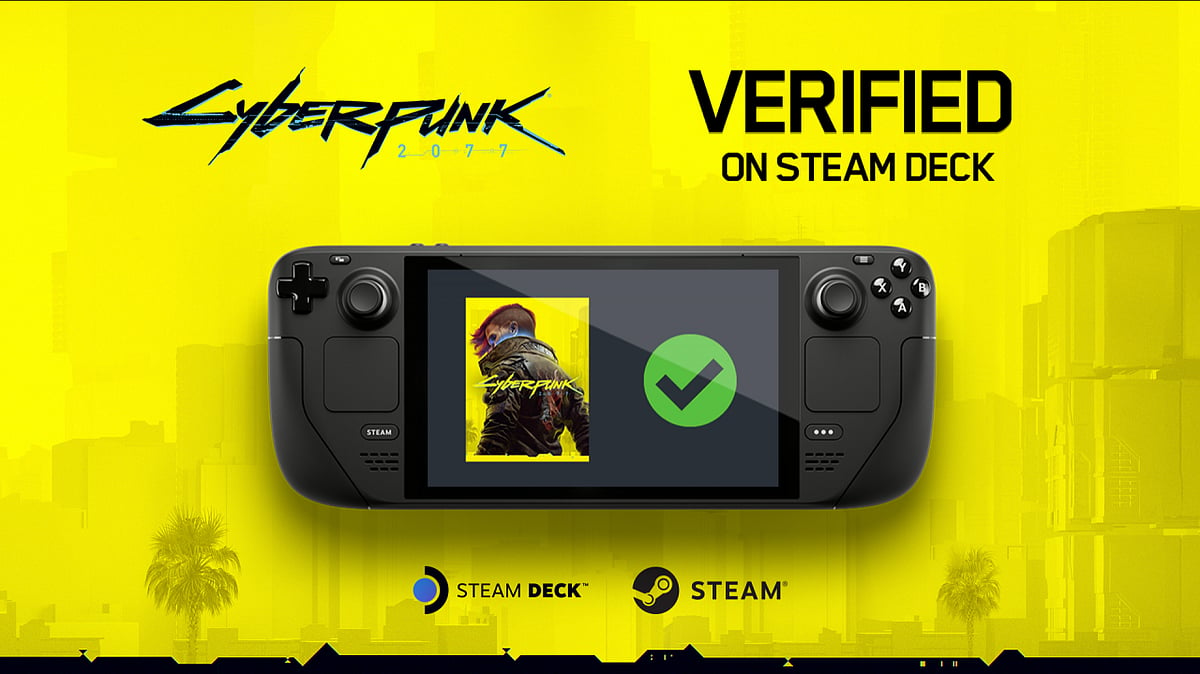
Cover-Credits:
Cyberpunk 2077 recently received a new 2.0 update and a brand new expansion called Phantom Liberty. While the game was a buggy mess back in 2020, CD Projekt Red has certainly kept up its promise to improve the title and they seem to have delivered on it, as we continue to see many players eagerly jumping back into the game.
The devs also updated their system requirements, as the game has now seen several improvements from its previous iterations, and it demands more powerful components to run it. If you own the Steam Deck, you might be wondering if the game is playable on the handheld. Let’s take a look.
Can You Actually Run Cyberpunk 2077 on Steam Deck?
Yes, it is certainly possible to run Cyberpunk 2077 and the new Phantom Liberty expansion on Valve’s handheld, thanks to its powerful RDNA 2 graphics and Zen 2 CPU. The game was also recently added to the list of verified games that will run on the Steam Deck.
What Are the Best Settings to Run Cyberpunk 2077 on Steam Deck?
Although the game’s requirements are pretty demanding, the Steam Deck does seem to get a pass as it has been officially verified to run on the device. Upon launching the game, you will find a custom preset specifically for the Steam Deck that seems to be targeting 30 FPS with most of the presets turned to High. This is mostly due to the game being limited by the handheld’s 4-core 8-thread CPU.
Although the default Steam Deck preset will be satisfactory for most gamers, you can also attempt to tweak the settings to extract more performance out of the device. Here are the presets:
Video
VSync: 30
Maximum FPS: Off
Windowed Mode: Fullscreen
Resolution: 1280x800
Graphics
Texture Quality: Medium
Dynamic Resolution Scaling: Off
Intel Xe Super Sampling 1.1: Balanced
Intel XeSS 1.1 Sharpness: 0.60
Field of View: 80
Film Grain: Off
Chromatic Aberration: Off
Depth of Field: On
Lens Flare: Off
Motion Blur: Low
Advanced
Contact Shadows: Off
Improved Facial Lightning Geometry: On
Anisotropy: 8
Local Shadow Mesh Quality: Medium
Local Shadow Quality: Medium
Cascaded Shadows Range: High
Cascaded Shadows Resolution: Medium
Distant Shadows Resolution: High
Volumetric Fog Resolution: Low
Volumetric Cloud Quality: Meduim
Max Dynamic Decals: High
Screen Space Reflections Quality: Low / Off (for better performance)
Subsurface Scattering Quality: High
Ambient Occlusion: Low / Off (for better performance)
Color Precision: Medium
Mirror Quality: High
Level of Detail: High
Crowd Density: Low
Do note that Ambient Occlusion and Screen Space Reflections Quality are set to the lowest possible setting to extract the best performance out of the Steam Deck. Feel free to set both of these presets to medium if you do not like the way it looks.
