
Cover-Credits:
The ‘Start Game Pending’ issue in Diablo 4 occurs when there are long queues ahead of you. Even if you cannot see it, the game puts you in a queue when you get the ‘Start Game Pending’ screen and ideally waiting it out for a few minutes resolves the issue. In some cases, you may be kicked out of the game and you get put back into the same menu again. If you are facing trouble getting into the game, here’s what you need to do.
'Start Game Pending' Issue in Diablo 4: How to fix
Before trying any fixes, visit the BlizzardCS Twitter account to check if there are any ongoing server issues. A lot of players are running into the ‘Start Game Pending’ issue due to overloaded servers and waiting for a few minutes solves the issue. If you are getting kicked out of the game, here are some solutions that you can try:
Restart Diablo 4 and close Battle.net processes
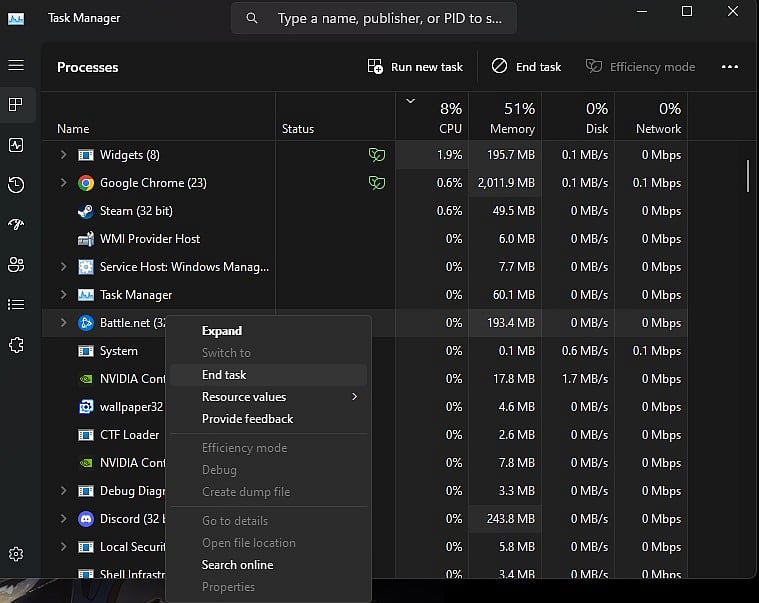
AFK Gaming
Exit Diablo 4
Right-click on your Taskbar.
Click on Task Manager.
Search for Battle.net processes
Right click on all the Battle.net processes and click “End Process”.
Start Diablo 4
If you are on console, simply restart your system once.
Flush DNS (PC)
Your temporary network files may be causing issues which is why cleaning your files can often fix the issue.
Press the Windows Key
Type “Command Prompt” and hover on the first app result
Click on Run As Administrator
If asked whether to allow Command Prompt to make changes to your computer, select Yes.
You should now get a new window with a black screen.
Type "ipconfig /flushdns" and press Enter.
Type "ipconfig /registerdns" and press Enter.
Type "ipconfig /release" and press Enter.
Type "ipconfig /renew" and press Enter.
Type "netsh winsock reset" and press Enter.
Restart your computer.
The issue should stop occurring once the playerbase size settles down after launch. With potentially millions of players trying to play the game during the launch period, players are being put into queues and are made to wait before they can load in.
For more Diablo 4 content consider checking out our coverage of the Diablo TV show. We also have a guide on how to get Diablo 4 Twitch Drops which will be available once the game launches.
