
Cover-Credits:
- The chat room not connected error in Valorant is usually indicative of network or hardware issues.
- Before trying any fixes, always check the Riot Games support page and Twitter accounts to see if the servers are online.
- A quick restart of your game should fix the issue but in case it does not work, you may need to flush your DNS or change it.
The fix the chat room not connected error in Valorant shows up when the game client has connectivity issues. It is usually caused by the player’s internet but you can fix it in a few easy steps. There are some solutions you can try to fix the chat room not connected error in Valorant but if none of the solutions listed below work for you, you will need to contact your internet service provider and seek professional assistance. In some cases, Valorant’s servers might be down and causing the issue as well. Here is a look at how you can fix the chat room not connected error in Valorant.
Fix Chat Room Not Connected Error in Valorant
Here are some potential solutions to fix the chat room not connected error in Valorant.
Solution 1: Check The Official Valorant Social Media Accounts
Head to the official Riot Games Support Twitter account at: https://twitter.com/riotsupport?lang=en
You can check the Twitter account to see if server issues are causing the chat room not connected error in Valorant. In case the game is experiencing any issues, all you need to do is wait until the servers are back online. The support staff tweet in case of any outages and also notify players when the servers are back online.
You can also go to the official support page and check if any maintenance is scheduled when you run into the issue.
Solution 2: Restart Valorant
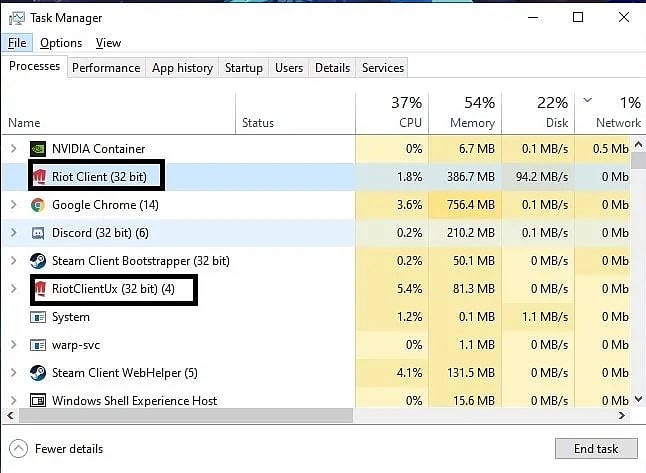
- Exit Valorant.
- Right-click on your Taskbar.
- Click on Task Manager.
- Search for Riot Vanguard and other processes starting with “Riot”.
- Right-click on all of the Riot processes and click “End Process”.
- Start Valorant.
Solution 3: Restart Your Computer
- Press the Windows key on your keyboard
- Click on the Power icon
- Click on Restart
Solution 4: Change Your DNS
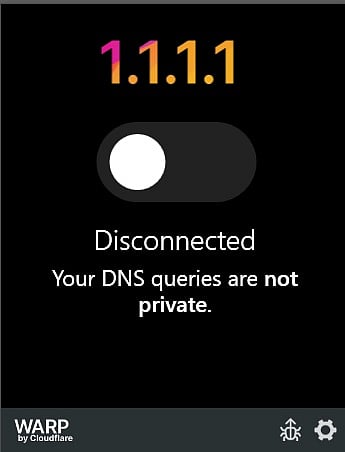
Network issues might cause the “there was an error connecting to the platform” error in Valorant. You should consider changing your DNS on your computer or on your router to see if it helps. Login to your router and head to the setup page. Leave all existing settings intact and change your primary and secondary DNS to any of the following:
- 1.1.1.1
- 1.0.0.1
- 8.8.8.8
- 4.2.2.2
There is also an app you can install by Cloudflare that can toggle OpenDNS on or off. Head to https://one.one.one.one/ and download the app for Windows. Once installed, toggle it on and try playing Valorant.
If one of the above solutions work and you still get the chat room not connected error in Valorant, you should contact your ISP and seek professional assistance. You can also try reaching out to Riot Games and submit a ticket.
RELATED: How To Create A Valorant Ticket: Submit A Support Request to Riot Games
