
Cover-Credits:
The 'Valorant requires system restart to play' error can show up persistently even if you reboot your system, and it can be quite frustrating. A lot of players run into the issue for a variety of reasons but the number one reason why you get the 'Valorant requires system restart to play error' is due to Riot Vanguard being disabled. If you manually turned off the Riot Vanguard anti-cheat, a quick restart should fix the issue. If you still get the 'Valorant requires system restart to play' error, then you will need to perform a few more checks, including an automatic game repair.
Valorant requires system restart to play: why it happens
The reasons why you may be running into the error include:
Riot Vanguard is disabled
You are running an old version of Windows 10
You may be facing driver issues
How to fix the ‘Valorant requires system restart to play’ error
Restart your computer
Riot Vanguard may be closed by Windows automatically, especially if you have 4 GB RAM or less, which can cause memory management issues.
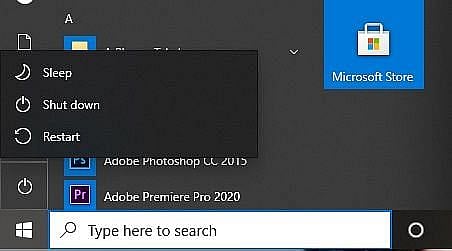
Press the Windows key on your keyboard
Click on the Power icon
Click on Restart
Update Windows
Riot Vanguard works optimally when you have the latest versions of Windows 10 installed. If your OS is not updated, consider updating to the latest version. Valorant works on Windows 7, Windows 8.1, and Windows 10. You can find the appropriate tools to update your OS from the official Microsoft support page here. However, the game is fully optimized for Windows 10 and if you are running an older version of Windows, you may run into issues like the 'Valorant requires system restart to play' error.
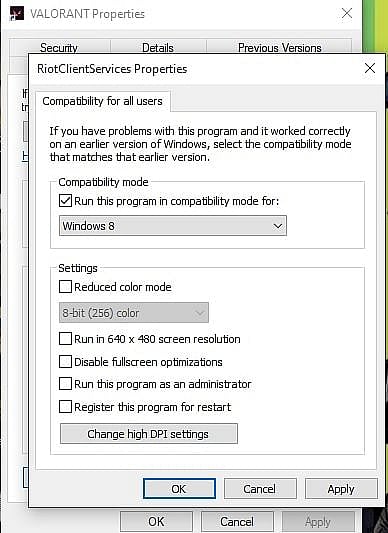
If you are on Windows 7 or 8 and do not wish to upgrade, you can try the following:
On your desktop, right-click the Valorant icon and select Properties.
Select the Compatibility tab. Under the Compatibility mode section, check the box before Run this program in compatibility mode. Set it to Windows 8 or Windows 7. Click OK to finish.
Restart your PC.
Right-click on your Valorant Icon and click on Run as Administrator.
Change Riot Vanguard to boot automatically
Open the Run Dialog Box by pressing the Windows key + R on your keyboard.
Type “msconfig” and press Enter.
Select Services tab.
Find VGC and tick the box beside it to turn it on.
Hit Apply and click OK.
Click Restart to restart your computer.
Reinstall Valorant
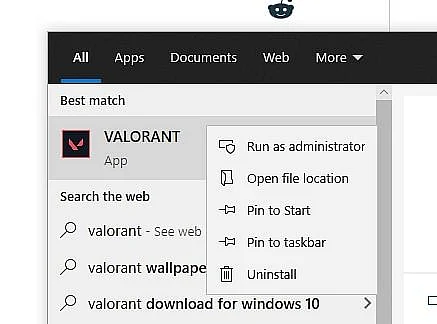
Search 'Valorant' in the Windows search bar on the bottom left of your screen.
Right-click on the Valorant icon.
Click on Uninstall
In the new menu, right-click on Valorant and click on uninstall again.
Download Valorant again from the official website at https://playvalorant.com/en-us/
