Shroud Valorant Settings: Sensitivity, Crosshair, Keybinds, and Video Settings
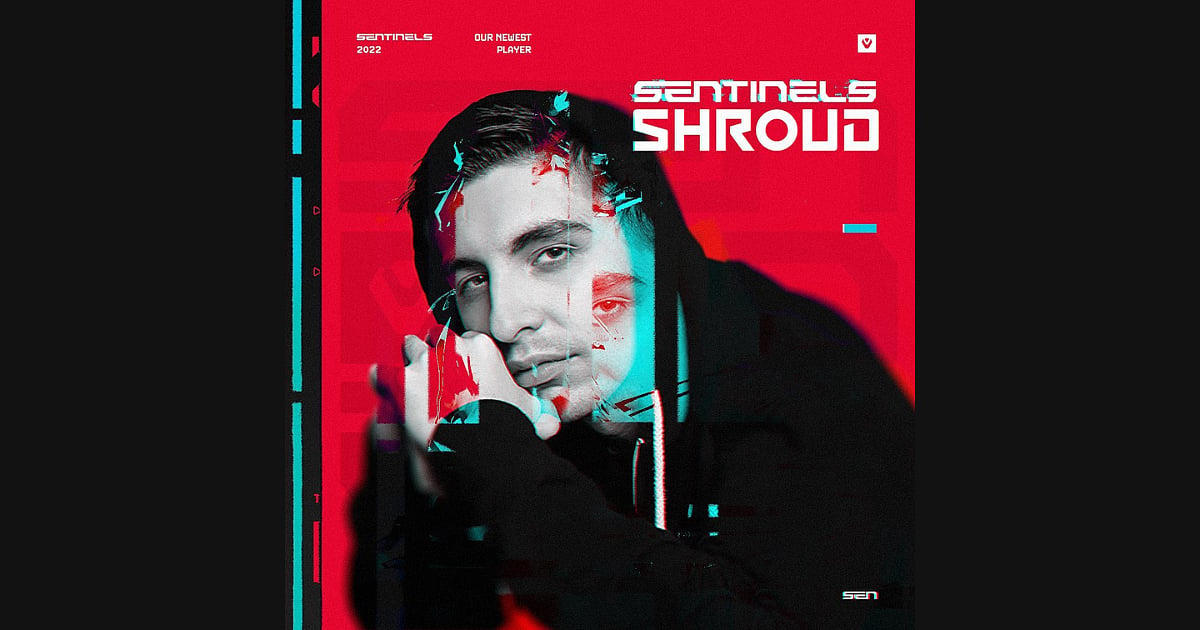
Cover-Credits:
A former CS:GO player turned streamer, shroud has managed to cement his position among some of the most watched pros turned streamers to date. Fans were ecstatic to see him return to competitive play with one of the most popular North American Valorant teams. While his Sentinels debut didn’t garner the team a spot in the upper bracket, he smashed viewing records with 623,475 people tuning in to watch his team face off against The Guard. For those wondering what the pro uses when he plays Valorant, Here are Shroud’s Valorant settings you can use to copy the pro player’s in-game setup.
Shroud Valorant Settings: Mouse and Map Settings
Shroud currently uses Logitech G303 Shroud Edition:
DPI - 400
eDPI - 312
In-game Sensitivity - 0.78
Polling Rate (Hz) - 1000
Scoped Sensitivity - 1.15
Windows Sensitivity - 6
Raw Input Buffer: On
Map settings
Rotate - On
Fixed Orientation - Based on side
Keep Player Centered - On
Minimap Size - 1.028
Minimap Zoom - 1
Minimap Vision Cones - On
Show Map Region Names - Always
Shroud Valorant Settings: Key Bindings and Keyboard
Shroud currently uses a Logitech G Pro X Keyboard Shroud Edition:
Ability 1 - C
Ability 2 - Q
Ability 3 - E
Ultimate Ability - X
Walk - Left Shift
Jump - Space / Mouse Wheel Down
Crouch - Left Ctrl
Crosshair Settings
Crosshairs are a matter of personal preference, but you can find out how to make the perfect crosshair in Valorant or try out Shroud’s crosshair in the Valorant Crosshair Generator app and see if it suits you.
Here are Shroud’s crosshair settings:
Colour - Cyan
Outlines - On
Outline Opacity - 0.35
Outline Thickness - 2
Center Dot - Off
Center Dot Opacity - 1
Center Dot Thickness - 3
Inner Lines - 1 / 6 / 2 / 4
Show Outer Lines - On
Outer Lines - 0.35 / 2 / 2 / 10
Movement Error - Off
Firing Error - Off
Shroud Valorant Settings: Graphics and Video
Shroud currently has an Nvidia GeForce RTX 3090 graphic card:
Display - Fullscreen
Resolution - 1920x1080 16:9
Multithreaded Rendering - On
Material Quality - Low
Texture Quality - High
Detail Quality - Low
UI Quality - Low
Vignette - Off
VSync - Off
Anti-Aliasing - MSAA 2x
Anisotropic Filtering - 8x
Improve Clarity - On
Experimental Sharpening - Off
Bloom - Off
Distortion - Off
Cast Shadows - On

