
Cover-Credits:
Riot Games
Increasing your FPS in Valorant is important to maximizing your kills. While having a high FPS is key for most first-person shooters, having a high FPS in Valorant can make a world of difference. Low FPS can cause your game to look jumpy and dropping frames will take away the few precious milliseconds you need to react and take out an enemy. Here is how to increase FPS in Valorant.
How to increase FPS in Valorant
Make sure Valorant minimum requirements are being met
First of all make sure your system is not struggling to run the game. Here are the minimum requirements for Valorant to run on your system:
Minimal requirements
CPU: Intel Core 2 Duo E8400 / AMD Athlon 200GE
GPU: Intel HD 4000 / AMD Radeon R5 200
RAM: 4 GB
OS: Windows 7 64-Bit
Note: If your system uses dedicated/discrete graphics, you will also need at least 1GB VRAM. Also your operating system requires DirectX 11 support
High refresh rate monitor
Make sure you’re playing the game on a high refresh rate monitor. Also make sure you’re on the highest refresh rate your monitor and PC can handle. To check your refresh rate you need to open your Windows display settings:
Right-click on your desktop and click display settings.
Scroll down until you see "advanced display settings".
Then scroll down to the refresh rate and check your settings.
Reduce your graphics settings to low to increase FPS in Valorant
Here are the settings to increase FPS in Valorant:
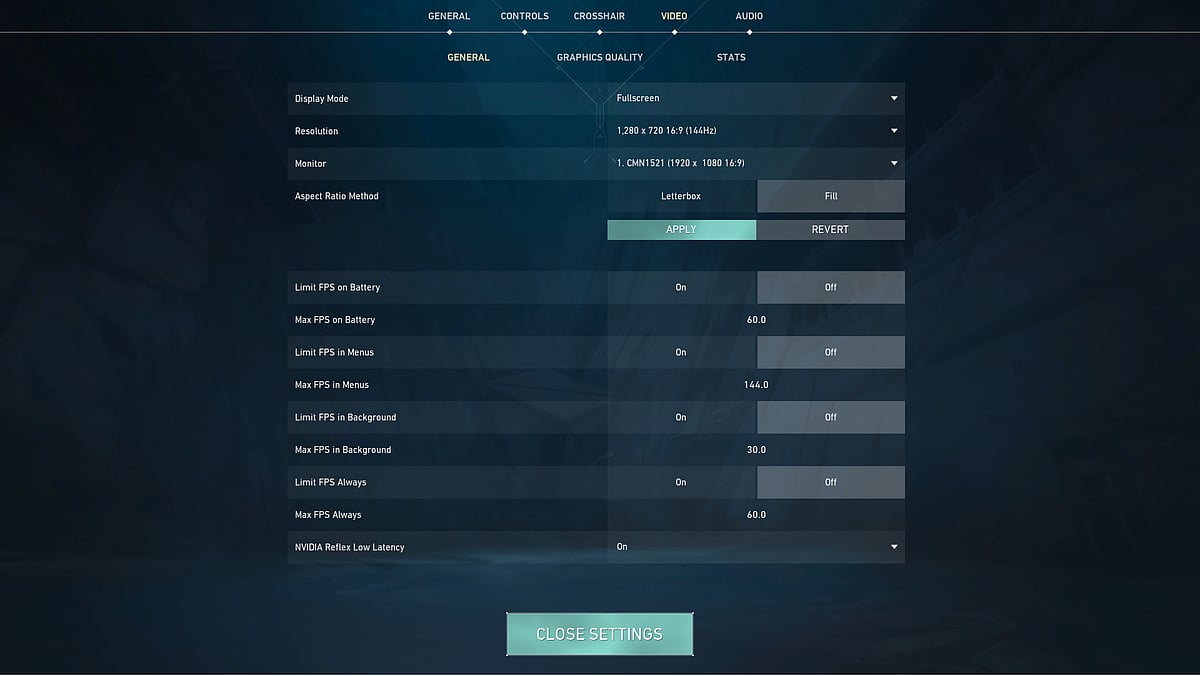
Riot Games
Display Mode: Fullscreen
Resolution: Set it to lower resolutions such as 1280 x 720 (depending on your monitor)
All Limit FPS options: OFF
Although you may not be used to the lower resolution settings at first it will boost your FPS, making it a tradeoff worth considering. Delimiting FPS options will also give you the best FPS when possible.
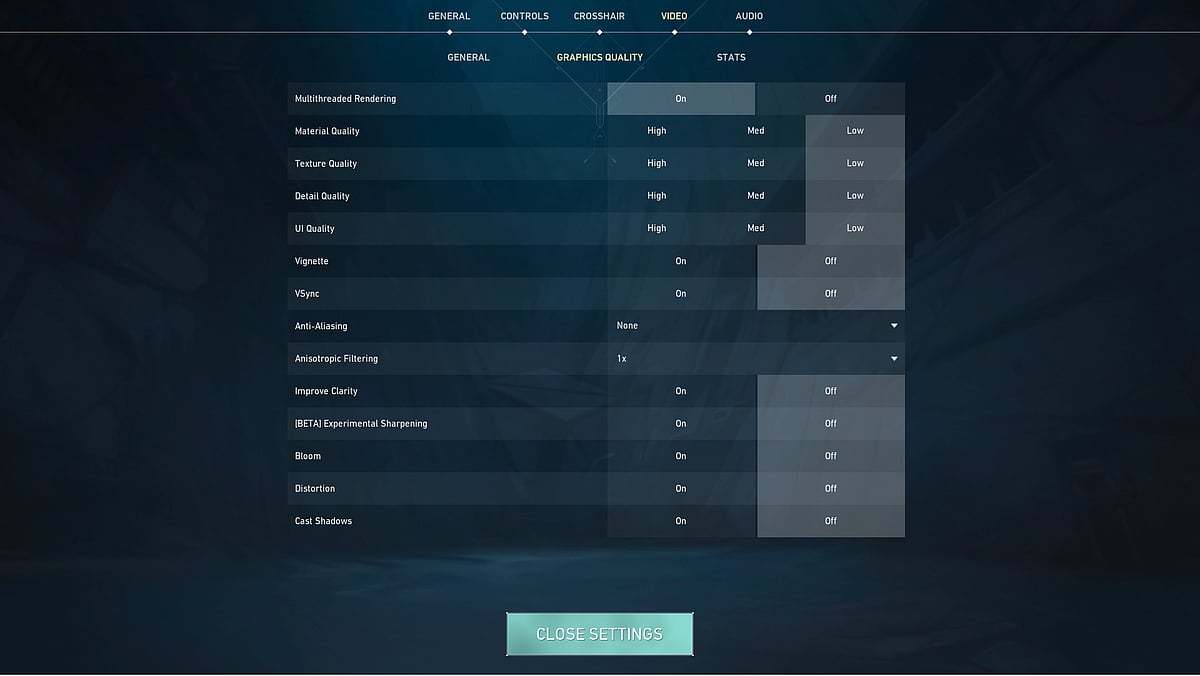
Riot Games
Multithreaded Rendering: On
Material Quality: Low
Texture Quality: Low
Detail Quality: Low
UI Quality: Low
Vignette: OFF
VSync: OFF
Anti-Aliasing: None
Anisotropic Filtering: 1x
Improve Clarity: OFF
Experimental Sharpening: OFF
Bloom: OFF
Distortion: OFF
Cast Shadows: OFF
Basically turn everything off or to the lowest for optimal performance. You can try keeping Bloom and Distortion on but if it affects your performance, turn it off.
The third sub-tab in the video settings is the Stats settings. These don’t really affect your FPS much but help you monitor your PC’s performance as you play and shows you how well the game is running.

Riot Games
Client FPS: Text Only
Server Tick Rate: Text Only
All other options: Hide
These settings will help ensure you increase FPS in Valorant.
