
Cover-Credits:
You hop onto your PC and want to play a game of Valorant and the ‘Play’ button is greyed out for no apparent reason. It can be quite frustrating to run into the issue and it is impossible to fix if you don’t know what you are doing. The Valorant ‘Play’ button gets greyed out when there are multiple instances of the game running at the same time. It means that when you last played Valorant, the game did not get closed properly and it is still stuck in your system memory. Here’s what you can do to stop Valorant’s play button from being greyed out.
Valorant Play Button Greyed Out Fix
Restarting the Riot Client usually fixes the issue. In a lot of cases, there are pending updates for the Riot Client which can cause Valorant to act up and grey out its play button.
Close all Riot-related processes via the Task Manager
You can try closing all Riot Games processes including Riot Vanguard to fix Valorant’s play button from being greyed out.
Right-click on your Taskbar
Click on Task Manager
Find all processes with the Riot Games or Valorant logo.
Right-click on each of the programs and click on End Task.
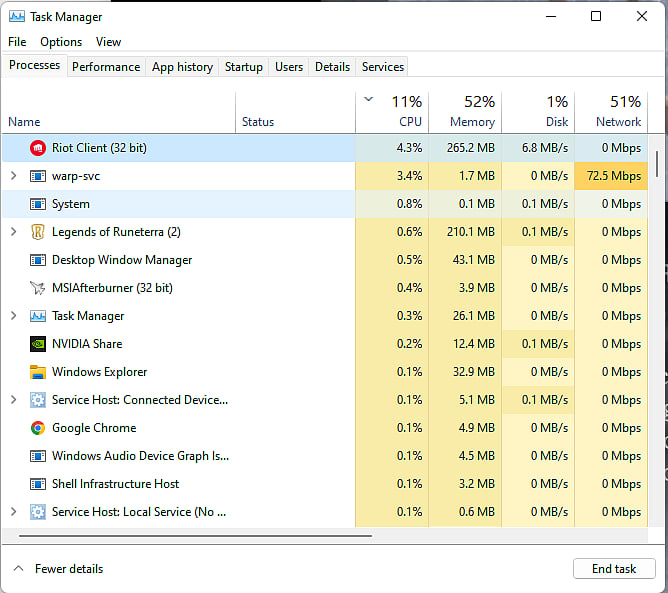
AFK Gaming
Restart Your Computer
Riot’s Vanguard anti-cheat process can be shut down by Windows, especially if you have less RAM on your computer. Restarting your computer should resolve the issue and the Play button will no longer be greyed out.
Press the Windows key on your keyboard
Click on the Power icon
Click on Restart
Reinstall the Riot Client and Valorant
The Riot Client is not available as a standalone download and is tied to your game. But you can uninstall it and it will automatically reinstall itself the next time you attempt to launch Valorant. It should then fix the play button greyed out error in Valorant
Search for Riot Client in the Windows search bar
Find Riot Client and click on Uninstall in the contextual menu
Launch Valorant
Riot Client should be reinstalled automatically
If the above steps work you should no longer get the Valorant play button greyed out error. If the issue still persists you will need to get in touch with Riot Games’ customer support. You can check out how to submit a ticket to Riot Games here.
