
Cover-Credits:
Apex Legends Season 10 added a host of quality-of-life (QOL) changes that make communication easier. The developers added contextual text in the gameplay feed for Bloodhound scans, ability usage and more. If you want to play Apex Legends in a language that is more comfortable for you, there are many more contextual menus and voice lines that make playing in a language, other than English, more convenient when compared to previous seasons.
Unfortunately, Apex Legends automatically selects a language for you and you will need to edit your settings on your game launcher (Steam/Origin) or your console to change to a different language. Here is a quick guide to change your language in Apex Legends on any platform.
What language options are available in Apex Legends?
There are 12 languages currently supported by Apex Legends which include English, Chinese (traditional), Chinese (simplified), French, German, Italian, Japanese, Korean, Polish, Portuguese, Russian and Spanish. On PC and console, all language packs are installed by default while Nintendo Switch users need to download the required language packs separately.
How to Change Apex Legends language on PC (Steam/Origin)
Apex Legends requires Steam or Origin to launch. Here is how you can change the language on either platform:
Steam
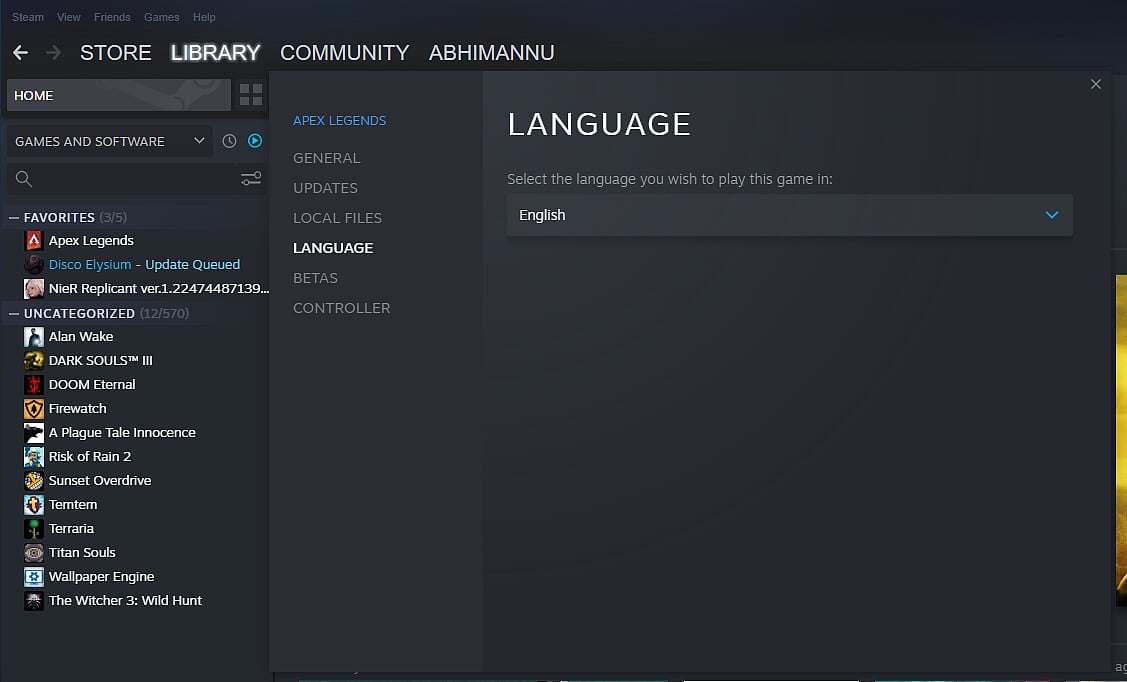
Launch Steam
Head to “Library”
Search for Apex Legends
Right click on Apex legends and click on Properties
Locate the Language tab
Select your language of choice
Launch Apex Legends
Origin
Launch Origin
Open your Games Library
Find Apex Legends
Click on the Gear icon
Click on Advanced Launch Options
Click on Application settings and change the language via the Language tab
Change Apex Legends language on Xbox and PS4/PS5
Launch Apex Legends
Go to the Settings menu
Find the Language option
Choose any of the supported languages
Nintendo Switch
Open Nintendo eShop from your console’s main menu.
Search for Apex Legends and open the store page
Download the appropriate language pack

