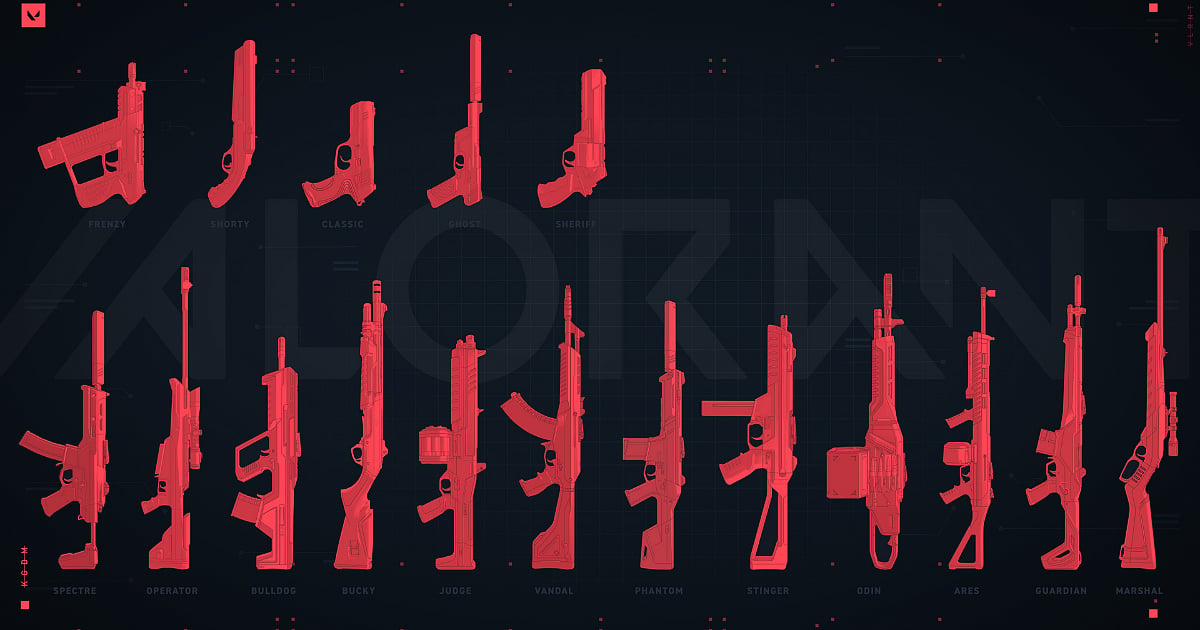
Cover-Credits:
Valorant can seem like a daunting game at the start with new players not being aware of the many mechanics involved. While the core aspects of the game are the same for everyone, you can change up a lot of things to suit your individual play style. One of these customisable features is crosshair settings. Every person has their preferred crosshair, which can be modified in a number of ways. Figuring out the best crosshair for you can help perfect your aim. Until you're able to grasp the intricacies of the game and what works for you best here are some of the best crosshair settings for beginners in Valorant.
How to set up your Valorant crosshair
As mentioned before, there are several ways to customize your Valorant crosshair by going to the settings menu. You’ll have a number of options and sliders to experiment with. Here are the important ones to note.
Crosshair color: While there are a number of options to choose from, your crosshair color should stand out from the relatively muted colors on the map. A bright, vibrant color will do just that and work perfectly to stand out from the background.
Outlines: The outer edges of your crosshair are colored black to help you distinguish it from similar colored objects or map features. If you want to keep this on, you can change the opacity and thickness of the lines.
Center dot: This settings lets you decide if you want to have a dot in the middle of your crosshair. Players who prefer bigger crosshairs, usually like having this center dot to aim for headshots. Just like outlines, you can change the center dot opacity and thickness if you have it on.
Fade crosshair with firing error: Turning this on will fade the top of your crosshair when you fire your weapon. It will return when you stop firing. This is useful if you want to figure out your weapon’s recoil pattern.
Inner and outer lines: You also have sliders for both inner and outer lines for which you can adjust the length, thickness, opacity and distance from each other. This is the crux of your crosshair, changing these settings will dramatically change your crosshair.
Show spectated player’s crosshair: This setting lets you look at your teammates' crosshairs during a match. You can copy their crosshair in-game by typing ‘/cc’ in the text chat.
Default crosshair settings for Valorant
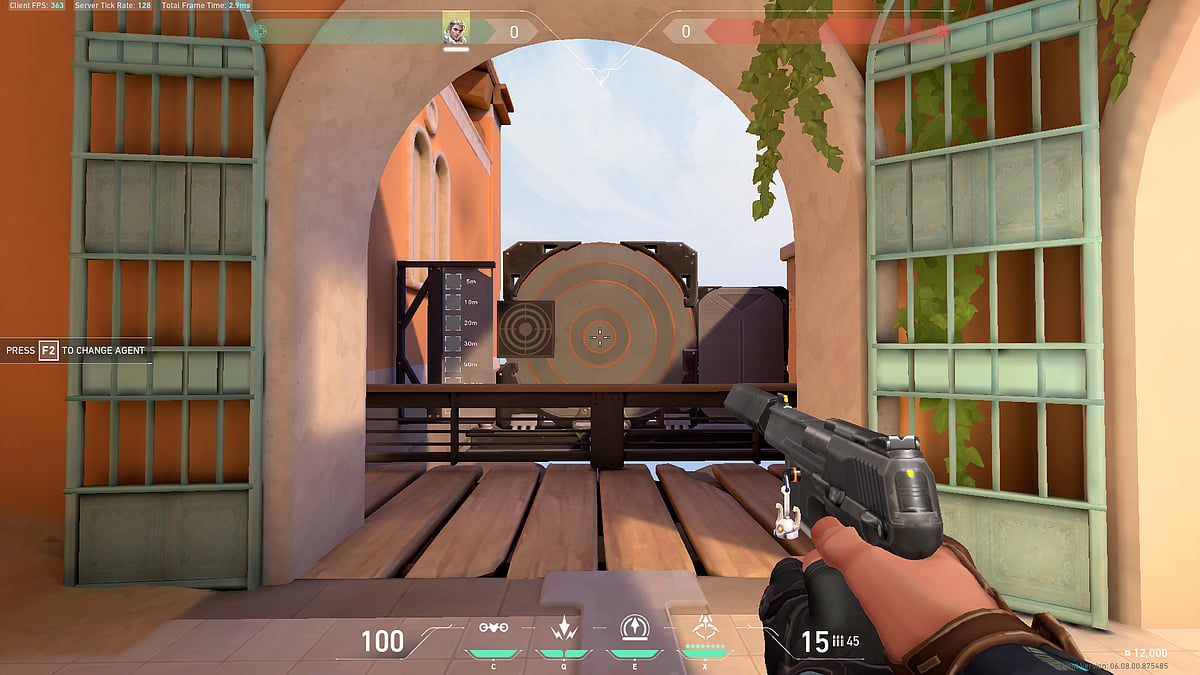
Riot Games
All new players start off with a basic default crosshair. This crosshair is good enough for new players who just want to get used to the game. However, if you want to get into competitive play, you'll want to see more of your target, especially at further ranges. So a smaller crosshair is ideal. The earlier you change your crosshair, the more practice you'll get on new ones and find what suits you best.
Improved default crosshair settings for Valorant
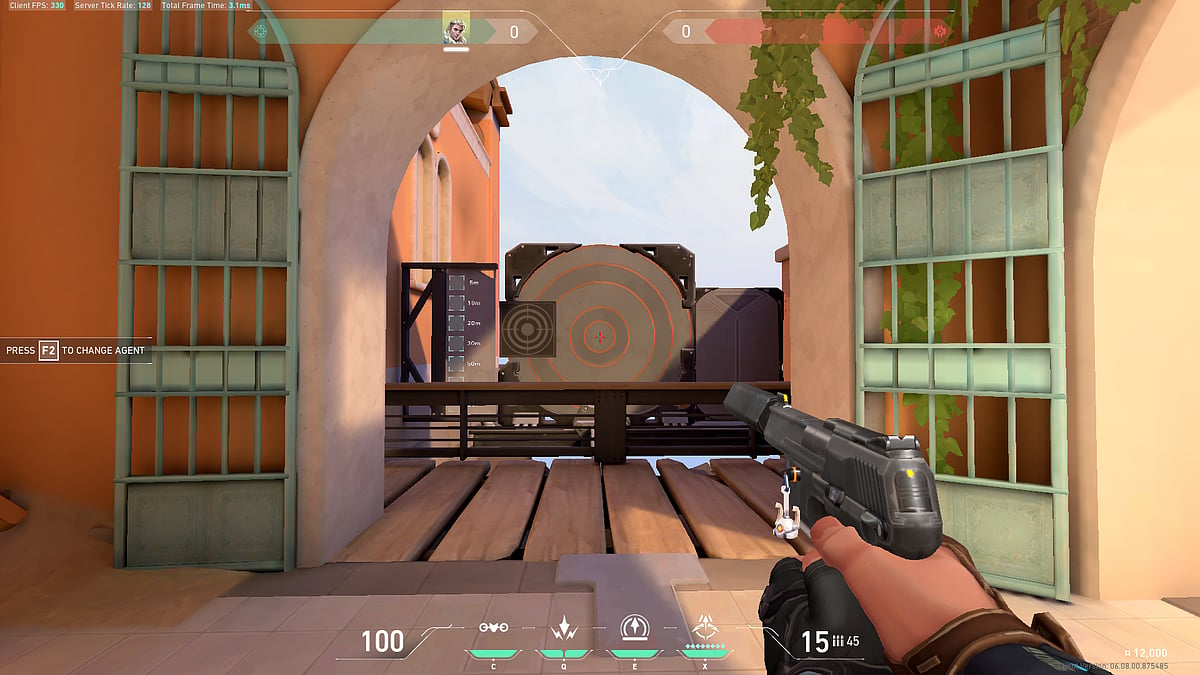
Riot Games
If you are not sure what to improve in terms of your aim, you need a crosshair that gives you a little bit of everything. This is easy to set up, allows you to aim more precisely and allows you to get some information on your spray.
Crosshair Color – Cyan/Red/Pink
Outlines: Off
Center Dot: Off
Show Inner Lines: On
Inner Line Opacity: 1
Inner Line Length: 4
Inner Line Thickness: 2
Inner Line Offset: 0
Movement Error: Off
Firing Error: On
Firing Error Multiplier: 1
Show Outer Lines: On
Outer Line Opacity: 0.5
Outer Line Length: 2
Outer Line Thickness: 2
Outer Line Offset: 4
Movement Error: On
Movement Error Multiplier: 1
Firing Error: On
Firing Error Multiplier: 1
A minimalist dot crosshair
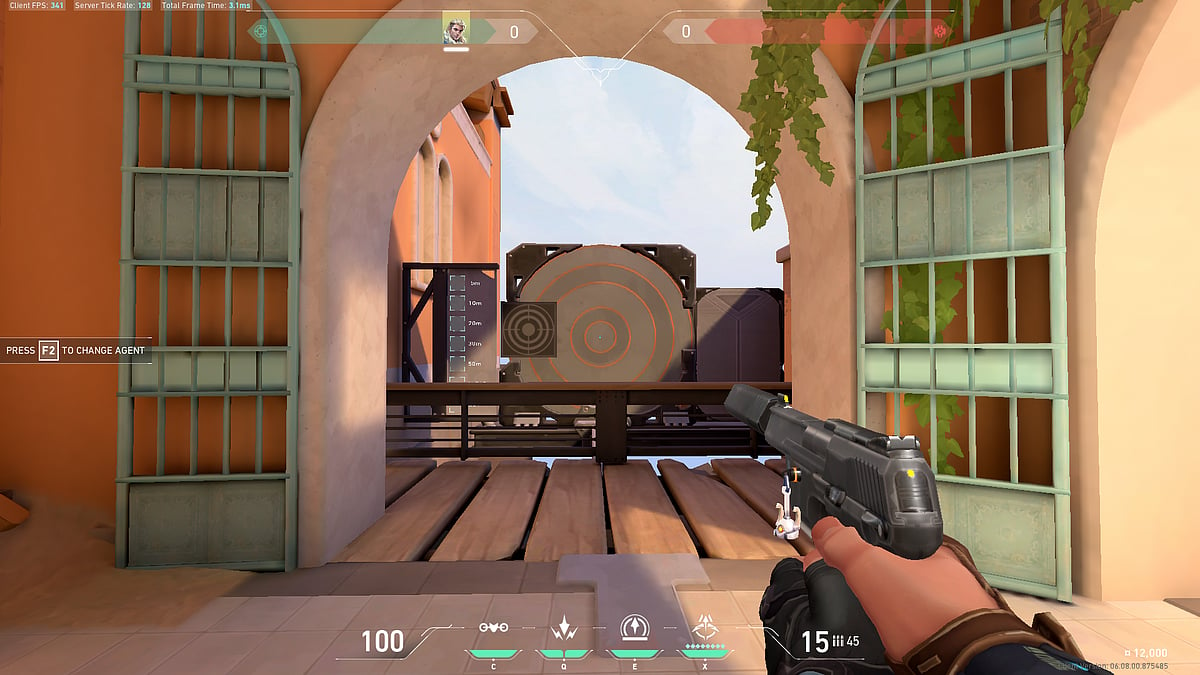
Riot Games
You can go for a simple dot crosshair to improve your aim for headshots. This minimalist crosshair is small and less distracting, allowing you to see where your bullet spray goes. It also encourages the player to aim for headshots.
Crosshair Color – Cyan/Red/Pink
Outlines: Off
Center Dot: On
Center Dot Opacity: 1
Center Dot Thickness: 2
Show Inner Lines: Off
Show Outer Lines: Off
Circle crosshair
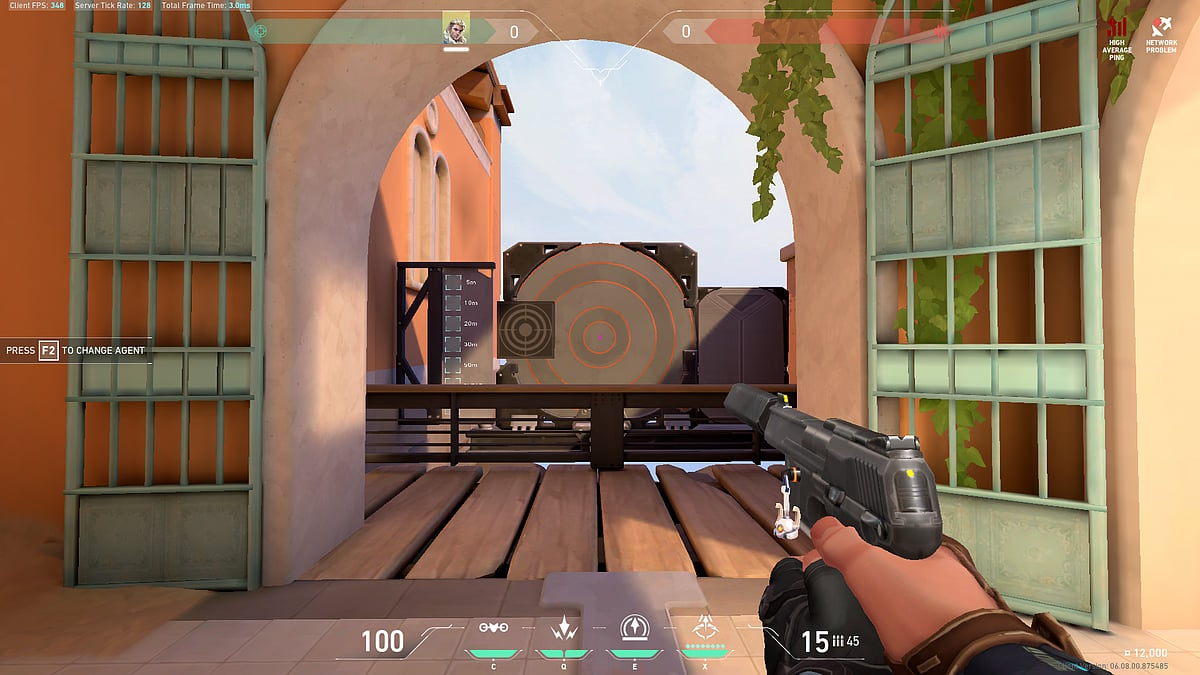
Riot Games
This crosshair is great for beginners when you’re starting to hit your headshots. The open crosshair makes it easier to see against the background and encourages you to aim for the head while allowing you to see your bullet spray.
Crosshair Color – Cyan/Red/Pink
Outlines: Off
Center Dot: Off
Show Inner Lines: On
Inner Line Opacity: 1
Inner Line Length: 1
Inner Line Thickness: 4
Inner Line Offset: 2
Movement Error: Off
Firing Error: Off
Show Outer Lines: Off
Plus crosshair
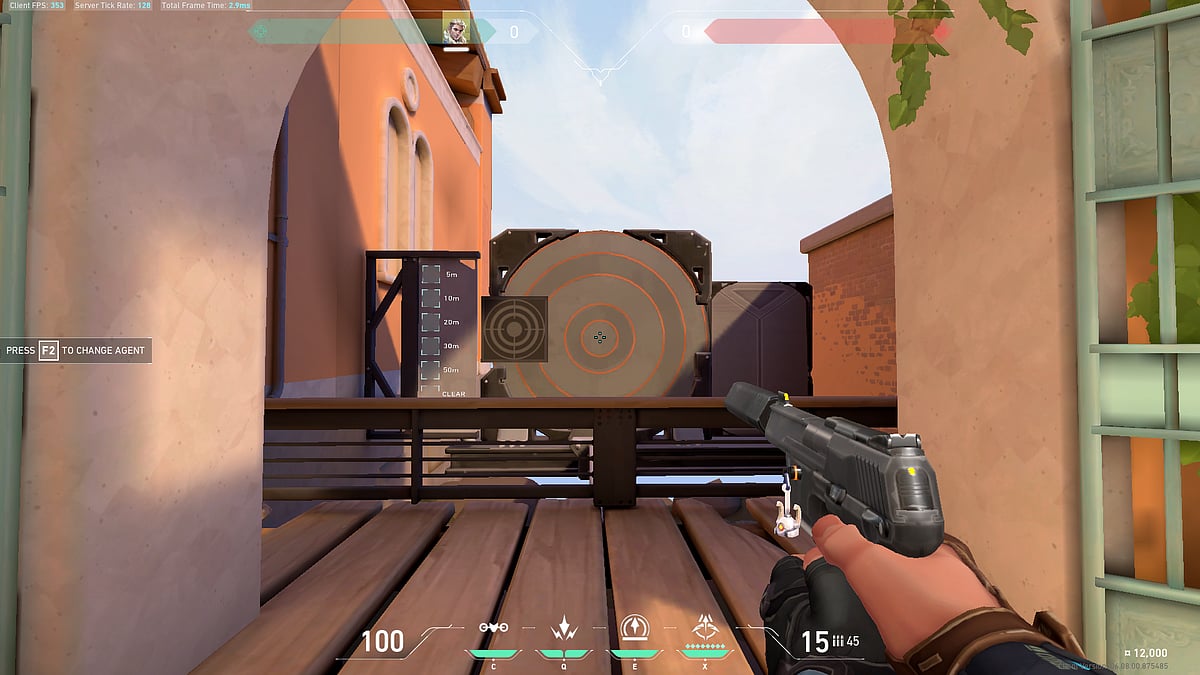
Riot Games
This crosshair is great for getting information about your spray and training to control it. This crosshair is not as distracting and allows you to see what you’re aiming at better.
Outlines: On
Outline Opacity: 1
Outline Thickness: 1
Center Dot: Off
Show Inner Lines: On
Inner Line Opacity: 1
Inner Line Length: 3
Inner Line Thickness: 2
Inner Line Offset: 2
Movement Error: Off
Firing Error: Off
Show Outer Lines: Off
Those were some of the simple crosshairs you can begin with, you can also experiment depending on what suits you the best. Try out different permutations in the Range before you settle on what you like best. You can also copy existing crosshairs and create multiple profiles.
