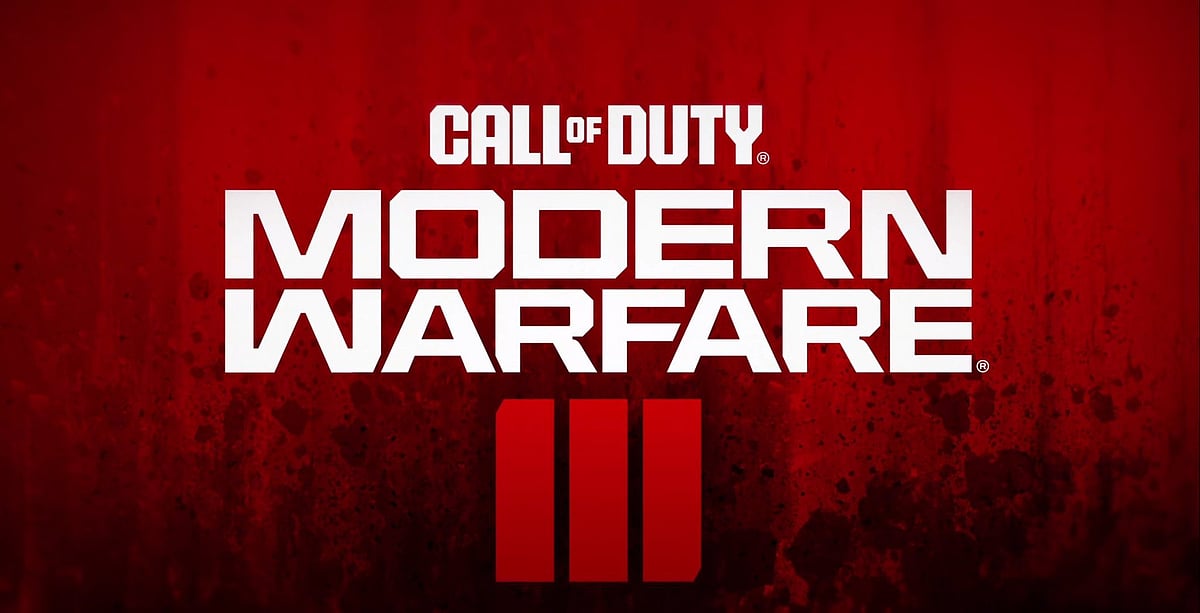
Cover-Credits:
Players are finally getting the opportunity to jump into Call of Duty: Modern Warfare 3’s beta and there are tons of customization options available when it comes to your gameplay, audio, and graphics settings. The game is very demanding and requires top-notch hardware if you want to play at the maximum settings. But if you are playing the game’s multiplayer modes, it is recommended to turn down the settings to get the most frames per second (FPS) possible.
Best Call of Duty: Modern Warfare 3 Gameplay Settings
These settings are best left to personal preference but here are our top recommendations.
Automatic Sprint: Off
Sprint/Tactical Behavior: Toggle
Auto Move Forward: Off
Tactical Sprint Behavior: Double Tap
Grounded Mantle: On
Controller Orientation: Up
Invert Slide and Dive Behavior: Standard
Dead Zone: 5
Best Call of Duty: Modern Warfare 3 Audio Settings
These are the default settings and you can adjust these to your liking.
Master Volume: 100
Music Volume: 50
Sound Effects Volume: 100
Voice Chat Volume: 75
Headphone Mix: Off
Home Theater: Off
Best Call of Duty: Modern Warfare 3 Graphics Settings
The following settings have been optimized for maximum performance. If you have a powerful gaming rig, you can consider ramping up some of these settings for a better visual experience.
Display Brightness: Adjust to your liking
Display Mode: Full Screen
Resolution: Native resolution of your monitor
Refresh Rate: Maximum refresh rate of your monitor
Vertical Sync: Off
Field of View: 120
Aspect Ratio: Automatic
Anti-Aliasing: FXAA
Texture Resolution: High
Texture Filter Anisotropic: 16x
Particle Quality: High
Bullet Impacts & Sprays: On
Shader Quality: Low
Tessellation: Nearby Only
On-Demand Texture Streaming: On
Streaming Quality: Low
FidelityFX CAS: On
PCs are unique and you need to make adjustments depending on how well your system can handle the game at various settings. When the game launches, more settings may be added and performance may improve as we are currently in the beta phase and we can expect performance improvements at launch.
