
Cover-Credits:
Compared to a lot of its peers, Dota 2 may not have been the most resource-intensive game, but over the past few years, various adjustments and changes have made the game slightly demanding in terms of PC specs. A growing amount of graphics, gameplay aspects, and more have caused the game to demand more of a player’s system, resulting in performance problems like FPS (Frames Per Second) drops, lag, and more. In response to a Reddit thread regarding Dota 2's ongoing performance issues in 2022, Valve employee Jeff Hill described what players can do in order to improve the game's performance.
Steps to take to improve Dota 2 performance
In a detailed post on Reddit, u/goodwarrior12345 explained how despite having a system with good specs, he wasn't getting the FPS he should. He attributed this to problems on Dota's end. In response to the thread, Jeff Hill outlined some of the steps players can take to improve FPS.
1. Check System Power Settings
Jeff initially brought up the power setting of a player's system. He said some high-end systems tend to have lower FPS in games because of power settings being incorrect. “Please do check the power settings! We've recently tracked down a high-end desktop gaming rig getting low fps mid-match entirely because of the Windows power settings being set incorrectly.”
While conventional wisdom may point toward 'High Performance' being the optimal choice, it is a lot more nuanced. According to Jonathan "PimpmuckL" Liebig (Dota 2 tournament producer/observer), setting your plan to 'Balanced' may actually result in better performance than 'High Performance.'
So make sure to tinker with your power settings a little, before settling on what works best with your system.
Here is how the Windows power setting can be switched.
Click on the Battery Icon in the taskbar or search for 'Power Options' in the start menu and open it.
Click on ‘More Power Options’ which will open a separate tab.
Choose ‘High Performance’ and ‘Balanced’ based on your system and measure performances.
Based on performances, choose one and set it as your default power setting.

2. Disable Discord Overlay
It is common for players to communicate with each other using Discord during games. Jeff said that Discord's in-game overlay sometimes results in lower performance. “Some other things to check are the Discord overlay; we know that this causes stutters in Dx11 Present calls in Dota. Discord itself is fine, it's the in-game overlay that causes the performance drop.”
To turn off the Discord in-game overlay,
Open the Discord app.
Click the app's user settings on the bottom of the window
Under the app settings, click on ‘Game Overlay’ option.
In the ‘Overlay’ option, toggle off the ‘Enable in-game overlay’ switch.
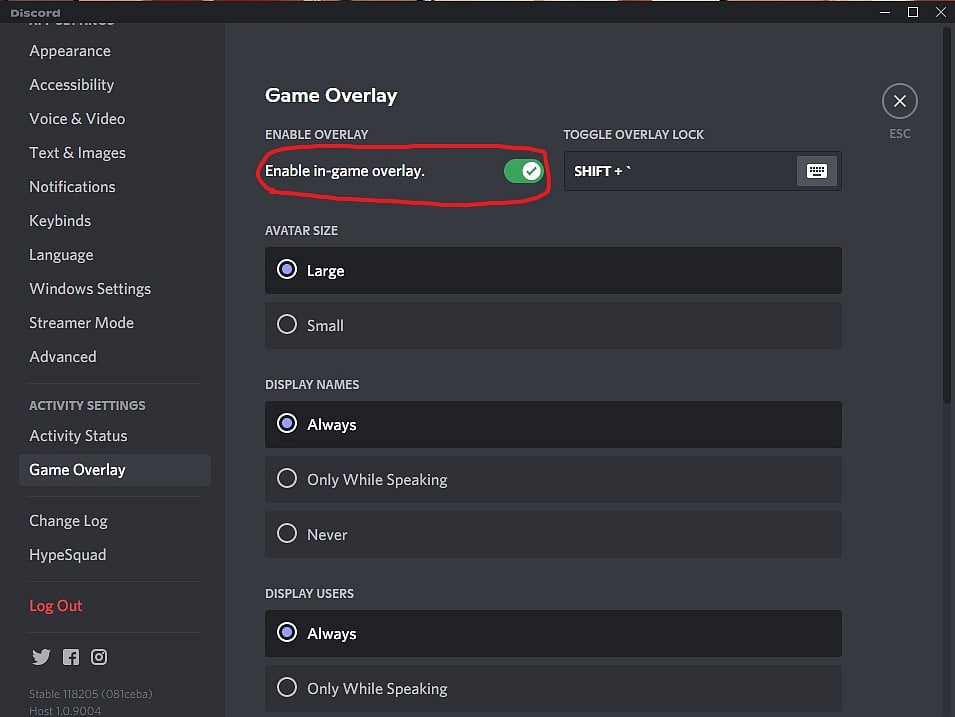
Discord
3. Prevent Hard Drive from going to Sleep
Additionally, Jeff discussed some cases in which players may experience difficulties because of their hard drives. “It's also worth checking that your HDD isn't going to sleep. I've recently tracked down a case where a system with an SSD was sleeping the SSD during gameplay(??), and some random disk access would stall the system for 1s+.”
Here are the steps to prevent the HDD from going to sleep. Do note that this could impact the lifetime of your HDD.
Press the Windows Key + R key.
Type “control.exe powercfg.cpl,,3” (without quotes) to open the Advanced Power Settings.
Expand the hard disk option.
Set the “Turn off hard disk after” to "Never" for both "plugged in" and "On battery." Apply the changes and click on ‘OK.’
Restart the computer to take effect of the changes.
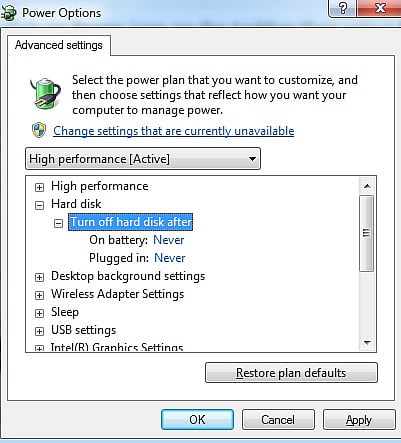
4. Enable AMD FidelityFX Super Resolution (FSR) feature
He also recommended enabling the AMD FidelityFX Super Resolution (FSR) feature inside the game since he has seen substantial improvement in some systems without compromising the image quality much.
By switching on AMD FSR, which was released in June 2021, users can increase FPS at the price of a small or negligible reduction in image and texture quality. This feature is especially beneficial to those who have lower-end systems.
Open Dota 2
Click on the Settings icon on the top left corner.
Click on Video.
The FidelityFX Super Resolution is located under the 'Rendering' section. Enable it by clicking on it.
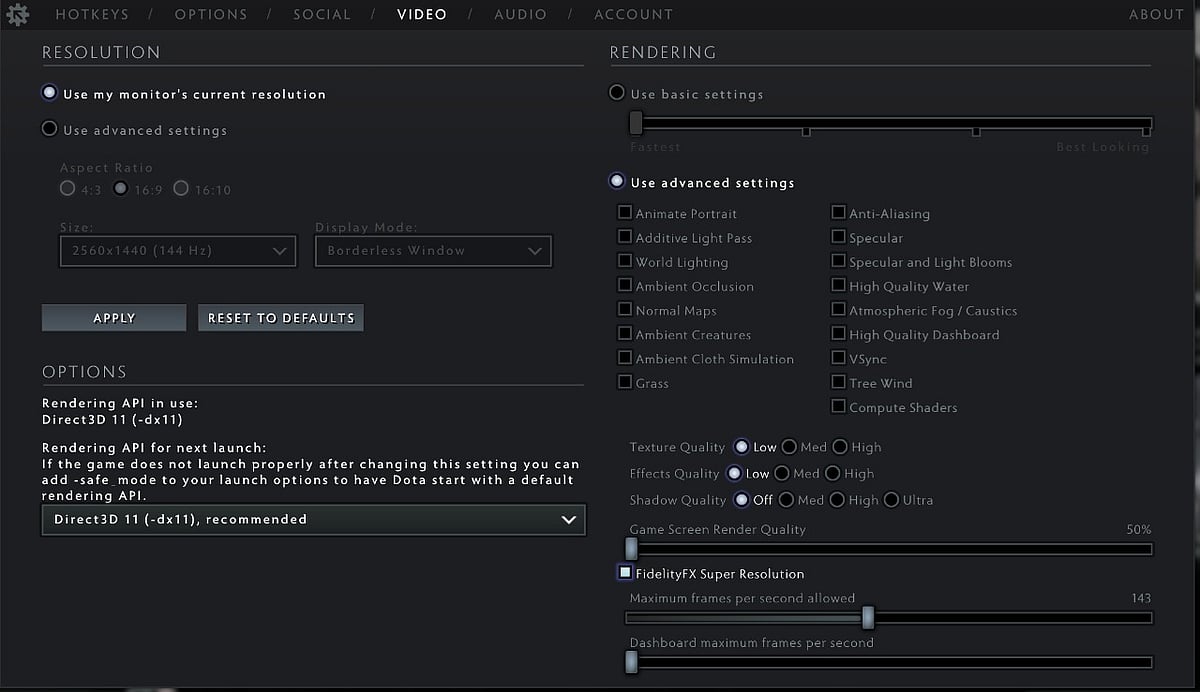
Valve
In addition to highlighting these steps to improve Dota 2 performance in 2022, Jeff discussed in great detail the challenges they faced in ensuring the smooth functioning of the game and the steps they had taken to address them.
