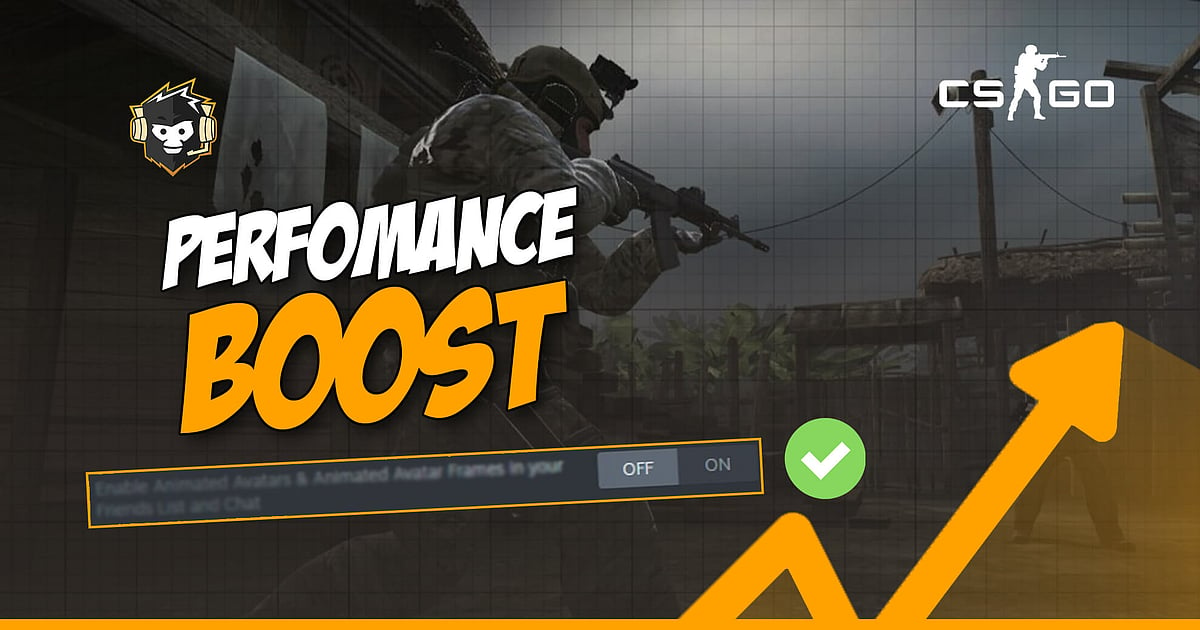
- CS:GO user shares a simple way to decrease GPU load by 10-15%.
- Users can follow the steps mentioned below to disable a Steam option that constantly puts load on the GPU.
- Any system whether old or new will benefit more from this simple solution.
CS:GO users are constantly trying to get as much juice out of their machines as possible for a smoother gaming experience. They do anything and everything possible to improve their frame rate, in order to reduce any kind of a stutter while simultaneously preventing their CPU and GPU from overheating. This is quite a difficult task to achieve, but u/wazernet has come up with an easy step that every CS:GO player can implement to gain some extra performance while playing the game.
RELATED: CS:GO Update Features a Graphics Setting to Improve Performance on Low-End Systems
Increasing CS:GO Performance By 15%
Steam had announced something called ‘Animated Avatars’ and ‘Animated Avatar Frames’ last year for all its users and they were quite the hype at the time. These features positively add on to the way a profile appears, making it look more unique and personalized. But unknown to most of the users they are also quite heavy on the system, especially if you own one that is not up to date.
This is exactly what u/wazernet pointed out as he revealed to the CS:GO community that by simply switching off one particular setting under the ‘Friends List’ section of Steam, users could instantly free up to 10-15% of their GPU usage which can then be used by CS:GO instead.
Here is how one can go about disabling this particular setting which is enabled by default for all users,
- Go to ‘Steam’ and select the settings icon next to the ‘Friends List’.
- A whole list of options to customize the ‘Friends List’ will open up. On the bottom of the very front page will be the option “Enable Animated Avatars & Animated Avatar Frames in your Friends List and Chat”. This will be enabled by default, so simply disable the option and save your settings.
- Open the ‘Task Manager’ and check your GPU usage. There will be a significant drop in the overall GPU usage by 10-15% before and after having disabled this particular option.
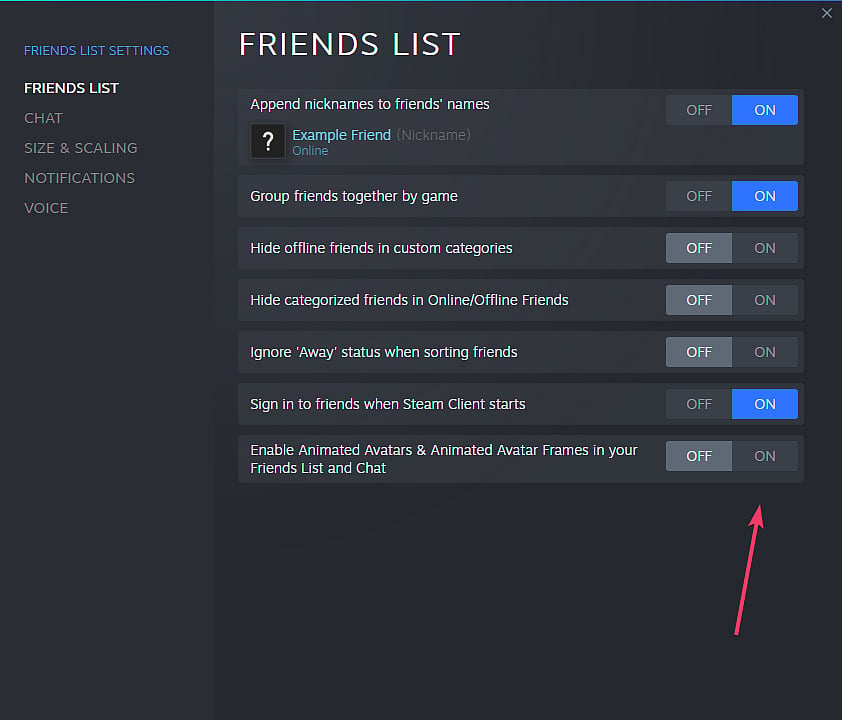
This option is highly beneficial for older systems that need every bit of CPU and GPU usage to run CS:GO at a steady frame rate without too many drops in between. Even if you are not gaming, disabling this option will help your GPU run a lot better without too much load on it. This will prevent it from running for a longer duration at elevated temperatures while also consuming fewer amounts of electricity.

The system will overall run healthier and stay in good shape for a much longer duration of time. Other members of the community also noticed a significant drop in GPU usage after disabling this particular option. So do give this method a try to increase your system performance while playing CS:GO and hopefully it will also help you finally break out of the silver jail.
