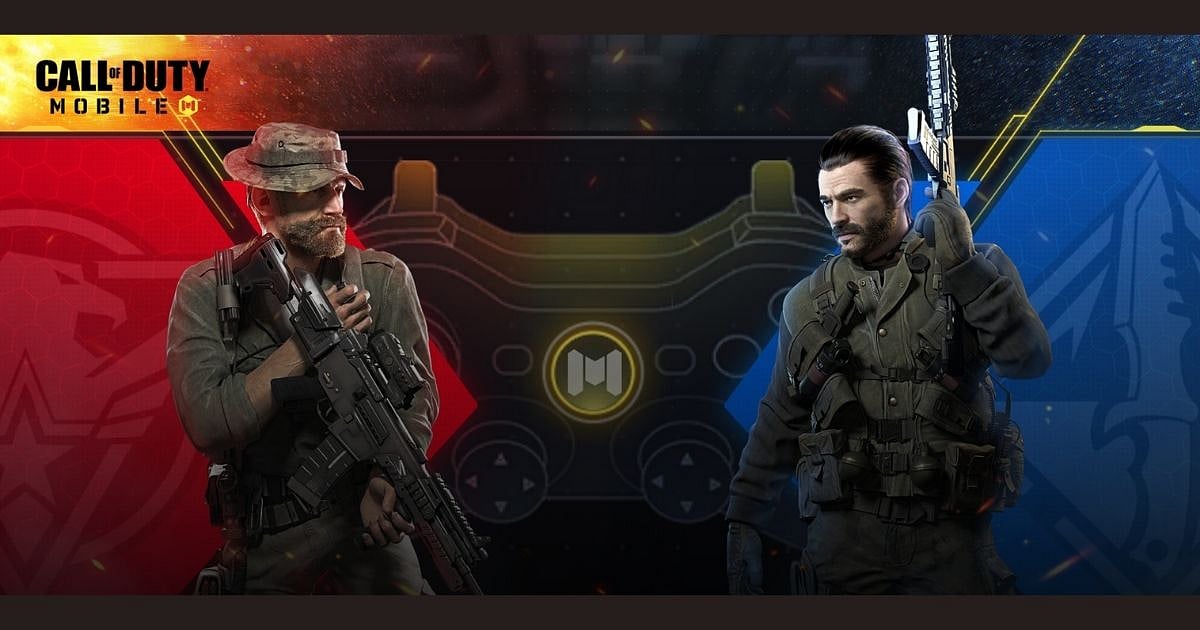
Cover-Credits:
- COD Mobile controller support was implemented in November, 2019.
- As of launch, only official Dualshock PlayStation 4 and official Xbox One controllers can be used to play Call of Duty: Mobile.
COD Mobile controller support was implemented back when the mobile game was first launched but quickly pulled for unknown reasons. Then on Nov 24th, 2019 Activision announced that they would be bringing back COD Mobile controller support for both Android and iOS devices. As of launch, only official Dualshock PlayStation 4 and official Xbox One controllers can be used to play Call of Duty: Mobile. All versions of official PS4 controllers except first-generation controllers are supported. Additional COD Mobile controller support may be expanded in future updates, but for now, players using a non-supported controller may experience issues.
How to connect your controller using COD Mobile controller support
Once you have an officially supported controller, there are few things to note that are that will optimize your gaming experience. COD Mobile controller support only kicks in during a match. If you are playing Battle Royale or a game of MP, the controller will work as normal. If you are in a lobby or in-game menu like changing a loadout, you will have to use the phone’s controls. Connect your controller before entering a match and pick up your controller before you enter the game or the lobby.
COD Mobile controller support details
Pairing your supported controller with your phone is mainly done through Bluetooth (although some phones may support a direct-wired connection).
Note: If your phone is left idle, the Bluetooth connection may disconnect, and you will have to re-connect your phone to the controller. Here’s a quick step-by-step guide on setting up a controller for Call of Duty: Mobile:
- Start pairing on your controller. This can be done by holding the ‘Share’ and PS button at the same time on a PS4 controller, or the Xbox and sync button on an Xbox One controller.
- Switch on the Bluetooth on your mobile device.
- Within Bluetooth settings, find the “wireless controller” in your pairable devices list and connect to it.
- Open Call of Duty: Mobile and enable “Allow to use controller” in the Controller settings menu.
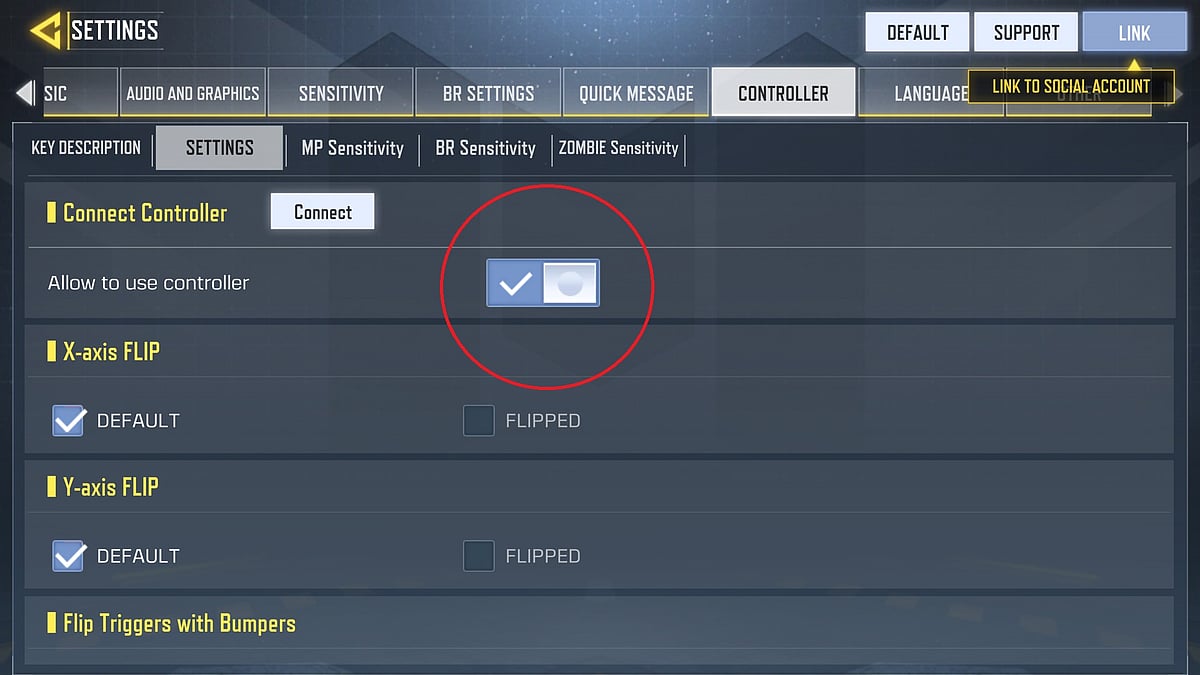
Note: You may see the below screenshot while your controller is connecting, or if your controller isn’t paired yet.
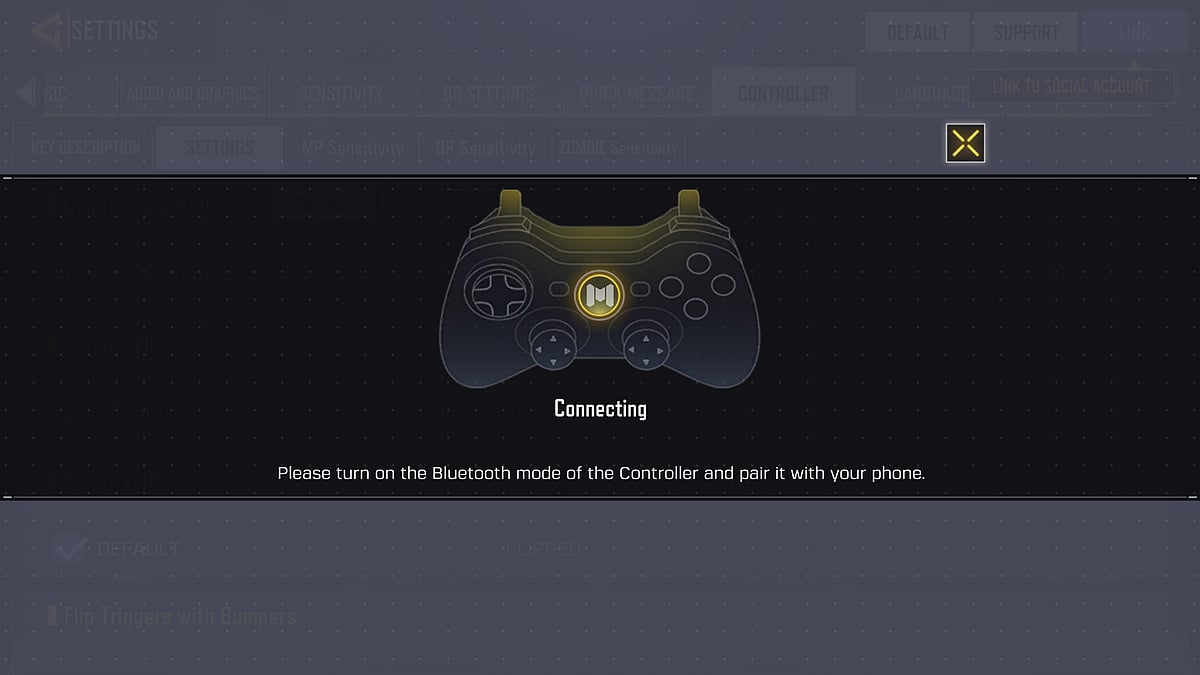
You can also modify your controls for each game type to optimize COD Mobile controller support.
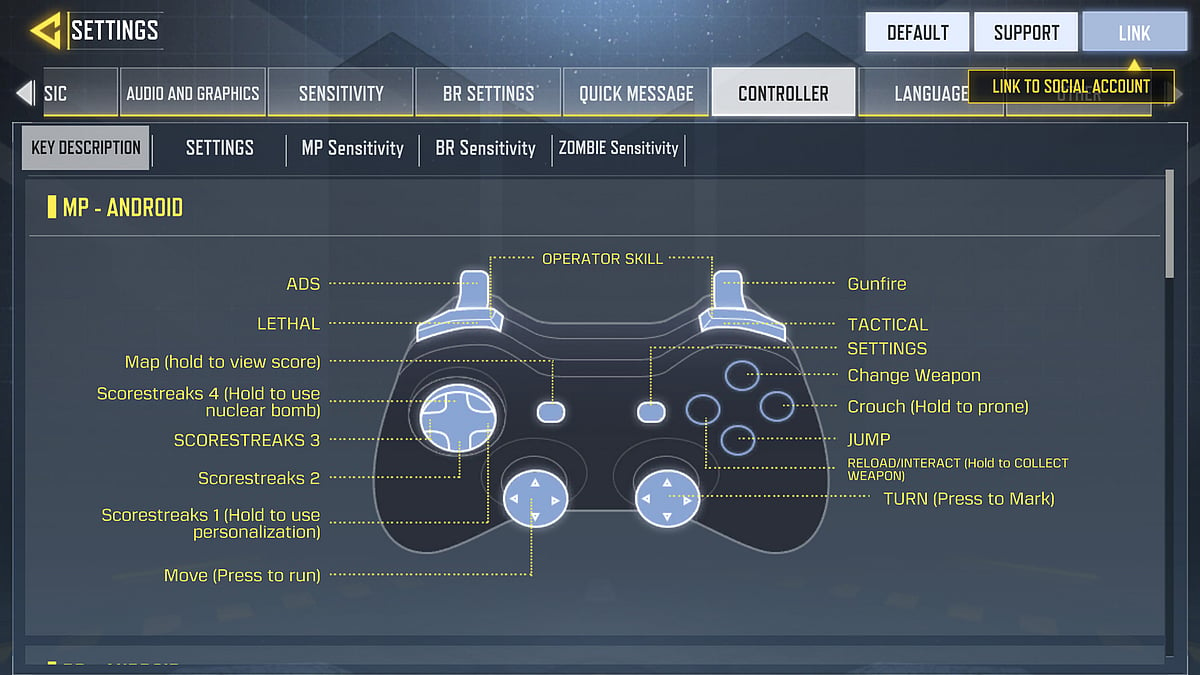
RELATED: COD Mobile Zombies Mode: All you Need to Know
Will I be matched with non-controller players?
Players will be only matched with other players also using a controller. If you are playing with a party and one of your party members uses a controller, you will be matched with other players using controllers. If you are playing with the phone’s controls, you will only be matched with other players using phone controls. The COD Mobile controller support team is working on optimizing controller support, so be on the lookout for future updates.
