
Cover-Credits:
- Call of Duty: Mobile season 13 update debuted this month.
- Many players are reporting black screen errors after the Season 13 update to the game.
- Here are some of the ways to fix this black screen error.
Call of Duty: Mobile’s 13th season, called Winter War, kicked off on 21st December and will run through the week. Many players are reporting black screen errors after the Season 13 update to the game. Here’s how you can fix the black screen error on both Android and iOS systems.
Black Screen Error Fixes in Call Of Duty: Mobile
If players experience app crashes or freezes, or the app won't open when you try to launch it, here are some of the steps you can take to fix the issue. Make sure you check if the fix has worked before attempting the next fix to see if it has solved your black screen issue:
Android
- Restart your device
Press and hold the power button for a few seconds.
Tap Power off or Restart on your screen. If these options aren't available, press and hold the power button until your device restarts. - Update the app
Open your device's Play Store app.
Tap ☰ at the top right of the screen and select My apps & games.
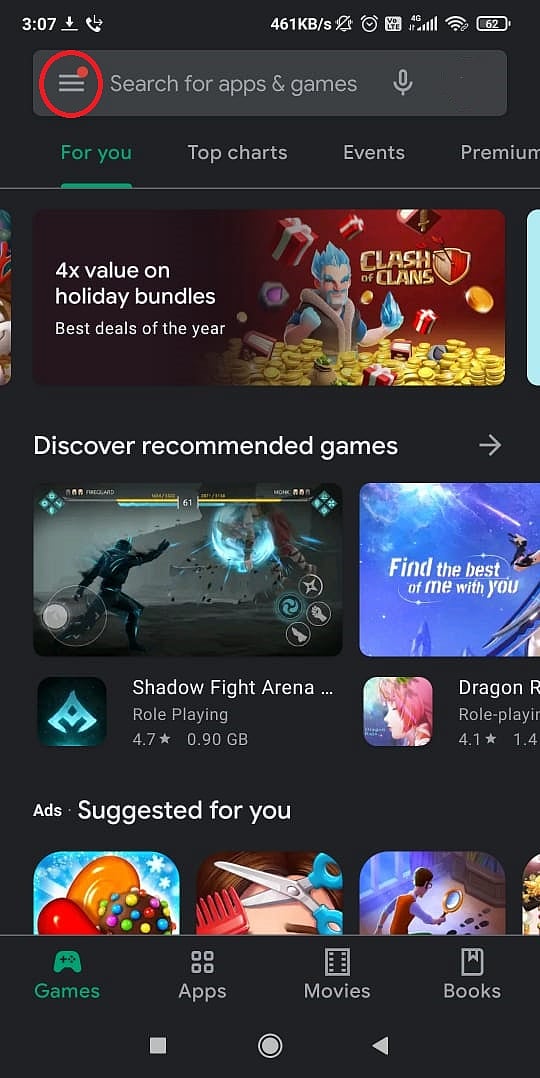
- Courtesy: GoogleFind the Call of Duty: Mobile app and tap the Update button if available.
- Update your device
Open the Settings app on your device.
Depending on your device, open System update or Software update.
Check your update status and install any system updates available. - Clear the app's cache
Open the Settings app on your device.
Go to your apps. This may be called Apps, Apps & notifications, App Manager, or Manage apps depending on your device.
Tap Call of Duty: Mobile.
Tap Storage.
Tap Clear Cache.
iOS
- Restart your device
Press and hold the power button until the slide to power off button appears.
Slide the button to power off your device.
After the device has completely powered down, press and hold the power button again to turn on your device. - Update the app
Open the App Store app.
Select the Updates tab at the bottom.
If Call of Duty: Mobile appears in the list, tap the Update button. - Update your device
Open the Settings app on your device.
Tap General, then tap Software Update.
If an update is available, follow the on-screen steps. - Delete and reinstall the app
Deleting the app will not delete your progress or other game data.
Open the Settings app on your device.
Tap General, then tap iPhone Storage or iPad Storage.
Tap Call of Duty: Mobile.
Tap Delete App.
Open the App Store app.
Find and reinstall Call of Duty: Mobile.
Open Call of Duty: Mobile.
Log in with the same account to reinstate your progress and game data.
RELATED: What Does SF Mean In Call Of Duty: Mobile
How to fix black screen after the Activision logo?
If players are seeing a black screen after the Activision logo, it can mean that the data file (OBB file) is missing, incomplete or corrupted. The OBB file consists of all the data from the game like maps, videos, graphics, etc. The game won’t work right without it. In order to avoid the black screen issue in the Call of Duty: Mobile, players will need to download the OBB file and transfer it to the following location:
Android/obb/com.activision.callofduty.shooter
Launch a file manager and create a folder called 'com.activision.callofduty.shooter under Android/obb'. Paste the Call of duty OBB file in the newly created folder. Alternatively, players can also uninstall the entire game and install a fresh copy of the game from TapTap. This should most likely solve your black screen problem.
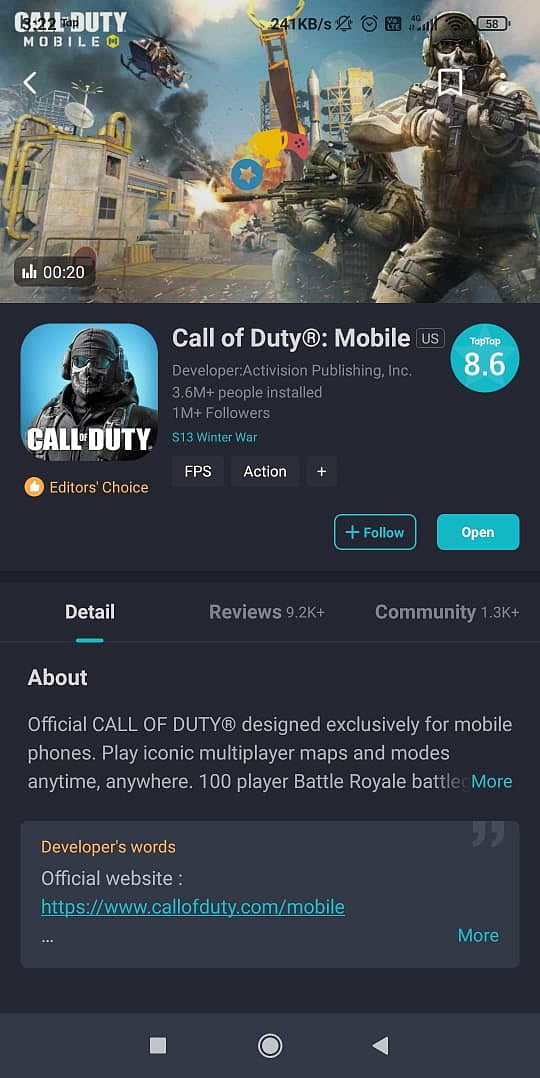
Downloading the APK file will also automatically update the OBB fIles. This should fix your black screen issues.
