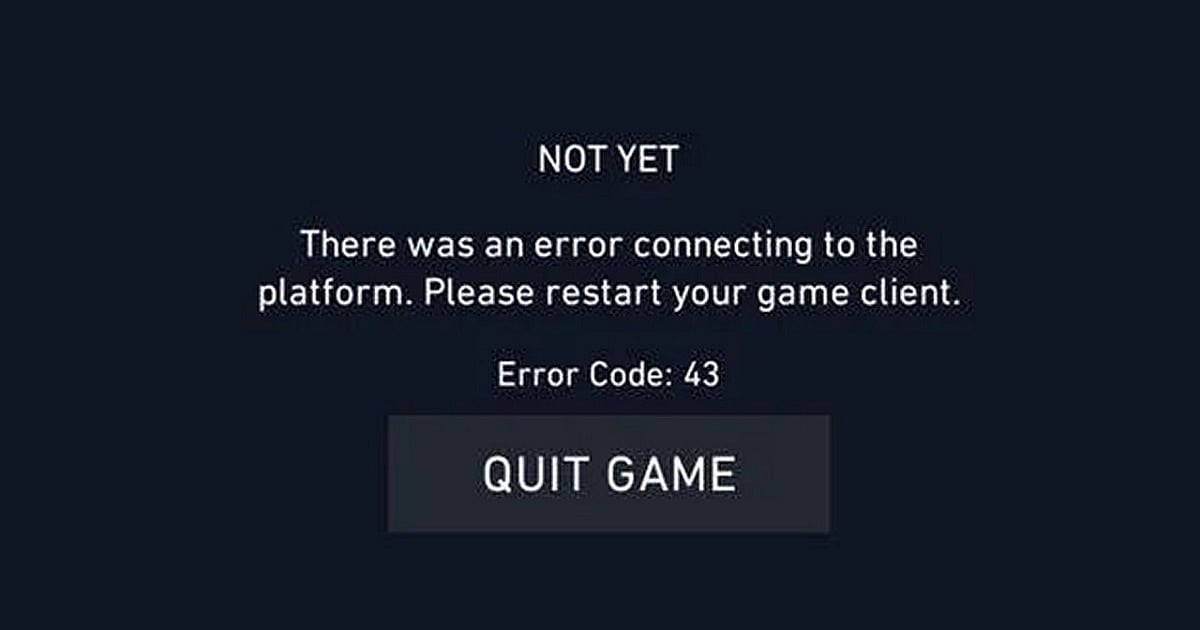
Cover-Credits:
- Valorant Error Code 43 is a frustrating error code that shows up when you have connectivity issues.
- Always check the official Riot Games Twitter account before trying any fixes to see if the servers are live.
- If you are unable to login despite trying the commonly used fixes, try contacting your ISP.
Valorant Error Code 43 is one of the most annoying things you can run into if you are jumping in to play a few matches to unwind. The error code is tied to connectivity issues and it can also show up if the Valorant servers are unreachable. Here is everything you need to know about Valorant Error Code 43 and all the possible solutions to fix it. The issue can sometimes be caused due to servers being unavailable and what you should do before you try any of the solutions below is head to the official Riot Games Support Twitter handle if you get Valorant Error Code 43. If the servers are down, all you need to do is wait until they go back online again.
Valorant Error Code 43: How to Fix
Here are all the solutions that you need to try if you run into Valorant Error Code 43.
Step 1: Restart Your Game

Try restarting your game a few times to see if the error code persists. Many users report that the game client times out and shows the error code which can be fixed by restarting your game.
Step 2: Restart Your Computer
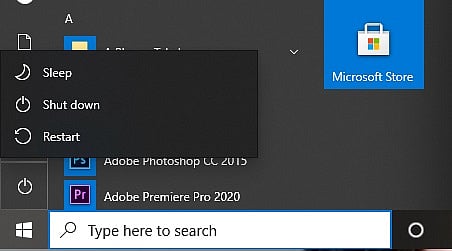
Riot’s Vanguard anti-cheat process can be shut down by Windows, specially if you have less RAM on your computer, which can lead to the error code. If you run into Valorant Error Code 43, try restarting your computer.
- Press the Windows key on your keyboard
- Click on the Power icon
- Click on Restart
Step 3: Flush Your DNS
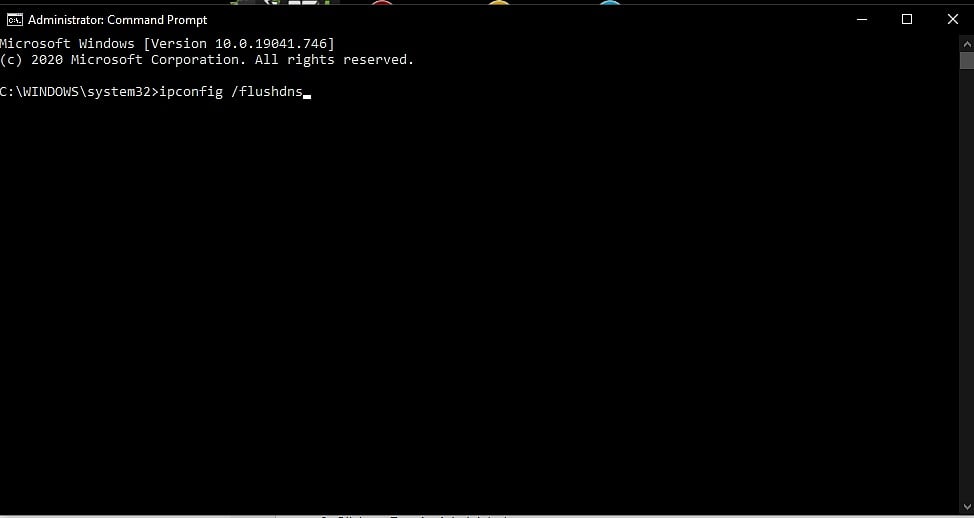
Your temporary network files may be causing issues which is why flushing your DNS can fix potential issues with how your internet is configured
- Press the Windows Key
- Type “Command Prompt” and hover on the first app result
- Click on Run As Administrator
- If asked whether to allow Command Prompt to make changes to your computer, select Yes.
- You should now get a new window with a black screen.
- Type "ipconfig /flushdns" and press Enter.
- Type "ipconfig /registerdns" and press Enter.
- Type "ipconfig /release" and press Enter.
- Type "ipconfig /renew" and press Enter.
- Type "netsh winsock reset" and press Enter.
- Restart your computer.
Step 4: Contact Your ISP
If the above solutions do not work, contact your ISP and let them know you are having difficulty connecting to Valorant. Network routing issues at your ISP’s end can lead to the error code and you will need assistance from your internet provider for a solution.
