
- Dota 2 launch options allow a user to set customized settings to their game that help in making their gaming experience smoother and better.
- By default, Valve has set certain options but since every gaming setup and a player have their own needs, users can always optimize them for better performance, FPS, reduced lag and optimum system utilization.
Dota 2 launch options allow a user to set customized settings to their game that help in making their gaming experience smoother and better. By default, Valve has set certain Dota 2 launch options but since every gaming setup and a player has their own needs, users can always optimize them for better performance, FPS, reduced lag, and optimum system utilization. Different users apply the launch options in their own ways as every player wants different outcomes and has unique gaming setups. Here is a look at the best Dota 2 launch options that have the potential to refine your gaming experience.
ALSO READ: Best CS:GO Launch Options 2021: Boost FPS, Increase Performance, Optimal Settings
How To Set Dota 2 Launch Options
Before we detail the best Dota 2 launch options, here is a brief guide on where and how one can set these settings.
- Open ‘Steam’. Go to ‘Library’. Right-click on the ‘Dota 2’ game title and select ‘Properties.’
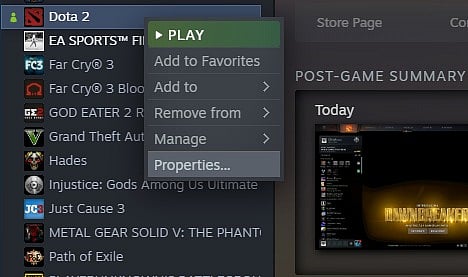
- Once the ‘Properties’ box pops up, click on ‘General’ on the top left.
- Under the ‘General’ tab click on ‘Set Launch Options.’
- A new ‘Set Launch Options’ window will pop up where users can type their ‘Dota 2 Launch Options.’ All the launch options should be put together and each individual setting has to be compulsorily separated by a space.
- Press ‘X’ to close the Properties window, once all the required ‘Dota 2 Launch Options’ have been entered.
- The game will now automatically implement the registered settings every time it runs.
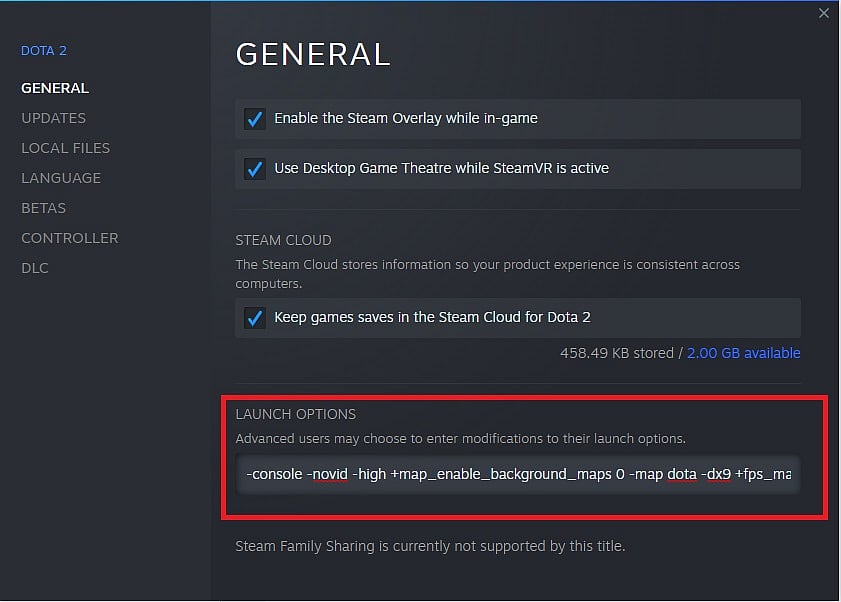
Best Dota 2 Launch Options in April 2021
There is no single list of the ‘Best Dota 2 Launch Options’ as players differ in their hardware, software, internet connection, personal preferences, and more. Based on all these factors, players can pick out the settings that bear the best result for their respective devices. So here is a look at some of the most common options, in a bid to understand what they do.
This launch option starts Dota 2 with the console already opened.
- -console
This launch option enables the console if it is disabled. The default hotkey to open console in-game is `(to the left of your 1 hotkey).
- +con_enable 1
This launch option skips the Dota 2 intro video, starting the game directly.
- -novid
This launch option will force the users’ system into running Dota 2 on ‘high priority’, which means that running Dota 2 will take priority over other system processes. Users need to be cautious before implementing this setting and in case they do not observe an increase in performance, it is advised to remove it.
- -high
This launch option will remove the graphics and the animation on the home interface of Dota 2 (Dawnbreaker’s portrait at the time of writing this article). Additionally, it also removes hero loadouts and MVP screens.
- +map_enable_background_maps 0
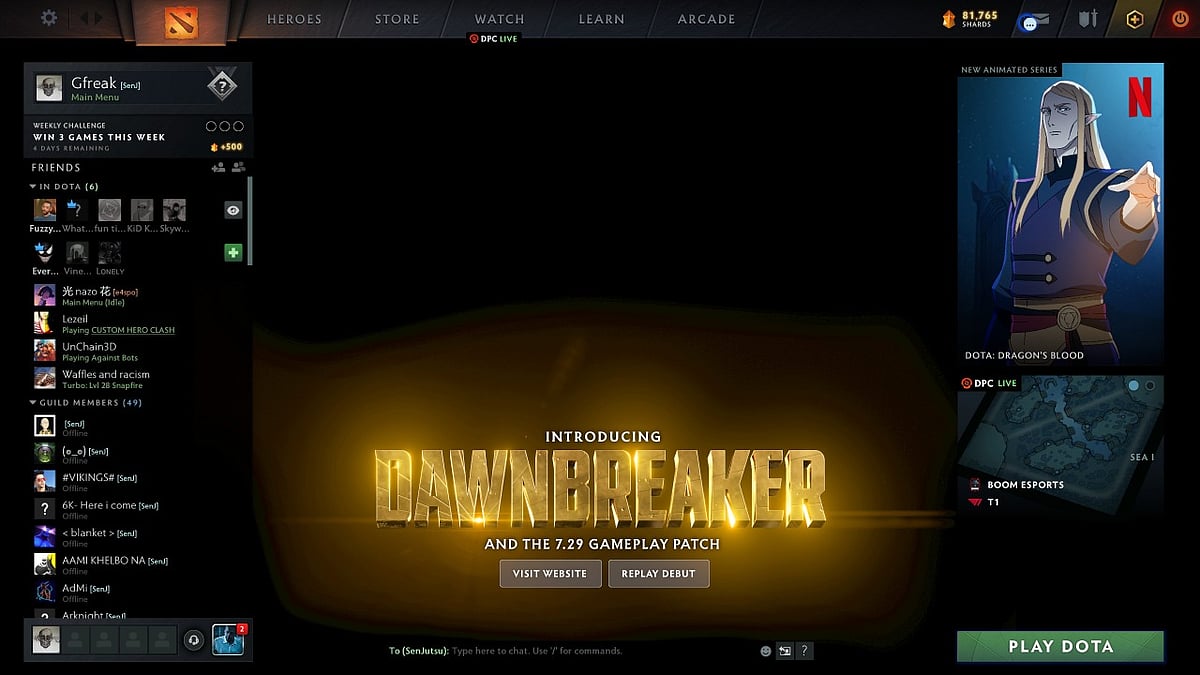
The launch option loads the map along with Dota 2 when you start which reduces the load time in a match. This option can be useful for slower PCs.
- -map dota
This launch option forces Dota 2 to run on DirectX 9 and helps in disabling prettier graphics to make lower-end PCs work in a smoother way.
- -dx9
This launch option restores Dota 2 to the default recommended settings based on your hardware every time you open the game.
- -autoconfig
This launch option sets the maximum FPS that users want for Dota 2. Users need to set the limit with [] after the command. It is recommended to set this at [0], as this will remove all limits and run Dota 2 at the highest FPS possible. 120 is the default FPS.
- +fps_max[0]
This launch option simply disables the joystick support and frees up some resources like less load on the RAM.
- -nojoy
ALSO READ: How to Check Your Overwatch Case Results
And those are all the Dota 2 Launch Options that we found useful. If you want more information on other options or a complete list (most of which are kind of useless), here’s where you can find them.
