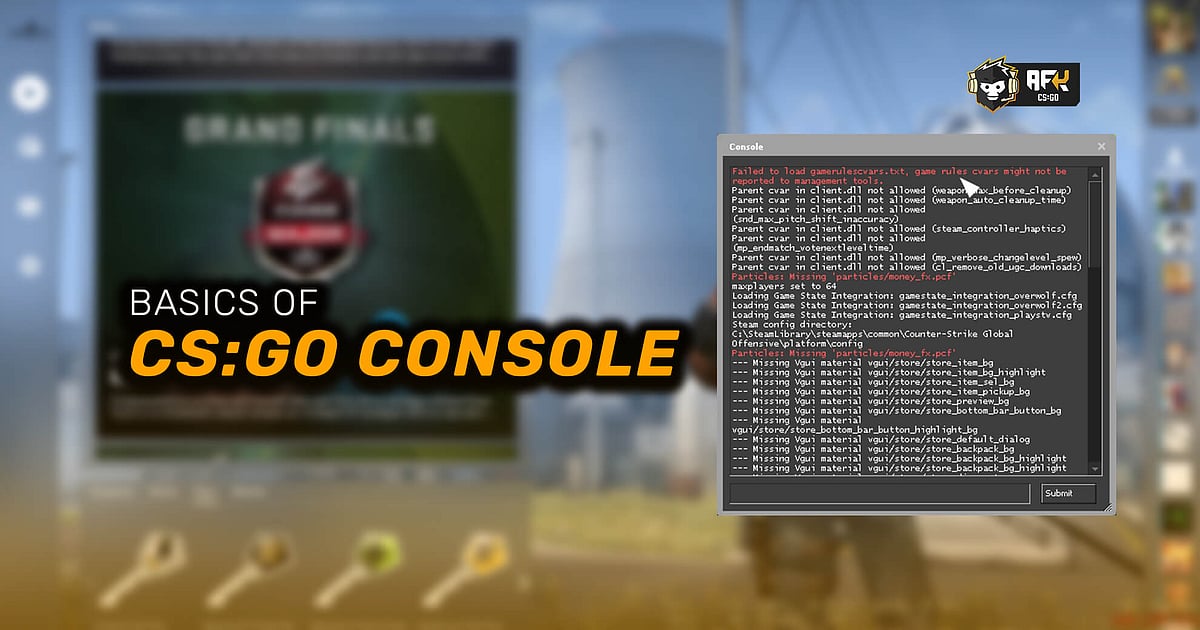
Command Console is a powerful tool within CS:GO provided by Valve to help players customize the game as per their comfort and needs.
Console Commands are special executable codes that have a specific function and are used in tandem with the CS:GO Console.
For all players who have never used the CS:GO Console here is how you can open and use this extremely powerful feature.
CS:GO Command Console is a powerful tool that all Counter-Strike players must use in order to get the most out of the Valve shooter. The developer console allows you to configure multiple settings using the many ‘Console Commands’, like adjusting the crosshair, customizing specific binds, calibrating video settings, and many other changes that players usually require to excel at the game. CS:GO Console is a hidden tool that you can access by enabling ‘Developer Console’, which is one of the most important game mechanics that sets Valve apart from its competitors. By using the Command Console correctly players can improve system performance, display more information relevant to the game, and implement settings that suit their game style.
But before you go about meddling with the Command Console and implementing random settings, which may harm your game or system rather than improving things. Let us explain how you can easily open and use the CS:GO Console to your advantage, and go about tinkering in a safer manner to customize the game as per your needs and comfort.
RELATED: CS:GO Console Commands - Most Useful Ones in 2021
How to Open the CS:GO Command Console
For all those players that are both new to CS:GO or have never tried to explore the Console options, here is how you can go ahead and open it. Simply press the tilde (`) key after Counter-Strike opens to bring the Console to the front, if this does not work then you probably have to enable your Developer Console from the CS:GO settings.
Enabling developer console within CS:GO.
Open CS:GO and then click on the ‘Settings’ icon available in the left-hand bottom corner.
From the main options available above click on the ‘Game Settings’ tab.
From the secondary list of options once again click on ‘Game’ and check out the fifth option ‘Enable Developer Console (~)’. If this is turned to ‘No’, then click on ‘Yes’.
Once the above option has been enabled, go all the way to the bottom of the settings menu and click on ‘Apply’ for the changes to take effect.
Once this option is enabled then you might need to restart CS:GO once to enable the developer console properly. Now when you press this (~) button the Command Console should open up automatically, letting you implement any Console Command that you desire.
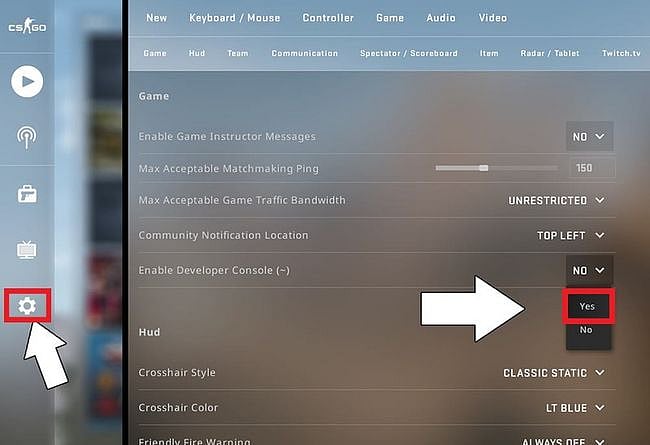
This (~) is by default the key used to open the CS:GO Console but if in case you are not comfortable with it, you can always change it to any other key of your choice. Here is how you can go about changing the Command Console toggle key.
- After opening CS:GO and clicking on the ‘Settings’ option in the left-hand corner.
- Click on the ‘Keyboard/Mouse’ settings tab on the top.
- Then search a bit for the ‘Toggle Console’ option right at the bottom of the page. Here you can assign the new key for accessing the CS:GO console.
- Once again scroll all the way down to the bottom of the page and then click on ‘Apply’.
RELATED: Best CS:GO Launch Options 2021: Boost FPS, Increase Performance, Optimal Settings
How to Use the CS:GO Command Console
Once you have enabled your developer options and have assigned your favorable CS:GO console toggle key. You are now ready to use any Console Command to enable or disable one of the many different types of settings.
This can be achieved by simply writing the command on the Command Console in a certain manner and simply pressing enter. If the command is put in the right manner it will be executed successfully and you will be automatically notified about it through the console itself.
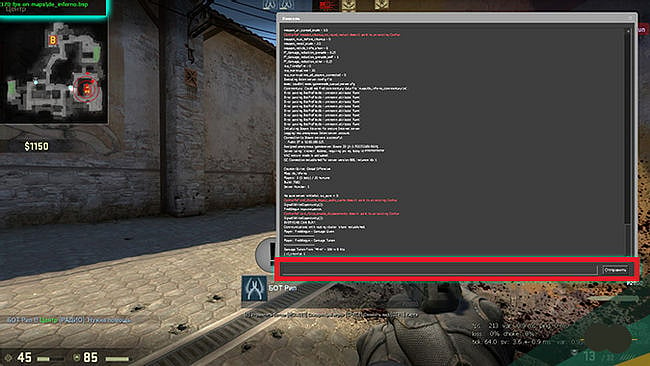
Here are a few things you can achieve by using various Console Commands in CS:GO,
- Crosshairs can be completely customized.
- Many aspects of the minimap can be customized by you.
- The characters bob and gun position can be changed.
- You can check all sorts of detailed stats to determine how well your PC is running the game.
- You can enable and disable bots, hit registration, and more with it.
