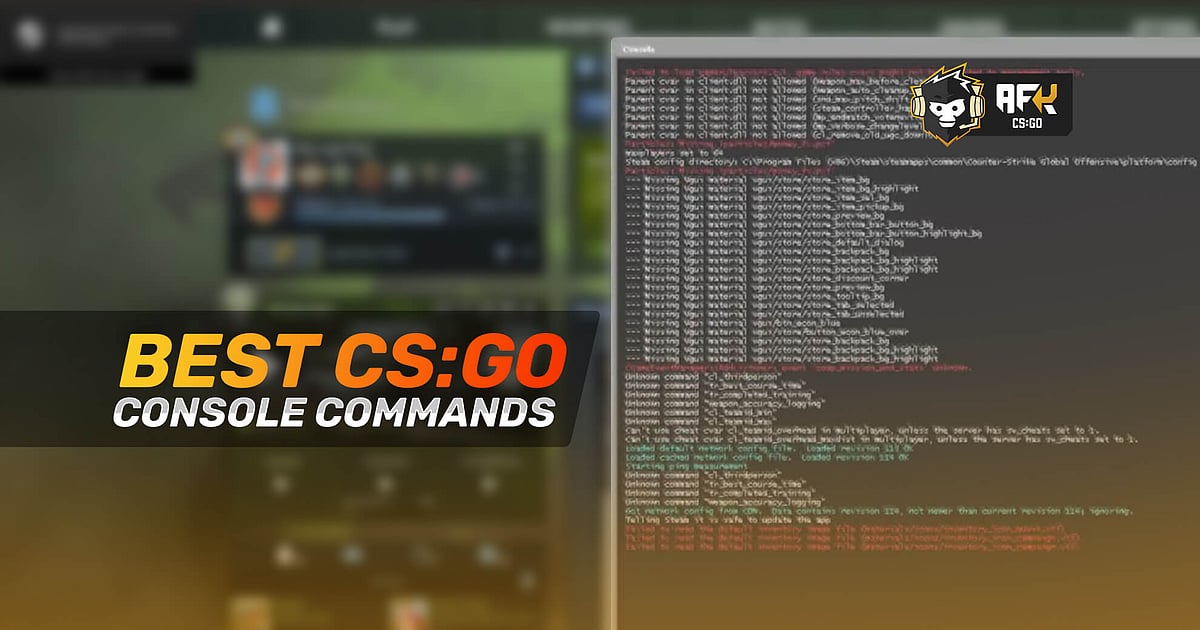
- Console commands allow players to personalize CS:GO by allowing them to adjust almost everything in the game.
- Players can use console commands to alter their user interface, adjust their in-game settings, improve system performance, and much more.
- Here are some of the most useful CS:GO console commands that will be of huge help to all the players.
Players in an attempt to implement the most useful CS:GO console commands often end up using a lot of ineffective ones, leading to a whole lot of nothing. At times, players do not properly understand what a particular console command means, using it without proper knowledge which results in something negative, like reduced system performance, random game crashes, and other such scenarios. But if you do some proper research and try to understand what these commands actually do, there are some really useful CS:GO console commands that can help players achieve all sorts of things, from shorter launch durations to increased system performance.
We have tried to help you guys out by compiling a list of the most useful console commands for CS:GO, that is both effective and up to date. Check out all the commands listed below, what they do, and use the ones which you think can be beneficial to your system or game.
RELATED: Best CS:GO Launch Options 2021: Boost FPS, Increase Performance, Optimal Settings
Best CS:GO Console Commands 2021 - Complete Guide
CS:GO is one of the most customizable competitive first-person shooters all thanks to the ability to add console commands. Players have the option to tweak the User Interface (UI) of the game according to their personal preference, change their crosshair freely, adjust any of their in-game settings, and much more.
How to use the CS:GO console?
To begin with, all the console commands can be added by the user via the in-game console. Players can simply press the tilde (`) to open the console after opening the game, if it does not open then you can go to ‘Settings’ and check the ‘Enable Developer Console’ box. You may need to restart the game once after enabling the in-game console, in order for it to work properly.
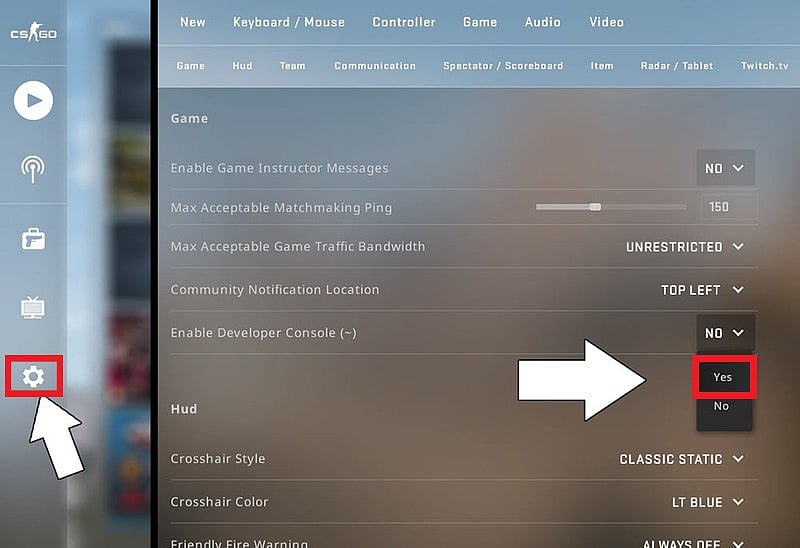
Now that you know how to activate the CS:GO console and where to type the command, let’s move forward and checkout the most useful console commands which will help improve your CS:GO experience, system performance, or both.
Best console commands to improve CS:GO performance
- cl_showfps 0-5
This console command helps a user access information about FPS and other technical information, which is constantly displayed during a match.
0 - Hides this information, 1 - Shows FPS information, 2 to 5 - Displays additional information metrics. - fps_max 60
This console command will adjust the FPS based on your system’s optimal state.
0 - Removes maximum FPS limit, 1 - Reverts to previously set FPS limit. - net_graph 1
This command reveals information like FPS, ping, and tick rate. - r_drawparticles 0
This command disables the generation of small particles during a game, directly shedding the load from the system for a smooth gameplay experience. - mat_disable_bloom 1
This command disables the bloom effect, reducing further system load and improving gameplay. - cl_use_opens_buy_menu 0
This command prevents disturbance during a round by disabling the buy menu which might accidentally open during a round. - mm_dedicated_search_maxping [x]
This command helps players to adjust the ping to a lower value from the default ‘80’, slightly improving your ping during CS:GO’s matchmaking process. - cl_downloadfilter nosounds
This command is simple and very effective as it prevents the download of custom sounds from any game server. - voice_enable 0
This command mutes all your allies in-game via voice chat. You will not be able to hear them but they can still communicate through text chat. - voice_scale [x]
This command allows you to lower the sound of your teammates to a suitable level, which allows you to focus on the game while not missing out on any crucial information. - cl_mute_enemy_team 1
This command mutes all your opponents be it via text or voice. They will not be able to communicate with you and vice-versa. - Disconnect
This command will directly remove you from the server and is a much faster way of exiting through to the main menu after a match. - Quit
This command will immediately close CS:GO irrespective of what you are doing.
RELATED: How to Increase FPS in CS:GO With Easy Windows Registry Tweaks
Best console commands to change CS:GO user interface
- cl_hud_playercount_showcount 1
This command simplifies information about both enemies and teammates by disabling some of it. - hud_scaling [x]
This command can be used to adjust the size of the game interface elements and lies between 0.5 to 0.95. - cl_drawhud 0
This command removes all interface elements and helps players focus completely on the game. - cl_draw_only_deathnotices 1
This command hides all the game elements except for death notifications. - Novid
This command loads the CS:GO game a bt faster when opened as it skips Valve’s introduction. - cl_radar_always_centered
This command is really helpful as it reveals the entire map on the radar while playing, it is more beneficial as the regular radar is more or less useless. - cl_show_team_equipment
This command allows players to see the loadout of their teammates. - sv_grenade_trajectory 1, sv_grenade_trajectory_time 10
This command allows players to practice their grenade lineups effectively.
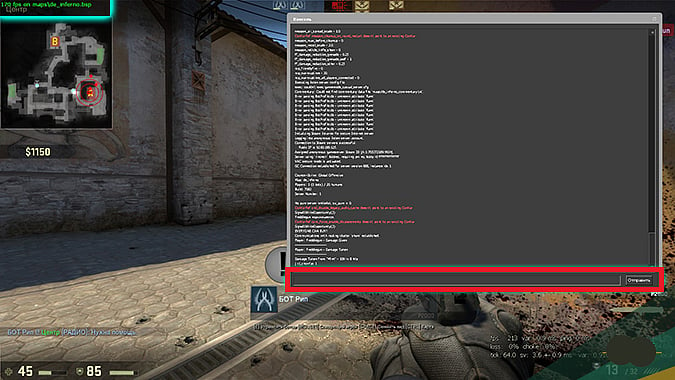
Best console commands to change CS:GO mouse settings
- sensitivity [x]
This commands allows you to set a specific sensitivity, one that is adjusted to your needs and comfort. - m_rawinput 1
This command enables users to directly access the mouse while bypassing the operating system. - m_customaccel 1
This command enable mouse acceleration, giving you a slight boost in sensitivity. - m_customaccel_scale [x]
This command allows you to adjust the amount of mouse boost required. - m_forward [x]
This command allows you to adjust the mouse sensitivity for forward movements. - m_side [x]
This command allows you to adjust the mouse sensitivity for sideways movements.
Best console commands to change CS:GO crosshair settings
- cl_crosshairstyle [x]
This command allows players to adjust the type of crosshair that they would like to use. - cl_crosshair color [x]
This command allows players to adjust the color of their crosshair. - cl_crosshairsize [x]
This command allows players to adjust the size of their crosshair. - cl_crosshairgap [x]
This command allows players to adjust the amount of space they require between the bars of the crosshair. - cl_crosshairthickness [x]
This command allows players to adjust the thickness of the bars of their crosshair.
RELATED: How to Set Dot Crosshair in CS:GO 2021 - Settings and Console Commands
