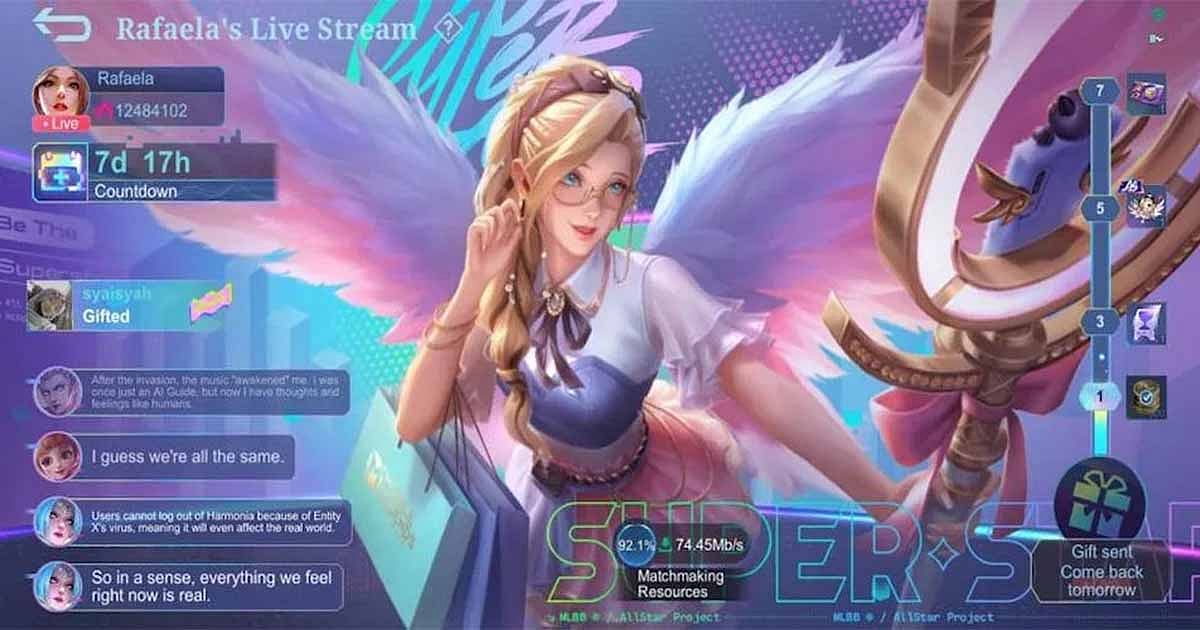
Cover-Credits:
Mobile Legends
Learning how to stream Mobile Legends on Facebook is helpful when you are looking to venture into content creation. Live streaming is one of the careers that is currently rising in popularity. One of the most popular forms of content creation is video game livestreaming. This is why knowing the basics of how to stream Mobile Legends on Facebook is important as the said social media platform is one of the most effective platforms for content creation. While the venture seems lucrative, the livestreaming industry is quite competitive. This is why it is important for aspiring players to know how to stream Mobile Legends on Facebook to avoid technical issues while playing the game.
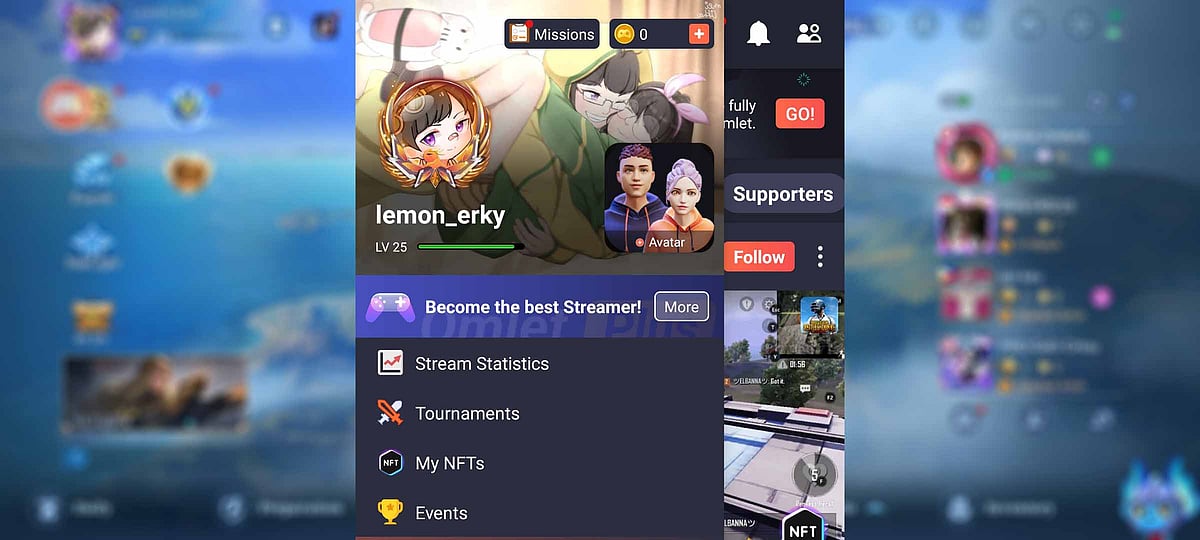
Omlet Arcade
Once you have installed the application, simply follow the steps;
Register and login to Omlet Arcade
Tap on the “+” sign at the lower middle part of the screen
Tap on the “Games” option
Grant Omlet Arcade permission to use its overlay
Select Mobile Legends from the list of games you want to livestream
Tap on the Omlet Arcade overlay
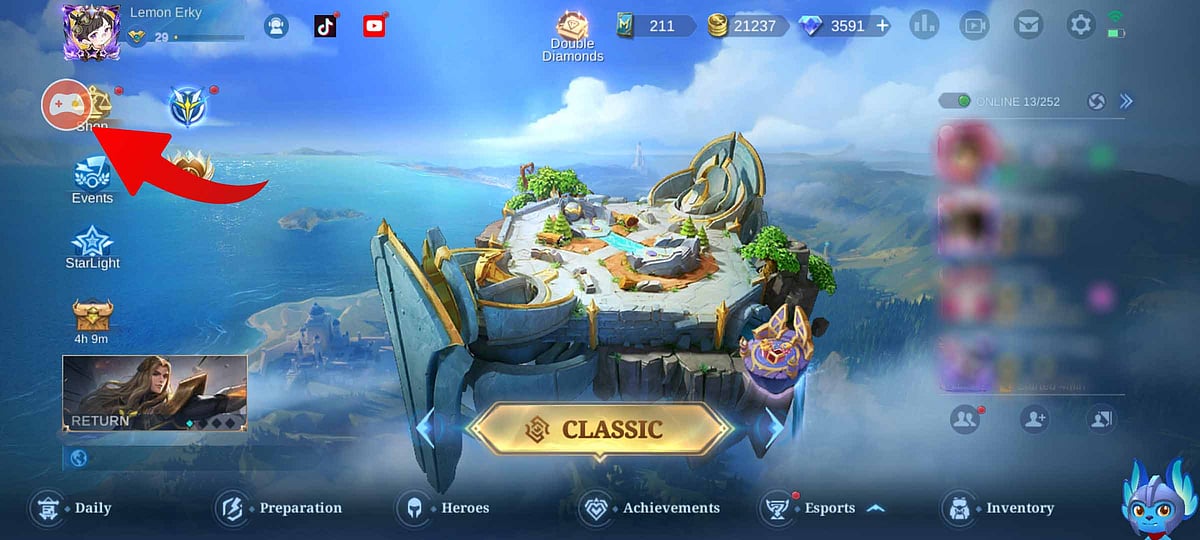
Mobile Legends
Tap on the livestreaming icon beside the chat box
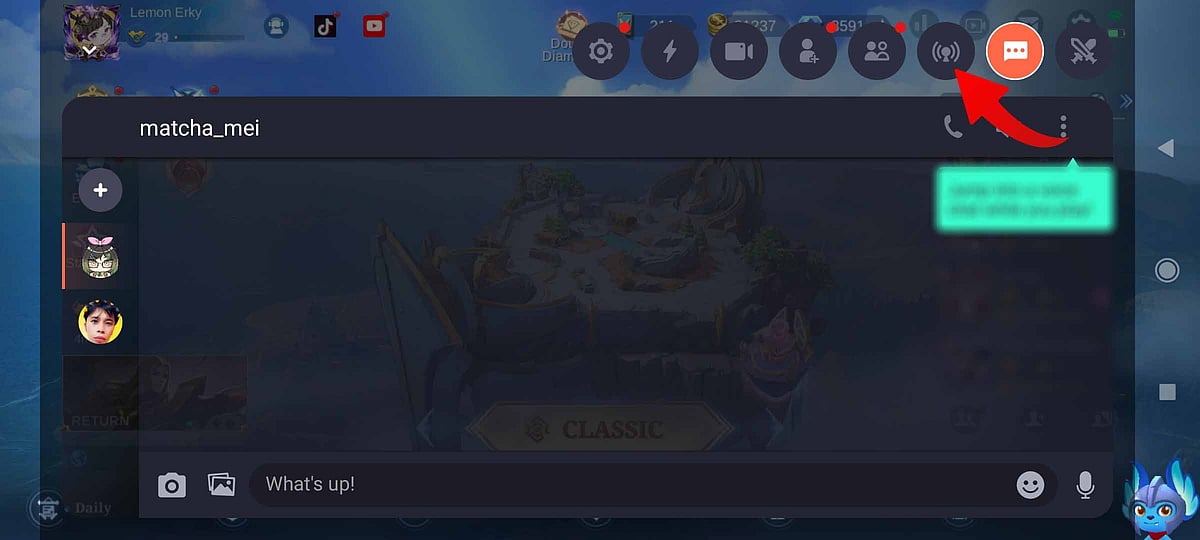
Omlet Arcade
Select Facebook as the platform to post your livestream
Login with your Facebook account
Make sure your post is set to Public so everyone can see your livestream
Tap on the “Next” button
Customize your Mobile Legends stream by adding various details like Captions, Avatars, etc.
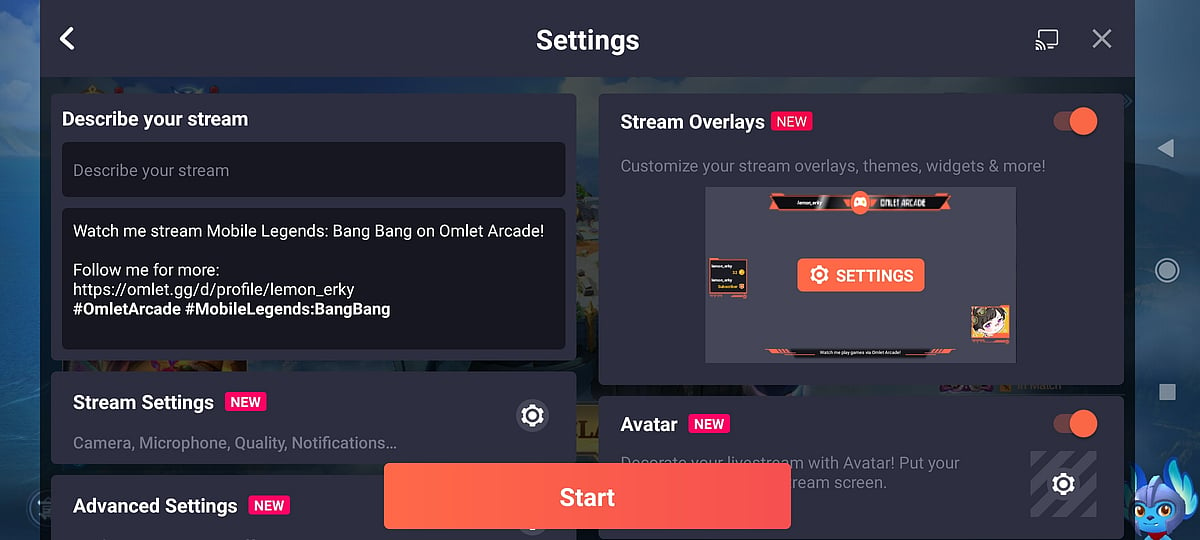
Omlet Arcade
Tap on the “Start” button to begin your livestream
You are now officially livestreaming Mobile Legends on Facebook
If you wish to stop the stream, simply tap on the Omlet Arcade overlay and tap on the red square button.
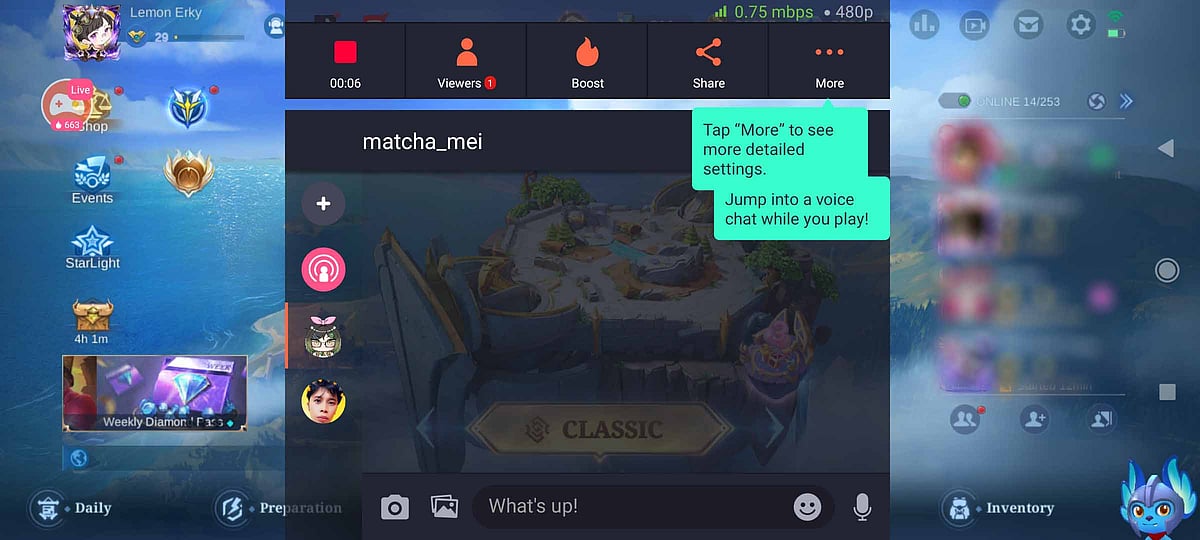
Omlet Arcade
Once you have mastered the basics of how to livestream Mobile Legends on Facebook and have grown a decent amount of following, you will be able to explore more interesting options and improve your stream quality.
