
Cover-Credits:
BGMI
Changing your profile photo in Battlegrounds Mobile India (BGMI) allows you to personalize your gaming identity and express yourself in the virtual battleground. There are two convenient methods to modify your Display Picture (DP) or profile picture in BGMI. The first method involves changing your avatar through the in-game settings, while the second method allows you to use your linked social media accounts such as Facebook or Twitter. In this article, we will explore both methods in detail, providing step-by-step instructions to help you easily change your profile photo in BGMI.
Methods to Change Profile Avatar in BGMI
There are two ways to change your profile picture in Battlegrounds Mobile India (BGMI):
1. How set in-game profile avatars in BGMI?
Step 1: Begin by launching Battlegrounds Mobile India on your smartphone.
Step 2: Locate the Profile icon on the home screen or by swiping right.
Step 3: Within the Profile section, tap on the Profile icon once more.
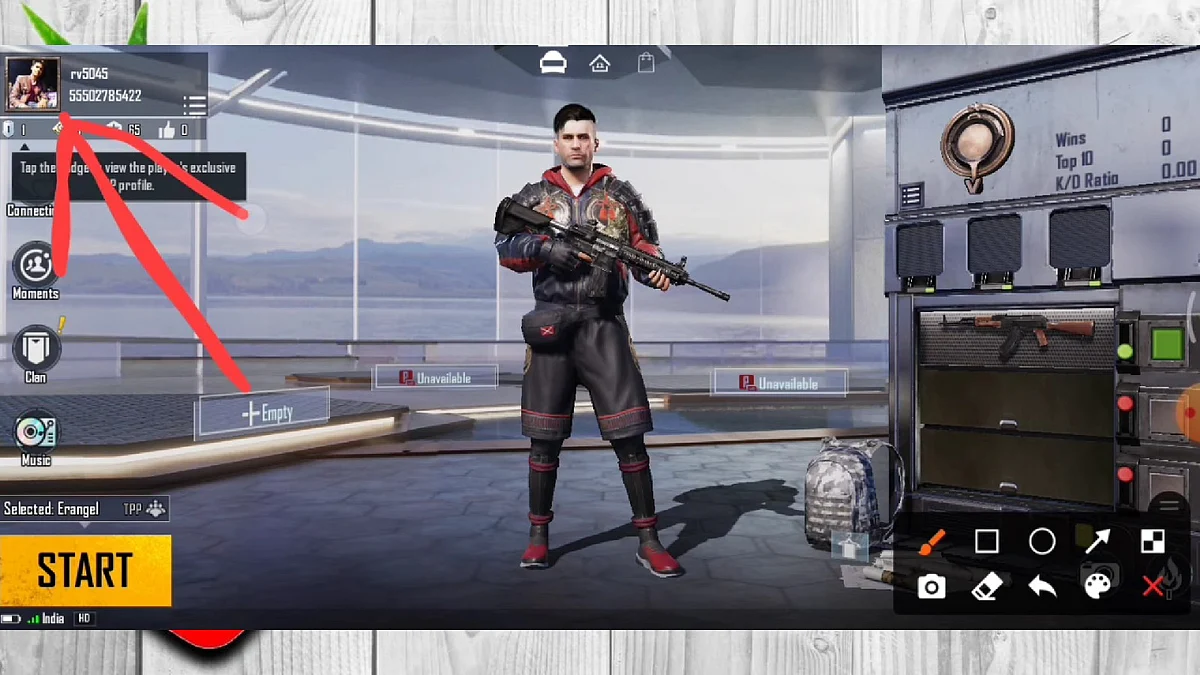
BGMI
Step 4: Proceed by clicking on the Change Avatar button.
Step 5: In the Profile Display tab, choose an avatar from the provided options.
Step 6: Apply the selected avatar to your profile by tapping on the Use button.
Step 7: Furthermore, you have the option to modify your Avatar frame, title, and Name Tag within this section.
2. How to Change profile picture via linked social media (Facebook/Twitter)?
Step 1: Access the Settings menu by tapping on the Up arrow icon displayed on the home screen.
Step 2: Locate and select the Account icon positioned at the bottom right corner.
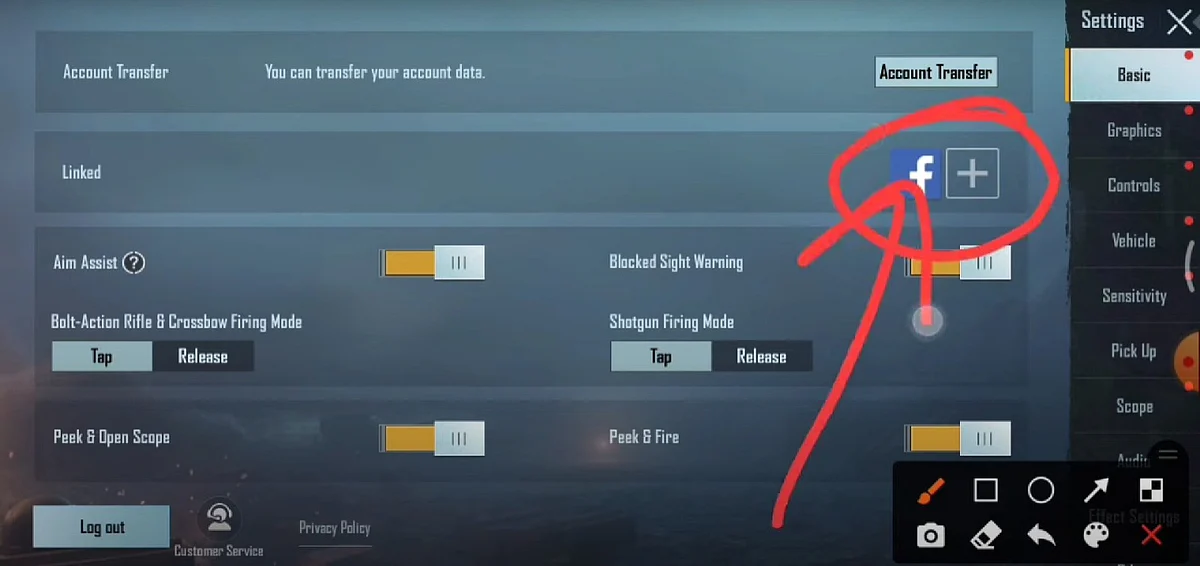
BGMI
Step 3: In this section, you will find your linked social media profiles such as Facebook, Twitter, Apple, Google Play Store, or Game Center.
Step 4: Once you have identified the linked account, navigate to the respective social media profile.
Step 5: Modify your profile picture as desired using the device's options.
Step 6: Proceed to the Profile Display section within BGMI and opt for the Social Media Avatar feature.
Step 7: This action will integrate your linked social media account's Display Picture (DP) into your BGMI profile.
By following these instructions, you can easily update your profile picture and personalize your BGMI profile. Enjoy showcasing your new profile photo to fellow players and make your mark in the game!
