
Cover-Credits:
Learning to change the language in Mobile Legends: Bang Bang holds significant value for players who are more comfortable with languages other than English. The game supports a range of languages, including localized voice lines for heroes. This feature not only enhances player comfort but also facilitates seamless communication with other players. Although English remains the most prevalent language in the game, understanding how to change the language in Mobile Legends is crucial for numerous reasons as not all players are familiar with the universal language and may find it hard to play the game if they don’t use their local language.
How to change Language settings in Mobile Legends?
Here is a step-by-step guide on how to easily change language in Mobile Legends;
Tap the Cog icon in the top right part of the main menu to access the Settings
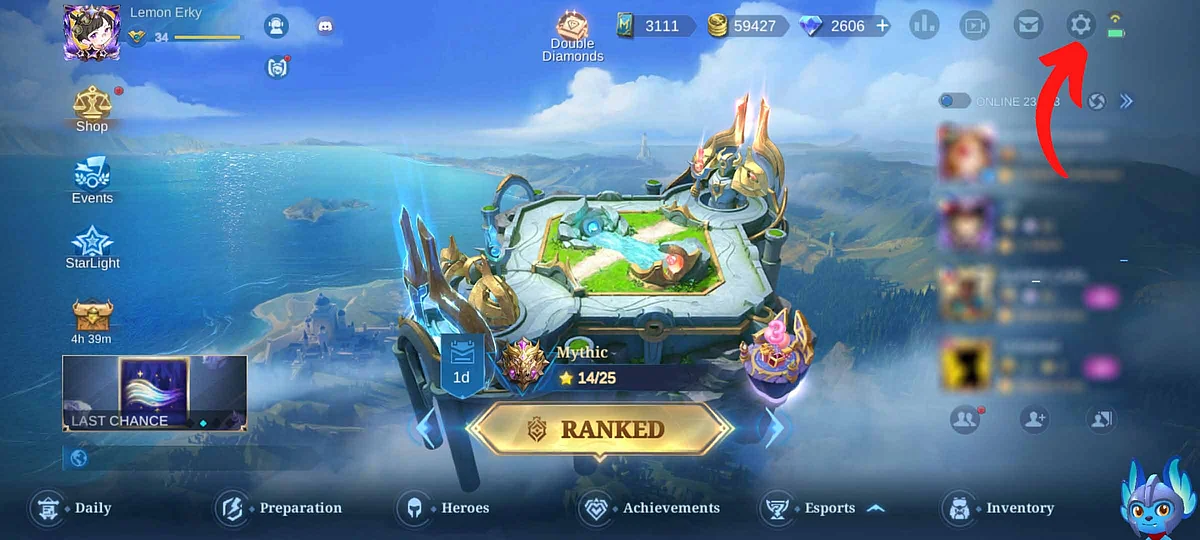
Mobile Legends
Tap on the language button (Default language is English)
Choose whether you want to change Text, Voice, or Translation language
Let the game download the resources needed
Restart the game in order for the language settings to be implemented
Once you are done changing the language in Mobile Legends, most of the game’s text and voice lines will be replaced by the language you chose.
List of languages that Mobile Legends supports
Here is the list of languages that players can select in the game;
English
Bahasa
Portuguese
Arabic
Russian
Turkish
Spanish
Polish
Dutch
Khmer
Bangla
Mongolia
Vadra
Czech
Malay
Tagalog
Thai
Italian
Traditional Chinese
Hungarian
Romanian
Vietnamese
Japanese
Korean
German
It's important for players to be aware that not all words within the game may have a direct translation, which could result in some terms remaining in their original language. When changing the language in Mobile Legends, it's crucial to note that restarting the app is necessary for the changes to be implemented successfully.
In the event that you unintentionally switch to an unfamiliar language, you can easily rectify the situation by following the instructions provided in this article to revert back to your preferred language.
