
Cover-Credits:
COD: Mobile
Knowing how to change an avatar in COD (Call of Duty) Mobile holds significance for players aiming to personalize their in-game profiles. Although the steps themselves are relatively uncomplicated, the in-game interface may be quite confusing for some players as there are a lot of buttons and options to keep a track of. It's not uncommon for newcomers to feel overwhelmed by the sheer complexity of the interface, especially if they're not familiar with similar games.
Conversely, a segment of players derives satisfaction from tailoring their in-game profiles according to their preferences. For those eager to customize their profile, here is a comprehensive guide on how to change your avatar in COD Mobile.
How to change in-game avatar in COD Mobile?
Here is a step-by-step guide on how to change your avatar in COD Mobile;
Tap your username in the top-left corner of the screen to access the player profile section.
Tap on your profile image.
Select from the list of options to change your avatar in COD Mobile.
If you have unlocked a profile frame and calling card, you can also activate them.
After selecting your new avatar, tap on the “Show” button to use it.
Close the “Change Avatar and Frame” section to see your new avatar CODM
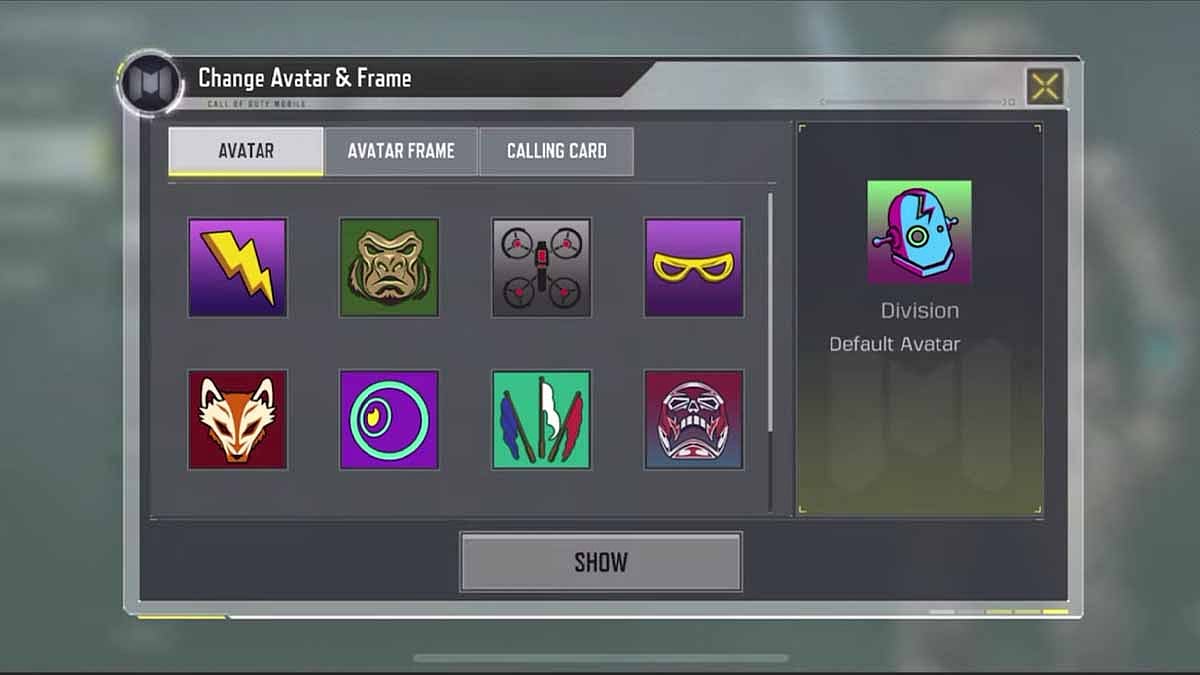
Activision
How to use Facebook profile picture in COD Mobile?
For players who are looking to use their Facebook profile picture as their avatar in COD Mobile, here is how to do it;
Head to the settings option in the game.
Tap on the “+” sign at the top left corner of the screen.
Tap Facebook on the “Link to Social Account” section.
Login to your Facebook account.
Confirm the linking process.
Once you have linked your process is complete, your profile picture in CODM will now be similar to your Facebook account.
This will also allow you to login to the game using your Facebook credentials. However, keep in mind that you need to make sure that your social media accounts are safe and secure to prevent your COD Mobile accounts from being hacked.
