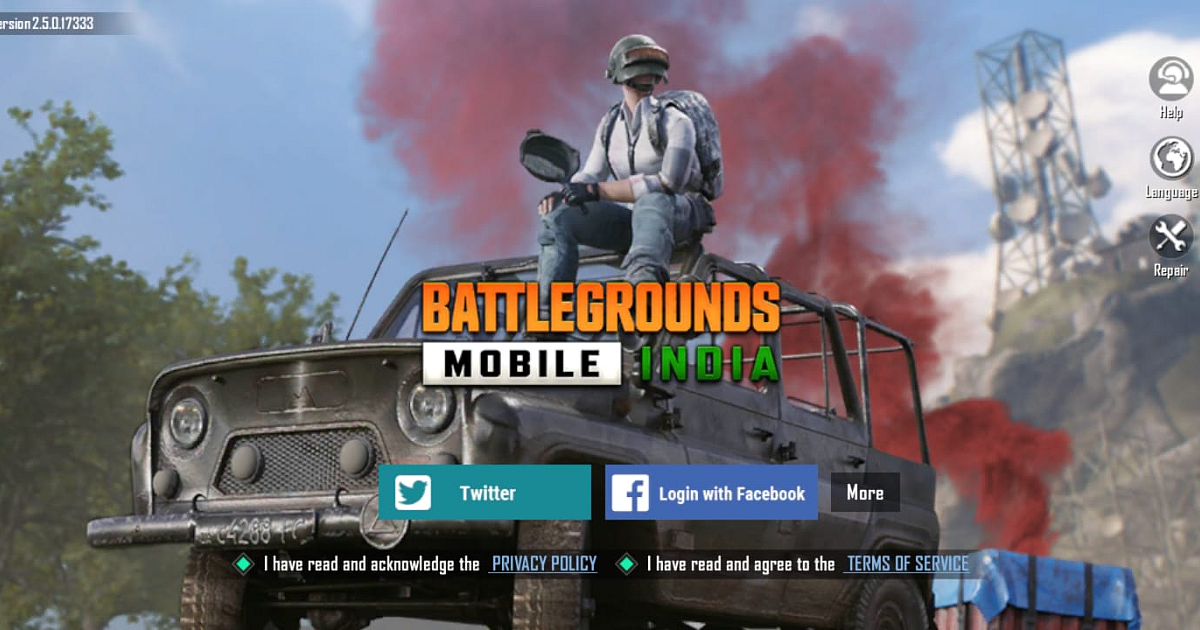
Cover-Credits:
BGMI
BGMI (Battlegrounds Mobile India) is arguably the most refined completive gaming experience on handheld devices. However, it still doesn't save players from encountering issues when played on mobile data. If you're facing problems while running BGMI on your mobile data connection, this troubleshooting guide is here to help. Follow the steps below to resolve common issues and get back to enjoying the game.
Ways you can fix server connectivity issues while playing BGMI on mobile data
1. Check your Mobile Data Connection:
The first step is to ensure that your mobile data connection is stable and working properly. Here's what you can do:
a. Turn off and on your mobile data: Disable and re-enable your mobile data connection to refresh the connection.
b. Check signal strength: Make sure you have a strong signal strength by looking at the signal bars on your device.
c. Test other apps: Verify if other apps or websites are working fine on your mobile data to determine if the issue is specific to BGMI.
d. Try other operators: The signal strength around any given location varies from one telecom operator to others. Try switching operators to look for signs of improvement.
e. Internet Speed Test: Search for 'Internet Speed Test' and use any trusted online tool to check the followings - signal strength, ping and packet loss.
2. Repair BGMI:
If this fails, reinstalling BGMI can help resolve any lingering issues. However, there are more convenient in-app options made for user experience rest. Logout from your account and come to the login screen. Tap on repair located at the right hand side of your screen and Chronologically go thorough these options - Routine Repair, Restore Default Settings, Initialization and Repair Resources. Remember to keep extra mobile data at your disposal as most of these option require you to download in-game resources again.
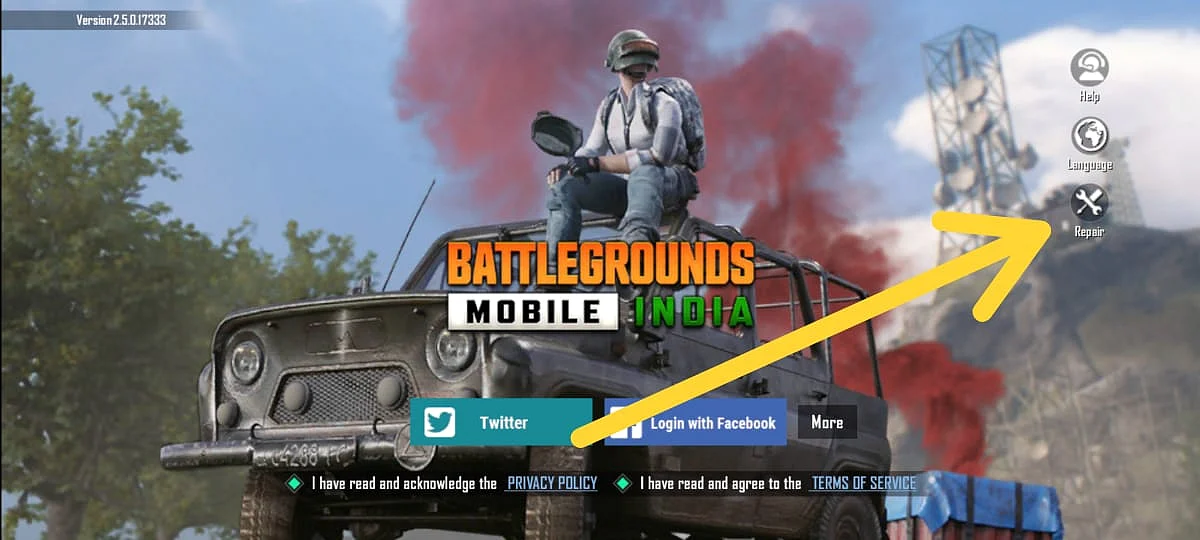
BGMI
3. Clear BGMI Cache and Data:
Corrupted or outdated data can cause BGMI to malfunction. Clearing the cache and data may help resolve the issue. Here's how to do it:
a. On Android: Go to "Settings" > "Apps" > "BGMI" > "Storage" > "Clear Cache" and "Clear Data."
b. On iOS: Uninstall the game and reinstall it. This will clear the cache and data.
4. Update BGMI to the Latest Version:
Using an outdated version of BGMI can lead to compatibility issues. Ensure that you have the latest version installed on your device. Follow these steps:
a. On Android: Open the Google Play Store, search for "BGMI," and tap "Update" if an update is available.
b. On iOS: Open the App Store, go to the "Updates" tab, and check for BGMI. Tap "Update" next to BGMI if an update is available.
5. Adjust Mobile Data Settings:
Sometimes, mobile data settings can interfere with BGMI's performance. Consider these steps to optimize your mobile data settings:
a. Enable high-speed mode: Check if your mobile data provider offers a high-speed mode or gaming mode. Enable it to prioritize game data traffic.
b. Disable data-saving mode: If you have data-saving features enabled, disable them as they may limit bandwidth and affect gameplay.
c. Turn off background data restrictions: In your device settings, ensure that BGMI is not restricted from using data in the background.
6. Switch Network Modes:
If you're experiencing persistent issues, switching network modes might help. Try the following options:
a. Switch between 4G and 3G: If you're on 4G, switch to 3G or vice versa to see if it resolves the problem.
b. Use a different network: If possible, try using a different mobile network to determine if the issue is related to your current provider.
By following the troubleshooting steps mentioned above, you should be able to resolve common issues when BGMI is not working properly on mobile data. If the problem persists, you may want to reach out to the game's support team or your mobile data provider for further assistance. Happy gaming!
