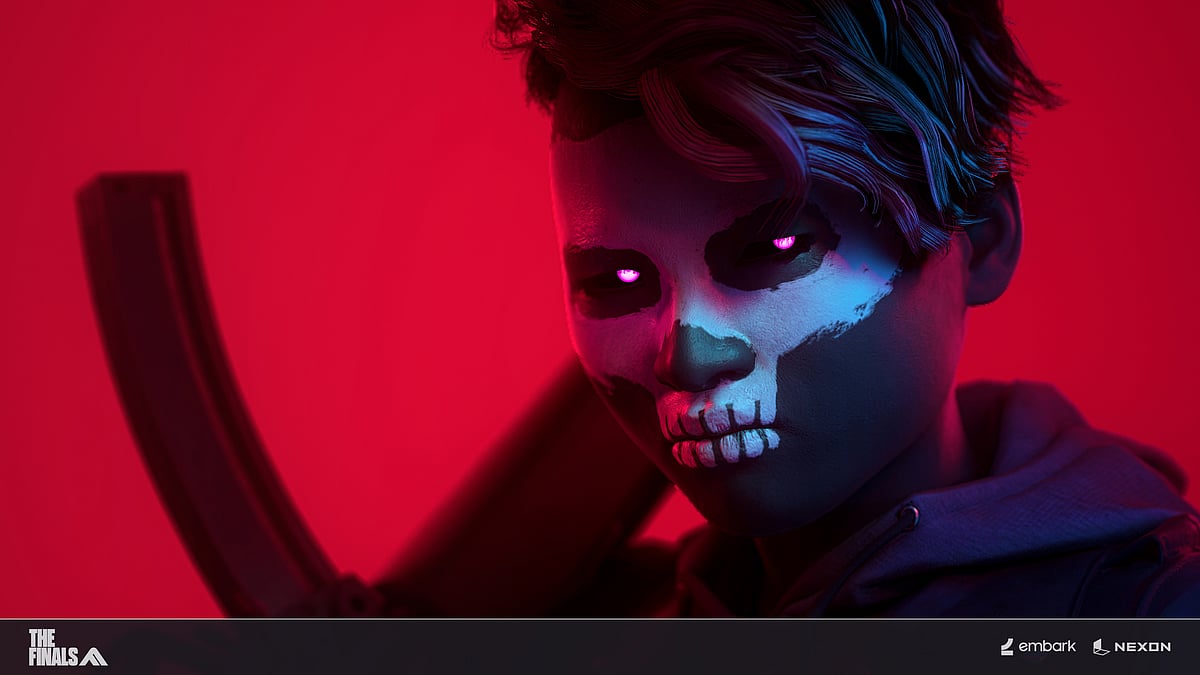
Cover-Credits:
The Finals
In titles like The Finals, tweaking graphics and other settings is crucial to avoiding issues like lag, stuttering, and poor audio that can hinder your chances of victory. Players usually rely on other pro gamers to avoid these mistakes. They follow their favorite gamers and imitate their game settings to establish a similar gaming landscape for themselves.
One gamer that players have been relying on for a long time for The Finals settings is Timothy "iiTzTimmy" An. In this article, we'll take a look at iiTzTimmy The Finals settings.
iiTzTimmy The Finals Settings
iiTzTimmy is a popular gaming streamer who has been making the rounds in The Finals community after accumulating massive success in Season 1 of the game. Recently, he also shared his best settings for The Finals with his audience, allowing them to take a sneak peek into his gaming landscape.
Players are jumping into iiTzTimmy's world by imitating his game settings. However, it is important to note that just copying the settings does not ensure direct success. It is crucial to tweak the settings according to what suits you.
On that note, you can also gauge iiTzTimmy's settings and find out what works best for you. He has shared his mouse settings, key bindings, audio settings and much more. Let us take a look at them one by one.
iiTzTimmy Graphics Settings for The Finals
The graphics settings used by iiTzTimmy are as follows:
Display and Resolution
Window Mode – Windowed Fullscreen
Resolution – 1920×1080
NVIDIA DLSS Fame Generation – Enabled
Resolution Scaling Method – NVIDIA DLSS
NVIDIA DLSS – Quality
Graphics
Field of View – 100
Motion Blur – Disabled
Lens Distortion – Disabled
Ray Tracing
NVIDIA RTX Global Illumination – Static
Quality
Overall quality level – Low
View Distance – Low
Anti Aliasing – Low
Shadows – Low
Post-processing – Low
Texture – Low
Effects – Low
Foliage – Low
Global Illumination Resolution – Low
iiTzTimmy Gameplay Settings for The Finals
The gameplay settings that iiTzTimmy uses are as follows:
Gameplay Settings
Use Team Enemy Colors – On
Hide player names – Off
Region
Matchmaking Region – Automatic
Network
Crossplay – Off
Crosshair
Width – 1
Outline Width- 3
Red – 0
Green – 0
Blue – 0
Red outline – 0
Green outline – 0
Blue outline – 0
Center Dot – On
Center Dot Radius – 4
Opacity – 100
iiTzTimmy Accessibility Settings for The Finals
The accessibility settings for The Finals by iiTzTimmy are as follows:
Colors
Colorblind Mode – Default
Subtitles
Subtitles – On
Subtitle Background Opacity – 0
Subtitle Text size – Small
Video
Motion Blur – Disabled
Crosshair
Same as above
iiTzTimmy Audio Settings for The Finals
The audio settings used by iiTzTimmy are as follows:
Volume
Master Volume – 80
Music Volume – 0
SFX Volume – 25
Dialogue Volume – 0
Subtitles
same as above
Voice chat
Enable voice chat – On
Mode – Push to Talk
Voice Chat Input device – Subjective
Voice Chat Output device – Subjective
Voice Chat Output Volume – 100
iiTzTimmy Mouse and Key binding Settings for The Finals
The mouse and key binding settings used by iiTzTimmy are as follows:
Mouse settings
Mouse look sensitivity – 18
Mouse DPI (as per Twitch chat bot) – 1800
Mouse Zoom sensitivity multiplayer – 100%
Mouse Invert Vertical Look Input – Off
Mouse Focal Length Sensitivity Scaling – Off
Key bindings
Forward – W
Backward – S
Right – D
Left – A
Jump – Space bar
Interact – E
Primary Fire – Left mouse click
Secondary Fire – Right mouse click
Sprint (Hold) – NA
Sprint (Toggle) – Left Shift
Use Ability – Q
Reload – R
Ping – V
Melee attack – Left Alt
Crouch/Slide (Hold) – Left Ctrl
Crouch/ Slide (Toggle) – C
Aim down sight (hold) – Right mouse button
Aim down sight (toggle) – NA
Inspect weapon – Caps Lock
Emote – H
Spray Tag – T
Next Item – Mouse scroll wheel down
Previous Item – Mouse scroll wheel up
Loadout slot 1 – 1
Loadout slot 2 – 2
Loadout slot 3 – 3
Loadout slot 4 – 4
Scoreboard – Tab
Push to Talk – O
Social – P
Change loadout – J
Insert coin to respawn – Space Bar
Pick up object – F
System menu – Escape
Communication Wheel – B
Ping (modifier +1) – NA
