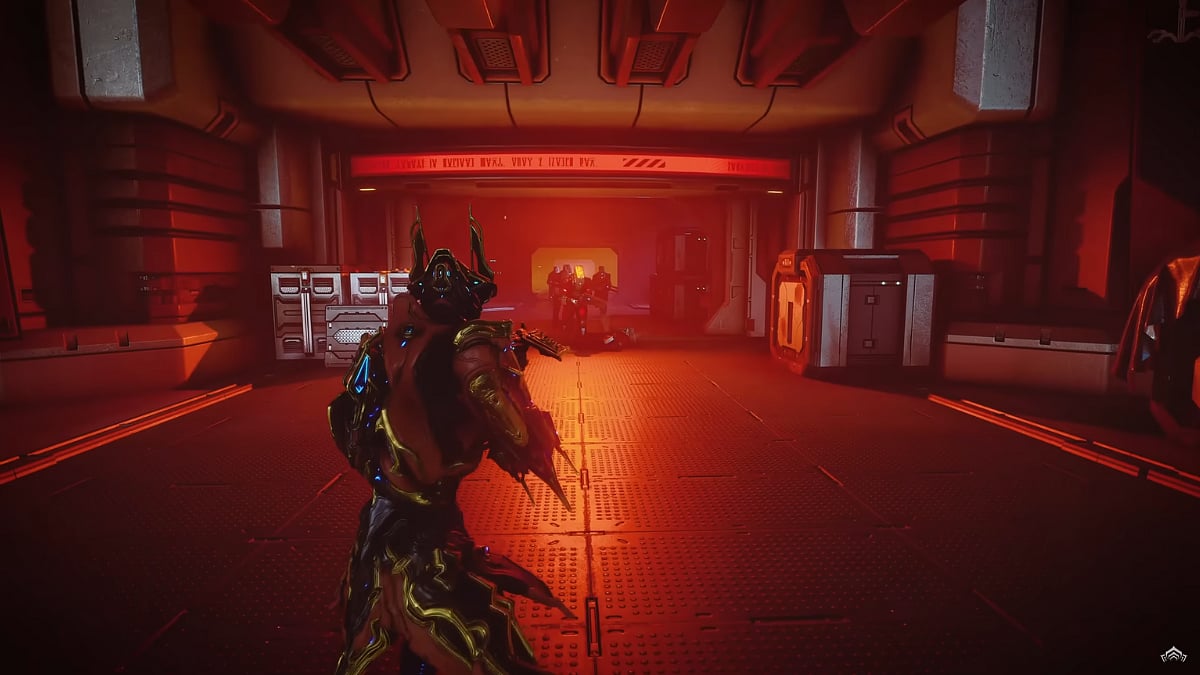
Cover-Credits:
Facing technical problems and errors can be annoying, particularly if they interfere with your gaming. Players of Warframe frequently run into the "Network Not Responding" bug. Numerous factors, such as firewall settings and problems with network connectivity, can cause this error. Here are some troubleshooting steps you can follow to fix the "Network Not Responding" error in Warframe if you're having this problem.
What is The "Network Not Responding" error in Warframe
The "Network Not Responding" error usually happens when there are connectivity issues between your device and the Warframe servers. This can be due to different reasons, including network congestion, firewall settings, or even problems with your ISP.
Restart Your Computer and Modem/Router
Sometimes, a simple restart can resolve network-related issues. Start by restarting your computer and then your modem/router. This can help refresh your network connection and resolve any temporary glitches that may be causing the error.
Check Firewall and Antivirus Settings
Ensure that Warframe is not being blocked by your firewall or antivirus software. Add an exception for "Launcher.exe" and "Warframe.x64.exe" to your firewall and antivirus settings. This can prevent these programs from interfering with your connection to the game's servers.
Use a Wired Connection
If you're using a wireless connection, consider switching to a wired Ethernet connection. Wired connections typically offer faster speeds, lower latency, and fewer interference problems compared to Wi-Fi, which can help stabilize your connection to the Warframe servers.
Bypass the Router
If you're using both a router and a modem, try bypassing the router temporarily and connecting your PC/console directly to the modem. This can help identify if the router is causing the issue. If the problem goes away after bypassing the router, you may need to troubleshoot or replace the router.
Disable IPv6
Disable IPv6 on your computer by following these steps:
Right-click on the Network or Wi-Fi icon in the system tray.
Select "Open Network & Internet settings."
Click on "Change adapter options."
Right-click on your active network adapter (Ethernet or Wi-Fi) and select "Properties."
Uncheck the box for Internet Protocol Version 6 (TCP/IPv6).
Click "OK" to save the changes.
Contact Your ISP
If you've tried all the above steps and are still experiencing the "Network Not Responding" error, consider contacting your Internet Service Provider (ISP) for further assistance. They may be able to identify and resolve any network issues that are affecting your connection to Warframe's servers.
