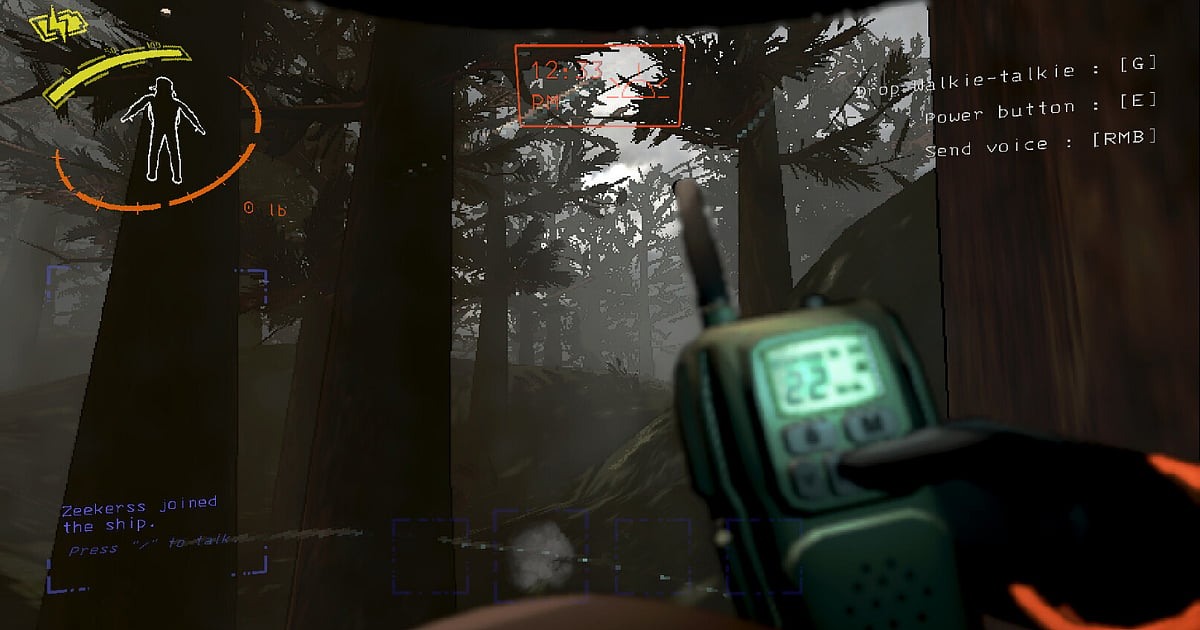
Cover-Credits:
Zeekerss
The "Audio not Working" error in Lethal Company can be a little frustrating and significantly diminish the gaming experience, especially in co-op mode where communication is key. Although there is yet to be an official fix from the developers, players have found some temporary workarounds to address this recurring bug. Here's a comprehensive guide to resolving the 'Audio not Working' Error in Lethal Company.
Possible Steps and Solutions for Fixing The 'Audio not Working' Error
1. Restart the Game: A commonly reported solution involves restarting Lethal Company multiple times. Players have found that this simple step can temporarily resolve the audio issue. If you find yourself in a silent game or unable to communicate through voice chat, a series of restarts might provide a quick fix.
2. Check Your Audio Device: Issues with your audio input and output devices could be at the root of the problem. Test using an alternative device or play another multiplayer game to identify any hardware-related issues. If your device is found to be malfunctioning, consider replacing it to ensure a seamless gaming experience.
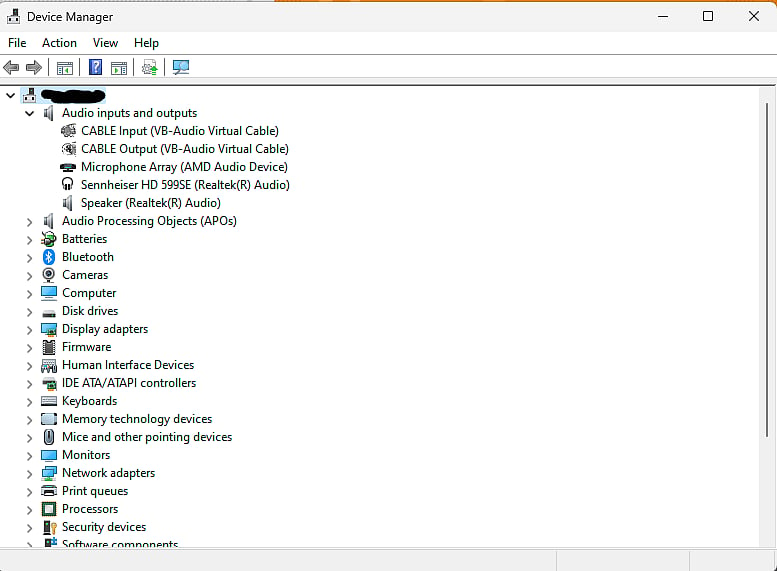
Zeekerss
3. Verify File Integrity: Corrupt installation files often lead to audio problems in multiplayer and co-op games. Fortunately, Steam has an inbuilt feature that lets players fix this. To do this, launch Steam, right-click on Lethal Company, go to to Properties > Local Files > Verify Integrity of Game Files. This process automatically scans and repairs any corrupted files in the game's installation directory.
4. Update Audio Drivers: Outdated audio drivers can be a common culprit behind sound and audio issues. To address this, ensure your audio drivers are up to date by installing the latest version. Updating drivers frequently resolves various audio-related problems in games.
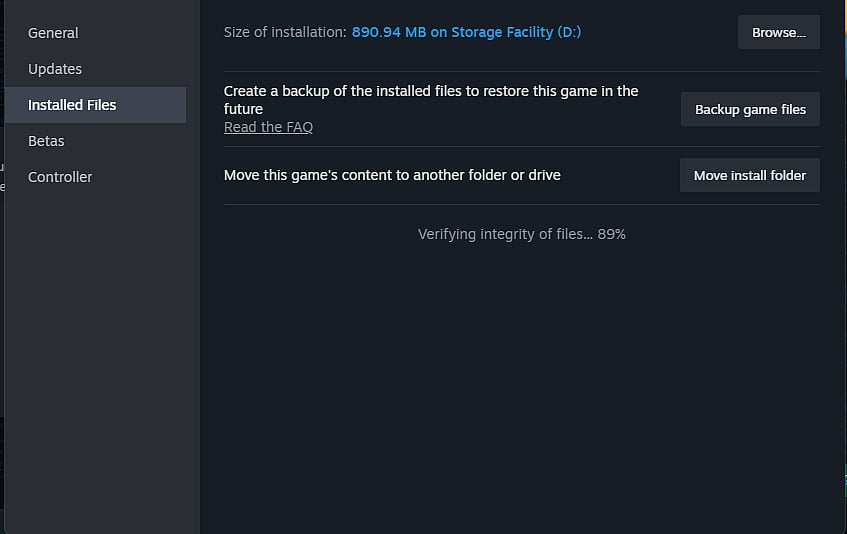
Zeekerss
5. Reinstall the Game: While a more drastic measure, reinstalling Lethal Company has proven effective in resolving a range of performance issues, including audio problems. If the previous steps fail to restore the sound, consider reinstalling the game as a last resort.
6. Patience for a Patch: The ultimate solution lies in the hands of the developers. Awaiting a patch or hotfix specifically designed to address the persistent audio bug is crucial. Keeping Lethal Company updated to the latest version ensures that you benefit from any fixes introduced by the developers.
Players can try these community-suggested workarounds to improve their Lethal Company gaming experience while they wait for a permanent fix. Watch for developer updates to find a long-term fix for this audio issue.
