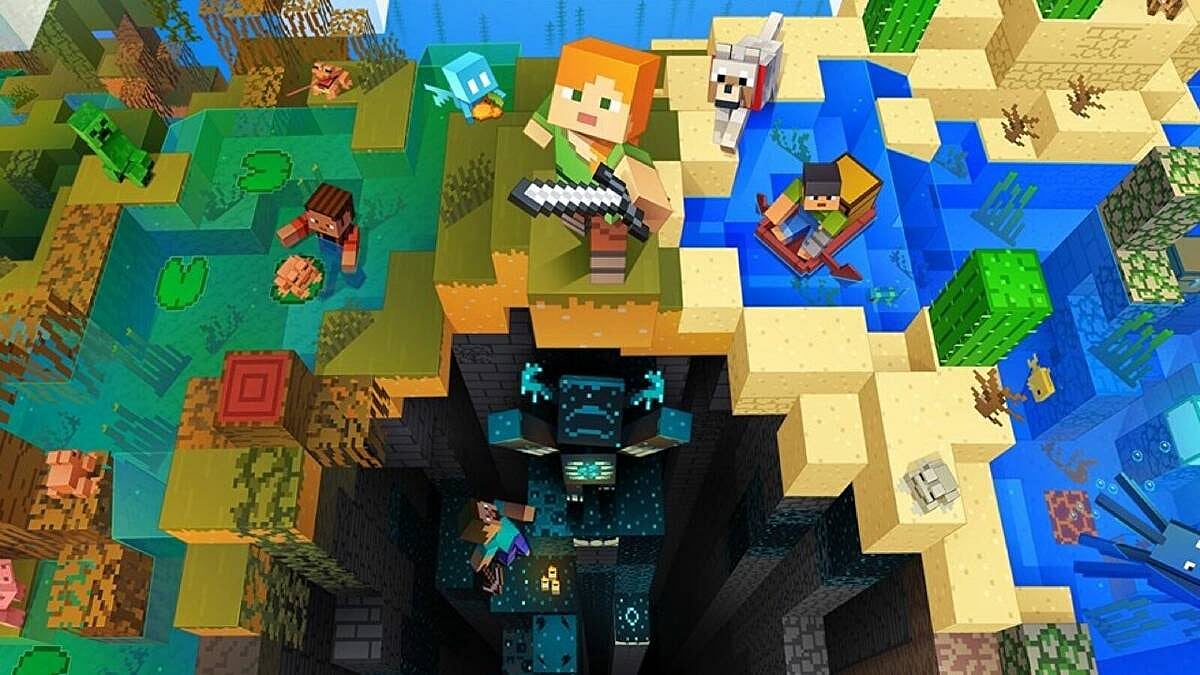
Cover-Credits:
Maps in Minecraft serve several important purposes and it’s a great idea to craft them. Maps help players navigate through their world. They display the terrain, landmarks, and the player's current location, making it easier to find their way around. In multiplayer games, maps can be shared with other players, allowing for better coordination and navigation. This is especially useful for team activities or large-scale builds. If you want to start crafting maps in Minecraft, here’s a quick guide to help you out.
Materials needed to craft a map in Minecraft
Crafting Table: You'll need a crafting table to create the map. If you don't have one, craft it using four wooden planks.
Paper: You need to create paper from sugar cane. Sugar cane can be found near water sources in your world. To turn sugar cane into paper, follow these steps:
Collect sugar cane by breaking it with your hand or any tool.
Open your crafting table.
Place the sugar cane in the crafting table's 3x3 grid. You'll need three sugar cane to create three pieces of paper.
How to craft a map in Minecraft
Open the Crafting Table: Right-click (or left-trigger, depending on your platform) on your crafting table to open it.
Place Paper in the Grid:
In the crafting table, place the paper in the middle row of the 3x3 grid, occupying the middle slot.
Leave the other slots empty.
Craft the Map: The crafting table will show a map icon. Click on it to craft the map. It will create an empty map, which will be placed in your inventory.
Customize the Map (Optional):
If you want a larger area on your map, you can expand it by placing more paper around the existing map in the crafting table. Each additional paper added will extend the map's coverage area.
To update your map, right-click it in your hotbar while exploring your world. This will fill in the map with the terrain you've covered.
Rename the Map (Optional):
You can also rename your map by using an anvil. Place the map and a name tag in the anvil's input slots, then take the renamed map from the output slot.
That's it! You've created a map in Minecraft. You can use it to navigate your world, mark important locations, and explore uncharted areas. Remember that maps are specific to the location where they were crafted, so if you make a map in one area and then move to a different location, it won't show the new terrain until you create a new map in that area.

