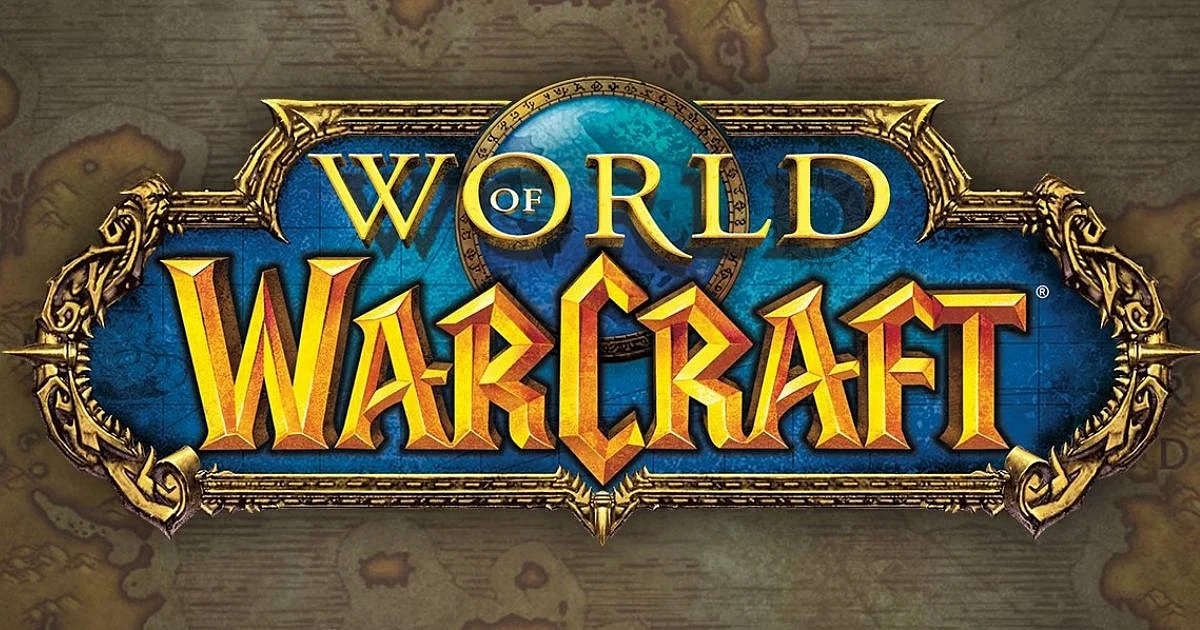
Cover-Credits:
World of Warcraft
World of Warcraft (WoW) is one of the longest-running and top-rated multiplayer online role-playing games. Developed by Blizzard Entertainment in 2024, the game takes place in the Warcraft fantasy universe. While it’s an entertaining game, sometimes you might run into issues. One of the most common problems is World of Warcraft not responding on launch, which can be incredibly frustrating if you don't know the right fixes. Let’s take a look at how you can fix this issue in World of Warcraft.
World of Warcraft: How to Fix Not Responding on Launch Error?
When you cannot launch World of Warcraft by pressing the ‘Play’ button, it’s generally a temporary occurrence. You should be able to start the game in a few tries. However, if you’re not able to do so, here’s what you can do to fix the issue –
Fix 1: Console Command
This particular loading error seems to be tied to an odd graphical inconsistency that resolves upon adding the console command to WoW’s launch settings. Here’s how you can do this -
Fire up Battle.net launcher.
Head to Settings.
Choose “Additional Command Line Arguments” found under World of Warcraft.
Type “-d4d11" and save changes.
Doing this will fix whatever issues you’re facing while attempting to launch World of Warcraft.

World of Warcraft
Fix 2: Verify Game Files
Verifying your installed game files can fix any kind of issues you might be facing. Here’s how you can verify the installation of game files –
Fire up Battle.net launcher.
Click on the World of Warcraft icon
Click on the Settings icon.
Choose ‘Scan and Repair,’ and click on ‘Begin Scan."
Wait for the game to verify the files. Once completed, close the launcher and reboot the PC to apply changes.
Fix: Update Graphic Drivers
You can also try updating your graphics drivers. If you’re using a Nvidia graphics card, you can update the GeForce Experience app from the official site. If you’re using an AMD graphics card, then get the latest AMD Drivers.
If these fixes do not work out for you, your last option is to contact Blizzard’s support. You need to submit a ticket and explain your issue to the support team.
