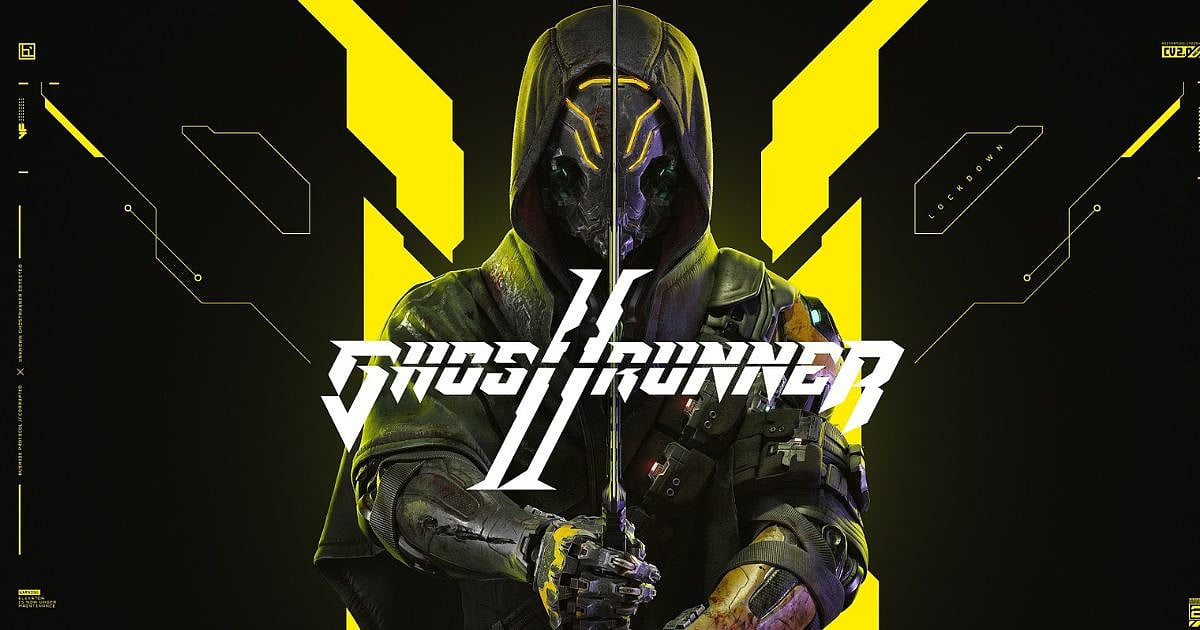
Cover-Credits:
The fast-paced Cyberpunk slasher, Ghostrunner 2 is all set to release on PC, PlayStation, and Xbox Consoles. The sequel brings new game modes, new skills enemies react differently to, bigger bosses, vehicle combat, and an immersive environment.
As you play through Ghostrunner 2, you’ll definitely take screenshots to capture the beauty of this gorgeous neon dystopia. While taking regular screenshots is perfectly fine, screenshots taken via the game’s photo mode simply do not compare; they are breathtaking.
So, if you’re wondering how to use photo mode in Ghostrunner 2? Don’t worry! We’ve got you covered with our guide below.
Ghostrunner 2: How to Access Photo Mode?
Well, it’s quite simple to take pictures in this Cyberpunk Dystopia. All you need to do is pause the game and scroll down to ‘Photo Mode.’ You’ll not be able to find this option in cutscenes, but it’s available for players during the gameplay when you cut your way through enemies.
The game gives players plenty of options to enjoy different tabs; here’s a list of the most notable ones –
If you change focus, you can move the camera at will
The camera roll will add a tilt to the camera
Depth of field can add a detail from far away
Focus length will use a straightforward zoom
Saturation can make the game’s colors more vivid
Gamma can make scenes brighter or darker
Contrast will increase the light or darkness
Vignette makes the addition of a dark silhouette to the screen’s edges
Lens flare can make shiny things more enhanced
Chromatic Aberration lets you add a camera-like effect
Filters help overlay color, and the intensity can be reduced
After you’re satisfied with what you are looking for, a button will appear at the bottom of the screen to tell you how to hide the game’s UI to click a beautiful picture. You’re then able to capture everything you want to.
Ghostrunner 2: What is the Game About?
Ghostrunner 2 is set a year after the first game and brings Jack back into action to quell the unrest in Dharma Tower.
With brand-new mechanics and new friends at his disposal, he has to go beyond this dystopia for answers that no mortal has ever dared to search for. Players can explore new locales via familiar combat and take on parkour action to battle challenging threats.
And that’s everything you need to know on how to use photo mode in Ghostrunner 2. Be sure to follow us for more Ghostrunner 2 news and guides.

