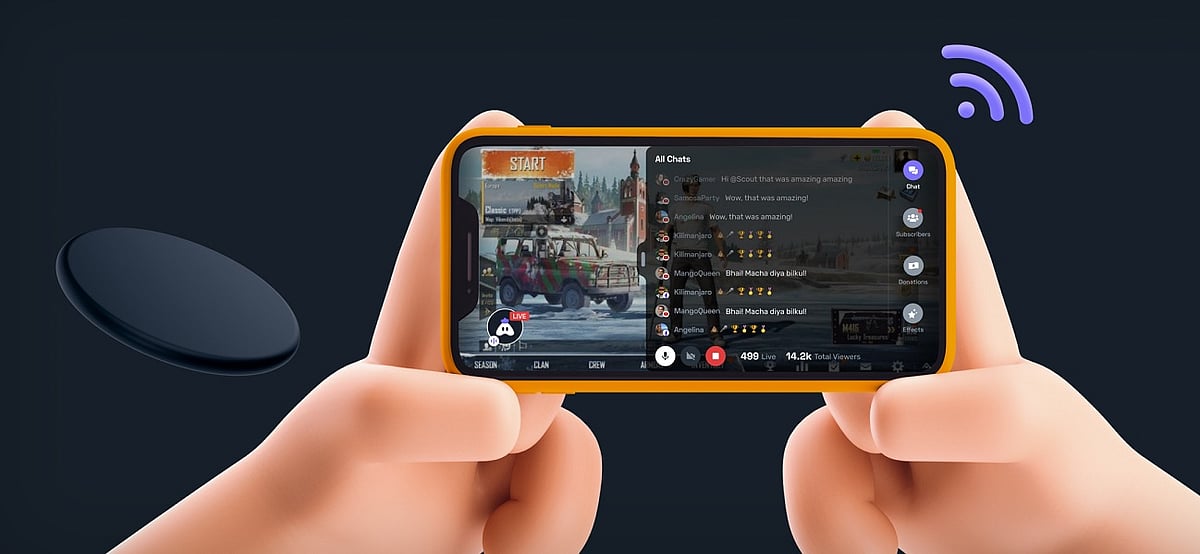
Cover-Credits:
- Here is a guide on how to live stream on Turnip on YouTube and Facebook simultaneously.
- The app supports up to 1080p streaming for mobile devices with no second-screen needed for chats, donations and other alerts.
- There are pre-built overlays that streamers can customize for ease of use.
Live streaming on Turnip is becoming a trend among Indian mobile streamers as it features a ton of features that makes it great for local content creators to monetize and setup their channels. It is an all-in-one streaming app that allows you to view your chat, check donations and everything else without needing a second stream. If you want to live stream on Turnip across multiple platforms, the app makes it possible for free. Anyone can livestream to both Facebook and YouTube at the same time. Unlike most other apps, Turnip also offers 1080p/Full HD streaming support. Here is a complete guide on how to live stream on Turnip.
How to Live Stream on Turnip: Getting Started
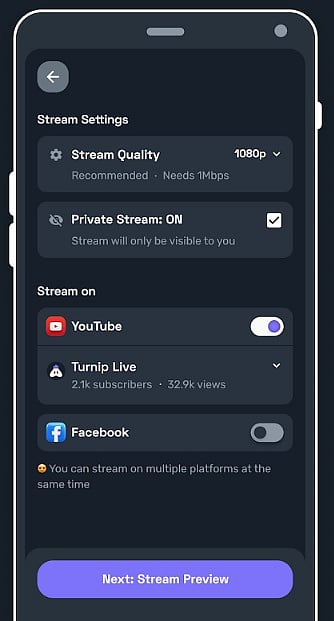
Download the app from: https://play.google.com/store/apps/details?id=gg.turnip.android&hl=en_IN&gl=US
- After installing the app, go through the splash screens and click on the Settings button on the top right.
- Add your YouTube and/or your Facebook accounts from the next menu.
- Click on the Back button.
How to Live Stream on Turnip: Setting Up Your Stream
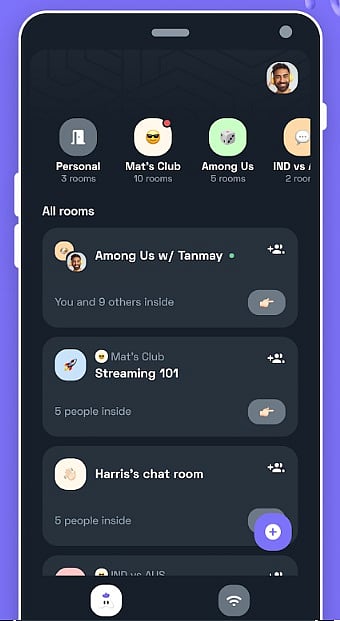
Here is how to setup your stream on Turnip. Launch the app and follow the steps mentioned below.
- Click on Setup Stream.
- Choose the game you want to stream from the list of games.
- You can click on More Games to find games that are not listed in the menu.
- Choose your Language (Multiple Indian languages are supported)
- Click on Next.
- An auto-generated stream title and description will be displayed. You can edit them if you want.
- Choose the Stream Quality (up to 1080p supported)
- Choose which platforms you want to stream on.
- Click on Next.
- You can preview the stream in the next menu.
- You can add or remove your facecam by tapping the camera icon.
- You can setup overlays in this menu for your stream by clicking on the magic wand icon.
- You can choose an overlay/theme for your stream.
- After choosing the theme, you will be able to add necessary information for your social media accounts and UPI ID.
How to Live Stream on Turnip: Going Live
Here is how to start your stream on Turnip.
- Click on Start Streaming whenever you are ready with your stream overlay. It will launch the game you want to stream once you select the game from the setup menu.
- An overlay bubble will be available and you can click on the play button to go live.
- Clicking on the overlay button will show your donations, subscribers, and chat alerts.
RELATED: PUBG Mobile was the Most Popular Mobile Esports Game in 2020
