
Cover-Credits:
- If you want to play Apex Legends on Mac, it is possible without requiring any third-party software that void your warranty.
- You can install Windows via the official Apple Boot Camp tool and run both Windows and macOS on any MacOS device.
- Once Windows is installed, you will be able to install the game via Origin or Steam.
If you want to play Apex Legends on Mac, you can do so without needing any third-party software or voiding your warranty. Apple offers its own desktop virtualization tool known as Boot Camp, which allows you to run Windows on your Apple system. Once installed, you will be able to play Apex Legends on Mac. The installation process is simple and takes less than 20 minutes to complete on newer Macs. Here is a quick rundown on how to play Apex Legends on Mac. You need to meet the game’s system requirements to handle Apex as the game can be slightly demanding even on low settings.
Can You Play Apex Legends on Mac?
It is possible to play the game on Mac. Here is what you need:
- The latest macOS updates, which include updates to Boot Camp Assistant. You will need to use use Boot Camp Assistant to install Windows 10.
- 64GB or more free storage space on your Mac startup disk.
- A 64-bit version of Windows 10 Home or Windows 10 Pro on a disk image (ISO) or other installation media.
How to Install Apex Legends on Mac
1. Check your Secure Boot setting
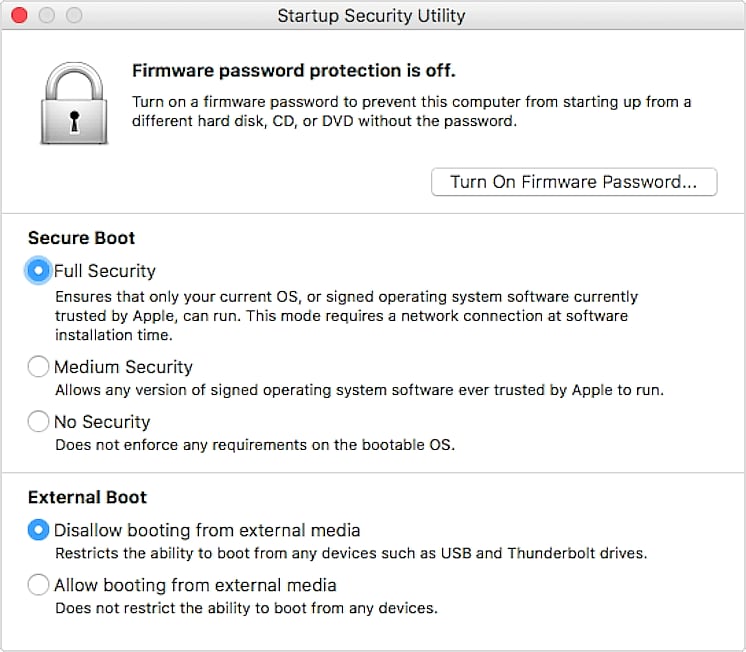
The default Secure Boot setting is Full Security. If you changed it to No Security, change it back to Full Security before installing Windows. After installing Windows, you can use any Secure Boot setting without affecting your ability to start up from Windows. You can check out Apple's official guide to check boot security settings here: https://support.apple.com/en-in/HT208198
2. Use Boot Camp Assistant to create a Windows partition
- Open Boot Camp Assistant, which is in the Utilities folder of your Applications folder. Follow the onscreen instructions.
- If you're asked to insert a USB drive, plug your USB flash drive into your Mac. Boot Camp Assistant will use it to create a bootable USB drive for Windows installation.
- When Boot Camp Assistant asks you to set the size of the Windows partition, remember the minimum storage-space requirements in the previous section. Set a partition size that meets your needs, because you can't change its size later.
3. Format the Windows (BOOTCAMP) partition
When Boot Camp Assistant finishes, your Mac restarts to the Windows installer. If the installer asks where to install Windows, select the BOOTCAMP partition and click Format. In most cases, the installer selects and formats the BOOTCAMP partition automatically.
4. Install Windows
Unplug any external devices that aren't necessary during installation. Then click Next and follow the onscreen instructions to begin installing Windows.
5. Use the Boot Camp installer in Windows
After Windows installation completes, your Mac starts up in Windows and opens a ”Welcome to the Boot Camp installer” window. Follow the on-screen instructions to install Boot Camp and Windows support software (drivers). You will be asked to restart when done.
How to switch between Windows and macOS
Restart, then press and hold the Option (or Alt) ⌥ key during startup to switch between Windows and macOS.
How to Install Apex Legends on Mac
Now that you installed Windows on MacOS, you will be able to download Apex Legends normally via Steam or Origin.
Steam
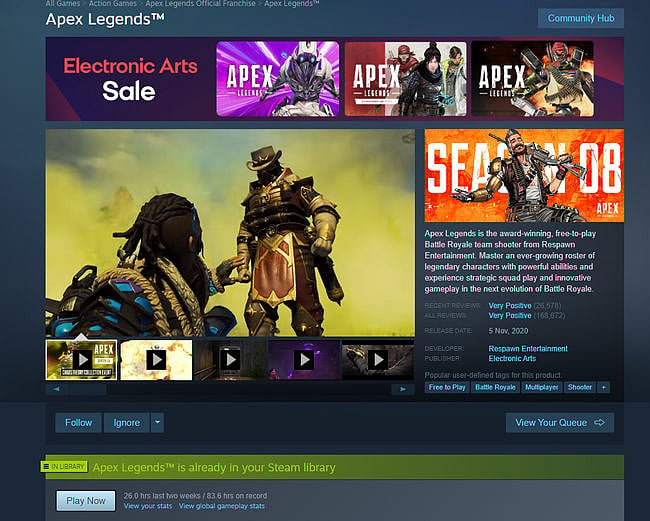
- Head to: https://store.steampowered.com/
- Click on Install Steam
- Launch the downloaded file and follow the instructions
- Open Steam and Search for “Apex Legends”
- Click on Play Game
- Choose the installation directory on your computer.
- The game will now download and install on your PC.
- After installation, you will need to sign in to your EA account.
Origin
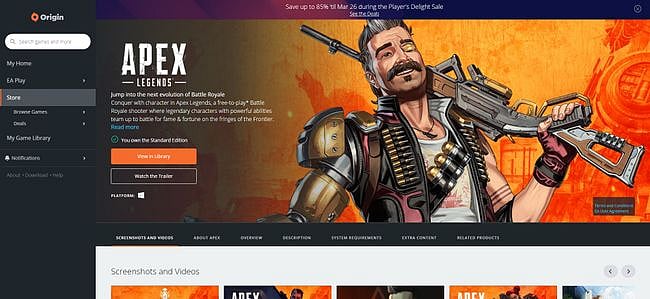
- Download Origin from: www.origin.com
- Open the installer and follow the on-screen instructions.
- Log in with your EA account, or create a new one.
- Hover to the "Browse Games" tab on the left side of the app and select Apex Legends > Apex Legends.
- Click Add to Library.
- Click Download with Origin.
RELATED: Apex Legends Size: How Big Is the Download for EA’s Battle Royale
