
Cover-Credits:
- HRTF in Valorant is a set of audio enhancements that are being added as part of patch 2.06 to improve spatial audio.
- If you already have surround sound software or other 3D audio enhancements in place, you should disable them to avoid any issues in Valorant.
- The update is not yet available and is expected to go live by March 31st.
Riot Games added HRTF Audio in Valorant in Patch 2.06, which seeks to offer a much better audio experience to players. The developers went into details in the technical patch notes but should you be using it? Let’s find out. HRTF Audio in Valorant is designed to offer a “3D” audio experience, and you should be able to locate enemies based on gameplay sounds more easily from patch 2.06. If you already have custom 3D audio software or a surround-sound audio setup, the difference might not be too noticeable. Here is everything you need to know about HRTF in Valorant.
What is HRTF in Valorant?
In technical terms, HRTF is a phenomenon that describes how an ear receives sound from a sound source. When a sound is made, it travels through space in every direction in a sound wave. With HRTF in Valorant implemented in Patch 2.06, it helps pinpoint enemy footsteps, reloads, and Deathmatch respawns using a simulated surround sound space. It should make players’ gameplay experience more realistic and better.
Here are the HRTF implementations in Valorant:
- The patch added an audio toggle located in the Audio settings panel to enable HRTF
- HRTF allows players wearing headphones to play audio in a simulated surround sound audio space.
- Currently, only footsteps, reloads, and Deathmatch respawns will be rendered in 3D with HRTF enabled.
It’s recommended that players please turn off any other “3D Audio” processing while using this feature.
Should You Turn on HRTF in Valorant?
HRTF processing relies on a profile that contains measurements such as head size and ear shape, among other things. This implementation uses a profile based on a single set of measurements, and may not feel natural at first to all listeners depending on how closely the profile matches their own measurements. Riot Games has encouraged users to give HRTF a few tries as it may take some getting used to. Focused ear training outside a high-pressure game environment may pay off in better ability to interpret the HRTF processing.
Turn Off Windows 3D Audio
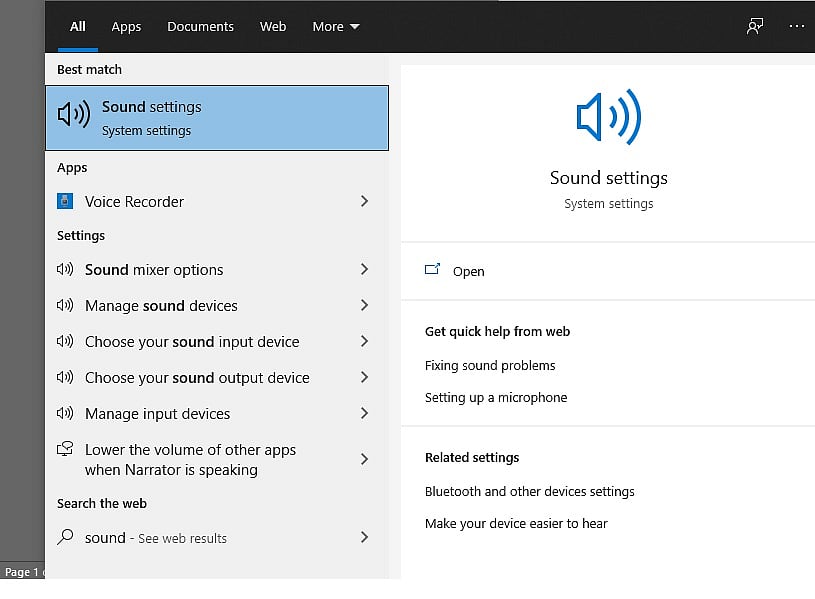
To experience HRTF in Valorant to its fullest potential you need to turn off existing audio enhancements in Windows 10.
- Click the Windows 10 start button and then type Sound
- In the Playback tab, right-click the audio device you would like to disable the audio enhancements for, and then select Properties.
- Click on the Enhancements tab to display all the available audio enhancements.
- Click the Disable all enhancements checkbox.
