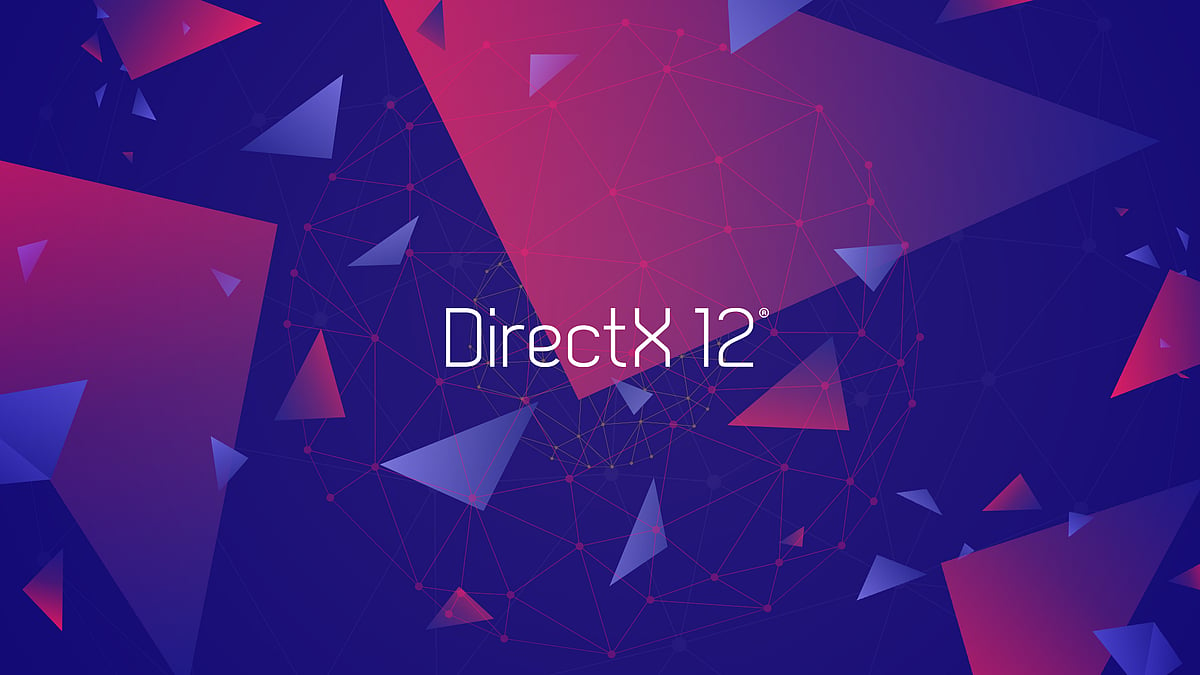
Cover-Credits:
- The DirectX Runtime Error in Valorant is caused by outdated or corrupt graphics drivers and can be fixed easily with updates.
- Updating your graphics card driver via the official AMD or NVIDIA tools is recommended to resolve the issue.
- Before updating the drivers, uninstall Riot Vanguard to prevent any further errors when running the update tools.
DirectX Runtime Error in Valorant is a recurring issue since the closed beta days. If you have been running into the issue lately, it is due to your graphics card drivers that may need a reinstall or an update. Fixing it takes only a few minutes, and it gets rid of the DirectX Runtime Error in Valorant for good. Before updating your graphics card and DirectX, it is recommended to uninstall Riot’s Vanguard anti-cheat. The anti-cheat will be reinstalled and activated automatically when you next update Valorant. Here is how you can fix DirectX Runtime Error in Valorant.
Step 1: Update DirectX
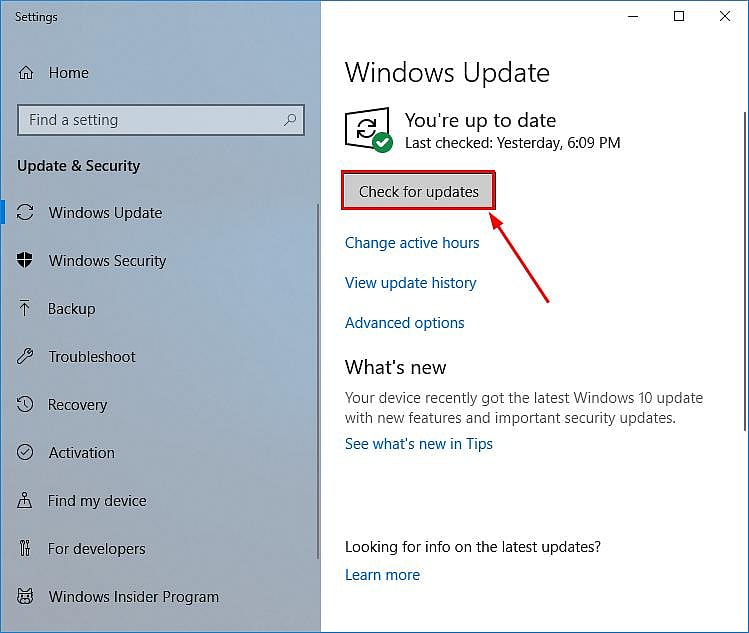
- On your keyboard, press the Windows logo key and type check. Then click Check for updates.
- Click Check for updates.
- Follow the on-screen instructions so that Windows Update will automatically download & install the latest DirectX for you (included in the updates).
Step 2: Uninstall Riot Vanguard
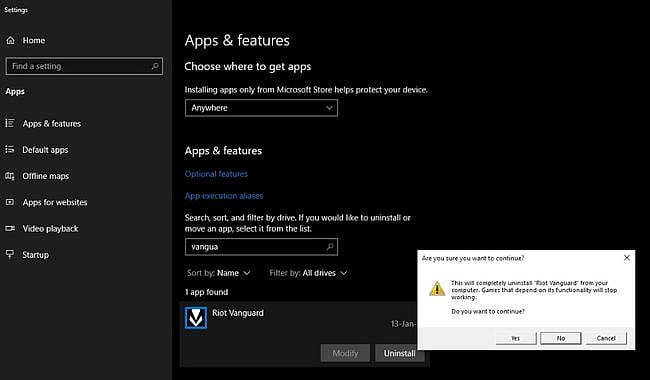
To fix DirectX Runtime Error in Valorant, you must uninstall Riot Vanguard.
- Click on the Windows Start Menu
- Search “Add or Remove Programs”
- Open the first result.
- In the new menu, search for “Riot Vanguard.”
- Click on the Riot Vanguard icon and click “Uninstall.”
- Confirm the uninstallation.
Riot Vanguard will be automatically reinstalled when you next launch Valorant after updating your graphics card drivers.
Step 3: Update Your Graphics Drivers
Update your graphics card via the NVIDIA Control Panel.
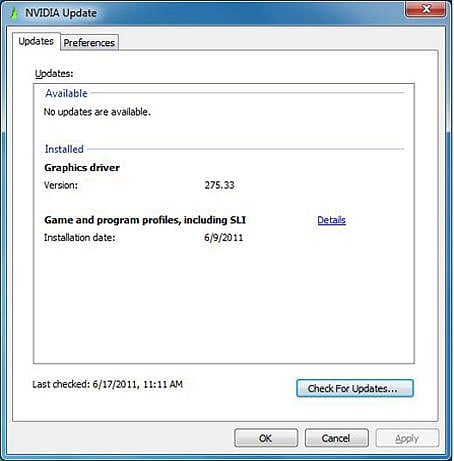
- Right-click on the Windows desktop and select NVIDIA Control Panel. Navigate to the Help menu and select Updates.
- Enable and disable NVIDIA Update. To disable, uncheck the Automatically check for updates checkbox.
- Change how often your PC will check for updates. Select your desired time period in the drop-down menu.
- Enable and disable system tray balloon notifications. To disable, uncheck the Notify me when graphics driver updates are available checkbox.
- Enable and disable beta driver notifications. To enable, check the Include beta updates checkbox.
- Enable and disable automatic game and program profiles, including SLI. To enable, check the Game and Program Profiles checkbox.
Update your graphics card via NVIDIA GeForce Experience (Alternate method)
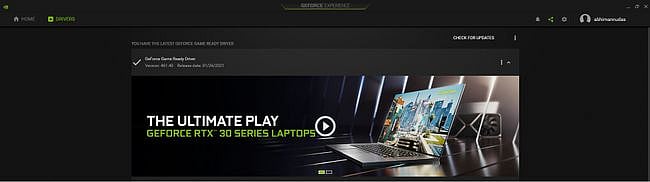
- Search for NVIDIA GeForce Experience in the Start menu.
- Click on the first result.
- Click on Drivers.
- Click on Check for Updates or Update.
- Wait for the download to complete and click on Install.
- Click on Next until the installation is complete.
Fix DirectX Runtime Error in Valorant: AMD Graphics Cards
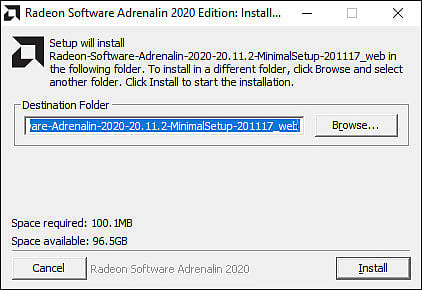
- Visit the AMD Driver and Support page and see section Auto-Detect and Install Updates for Radeon™ Graphics and Ryzen™ Chipset Drivers for Windows®.
- Click the DOWNLOAD NOW button to begin downloading the AMD Driver Auto-detect tool.
- Once the download is complete, run the file from the save location.
- When prompted, click Install to begin the setup process.
- Click Next until the update completes for your graphics driver.
- Step 3: Restart Your Computer and Reinstall Valorant
Once your graphics card drivers are updated, restart your computer and launch Valorant. It will take a few seconds to re-download Riot Vanguard, and you should no longer get the DirectX Runtime Error in Valorant.
RELATED: Valorant: How to Fix DX11 Feature Level 10.0 Is Required to Run the Engine Error
