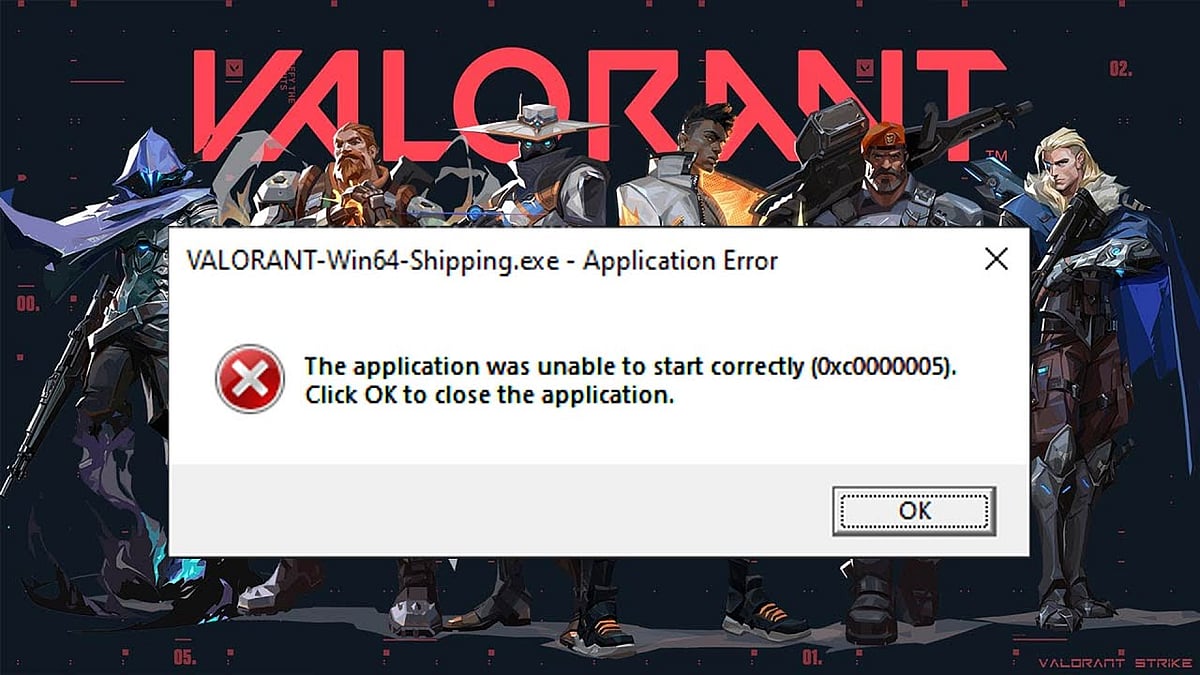
Cover-Credits:
- Valorant Shipping Error 0xc0000005 is preventing players from playing and Riot is working on a fix to
- There are workarounds available to bypass the issue which includes disabling your antivirus.
- A hotfix will be pushed out soon to resolve the issue but you can try some of the listed workarounds in the meanwhile.
Valorant Shipping Error 0xc0000005 is rendering players unable to play the game since the latest 2.05 patch. The error code is not new to the game but the latest update is causing the issue to occur for a lot of players and it has also gained Riot Games’ attention. The issue has nothing to do with your internet or hardware and it is a Valorant issue that needs to be addressed with a hotfix. Until Riot Games offers a patch for Valorant Shipping Error 0xc0000005, there are some workarounds that are working for players. Let’s take a quick look at how to fix Valorant Shipping Error 0xc0000005.
Valorant Shipping Error 0xc0000005: Riot Responds
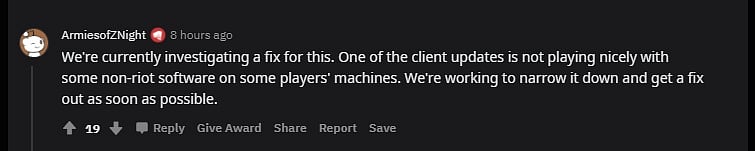
After a number of people started complaining about Valorant Shipping Error 0xc0000005 since Patch 2.05 dropped, a Riot Games team member responded to players on Reddit stating “we're currently investigating a fix for this. One of the client updates is not playing nicely with some non-riot software on some players' machines. We're working to narrow it down and get a fix out as soon as possible.”
Valorant Shipping Error 0xc0000005: How to Fix
Disable Your Antivirus
This is the solution that has worked for most players. If you are running an anti-virus program, temporarily disable it before launching Valorant and you should be able to login into the game without getting the error. After you finish your matches, you can re-enable your antivirus. If you use only Windows Defender, you do not need to disable it.
Valorant Shipping Error 0xc0000005: Turn off DEP
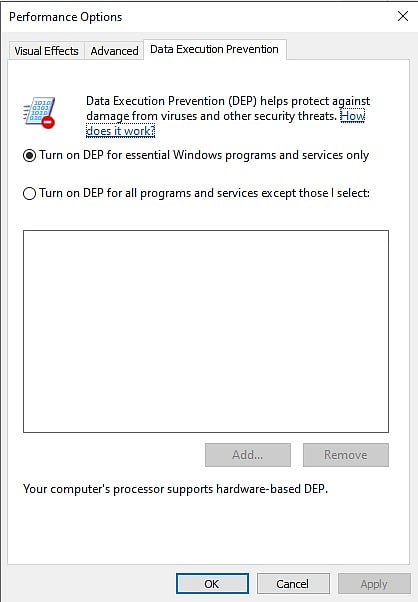
- Sign in to Windows as Administrator
- Press ‘Windows+R’ and type sysdm.cpl. Hit Enter
- Click ‘Advanced’ tab and then click the ‘Settings’ button
- Click on Data Execution Protection tab and click ‘Turn on DEP for all programs and services except those I select’
- Click ‘Add’ button and then browse and add all the executable (.exe) files that are causing the issue
- Click ‘OK’
- Restart the system and try running Valorant
Valorant Shipping Error 0xc0000005: Run System File Checker
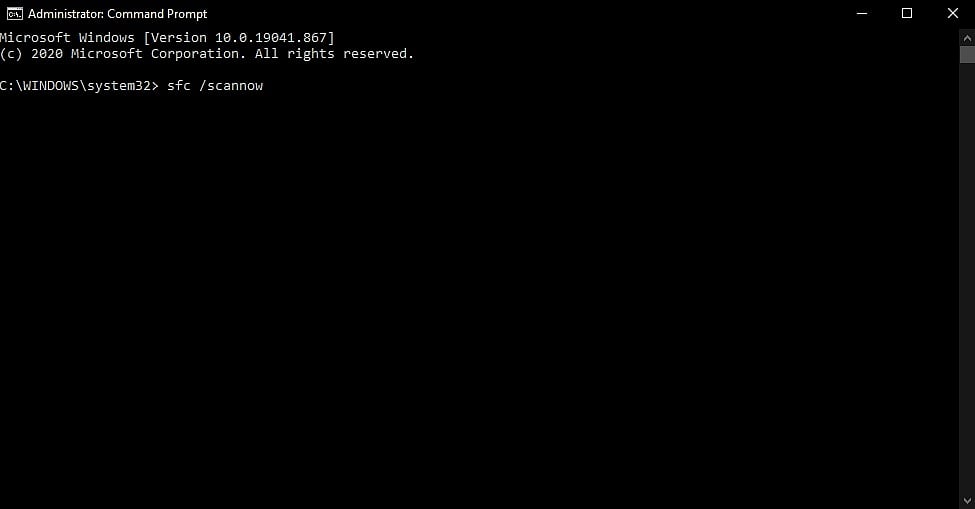
The error code might be caused by a corrupt file in Windows. Run the System File Checker via the following steps.
- Press Windows key and type cmd
- Right-click on ‘Command Prompt’ and choose ‘Run as Administrator’. A command prompt window appears
- Type sfc /scannow and hit Enter key
- Let the SFC scan to finish (The repair process is automatic)
