
Cover-Credits:
Secure Boot is a Windows feature that protects against malicious programs and unauthorized changes on your system. Valorant needs Secure Boot enabled to function but enabling it can be a tricky process. We will go over the what is Secure Boot, its advantages, risks and how to enable Secure Boot in Valorant Do note that you need to be on Windows 8 or higher to enable the feature. If you are on an older version of the operating system, consider updating your system first.
What is Secure Boot?
Secure Boot is a security standard developed for PCs to help ensure that a device boots using only trusted software. This means that only software that has been digitally signed by a trusted authority can be used to boot the device.
Having Secure Boot enabled does the following:
Protects against malware: Malware can often be installed during the boot process, before the operating system has fully loaded. Secure Boot helps to prevent this by only allowing trusted software to run.
Protects against rootkits (hackers): Rootkits are a type of malware that can gain complete control of a device. Secure Boot helps to prevent rootkits from being installed by only allowing trusted software to run.
Protects against unauthorized changes: Secure Boot helps to prevent unauthorized changes from being made to the boot process. This can help to protect your device from being compromised.
Are There Any Disadvantages to Enabling Secure Boot?
The only reason to not enable Secure Boot is if it causes compatibility issues with older software or operating systems. These instances are rare and you should not face any issues when enabling the feature to play Valorant.
Why Does Valorant Need Secure Boot?
Valorant needs you to enable Secure Boot to improve the effectiveness of its anti-cheat. There have been security concerns around the game since its release, but it is mandatory if you want to play Valorant. It ends up being a matter of whether you trust the publisher (Riot Games) or not. Players have not faced any security issues since the game's release and Secure Boot is considered to be a safe feature.
How to Enable Secure Boot in Valorant
The first thing you should do is ensure you have all of the necessary drivers installed and are on the latest version of Windows.
Search for ‘Check for Updates’ in the Search bar in Windows on the bottom-left of your screen. Open the system result that shows up and hit the ‘Check for updates’ button. If you have any pending updates, let your system download and install them. Once done, restart your computer and see if you are still getting the “this version of Vanguard requires TPM 2.0” error in Valorant.
You need to enable TPM 2.0 and Secure boot via your BIOS settings when booting. Your BIOS menu essentially allows you to configure your motherboard and system before your PC even boots.
In the Windows search bar, type in 'cmd' and hit Enter.
In Command Prompt, type in “wmic baseboard get product,Manufacturer”.
Your motherboard’s manufacturer and model details will be displayed.
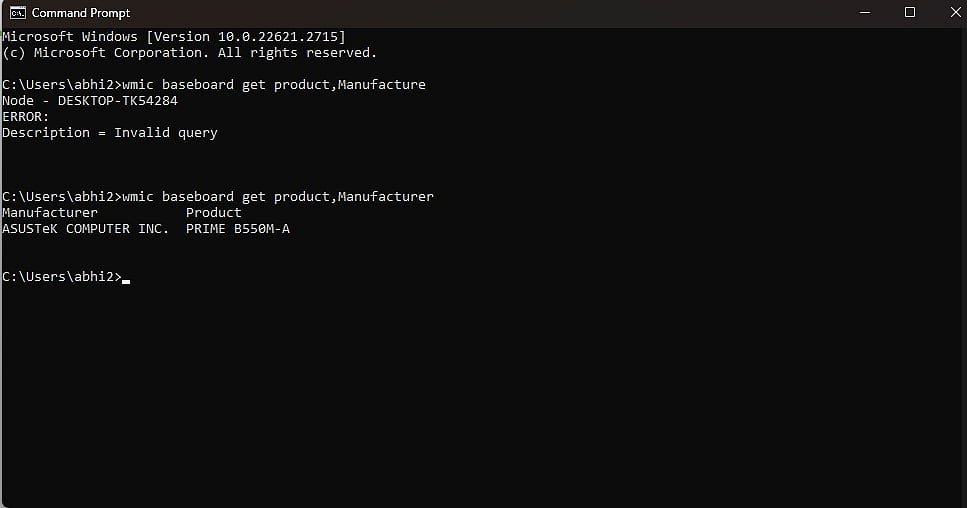
AFK Gaming
It is recommended to look up the BIOS settings menu for your motherboard before proceeding with the next steps. You need to navigate the menu on your own and enable TPM 2.0 and Secure Boot.
1. Restart your computer
2. See the screen splash to identify the key you must press to enter the firmware (if applicable).
Press the required key repeatedly until you enter the setup mode. Here are the most common BIOS menu buttons. If you have a different button you need to look it up in your motherboard’s manual or search for it online.
Dell: F2 or F12.
HP: ESC or F10.
Acer: F2 or Delete.
ASUS: F2 or Delete.
Lenovo: F1 or F2.
MSI: Delete.
Toshiba: F2.
Samsung: F2.
Surface: Press and hold volume up button.
3. Once in your BIOS menu, you need to navigate to the Secure BOOT and TPM 2.0 settings and enable them.
These menus are different depending on the manufacturer and model of your motherboard and you should look up the settings for your motherboard before making any changes. Once you are done enabling TPM 2.0, you should have Secure Boot and TPM activated for Valorant.

