
Cover-Credits:
Valorant Error Code 62 occurs when an update is available and you are running an older version of the game, or if the servers are down for maintenance. On rare occasions, you may be facing issues downloading updates, and it may not let you play the game. Here are some easy fixes that you can try to resolve Valorant Error Code: 62. You should also keep an eye out on the Riot Games Support Twitter account if you run into the error. You will be able to find out when the servers will come back online. Here are some solutions that you can try in case you run into Valorant Error Code 62.
How to fix Valorant Error Code 62
If the issue is caused due to an update being released while you are playing, you simply need to restart your game and it should automatically download any pending patches.
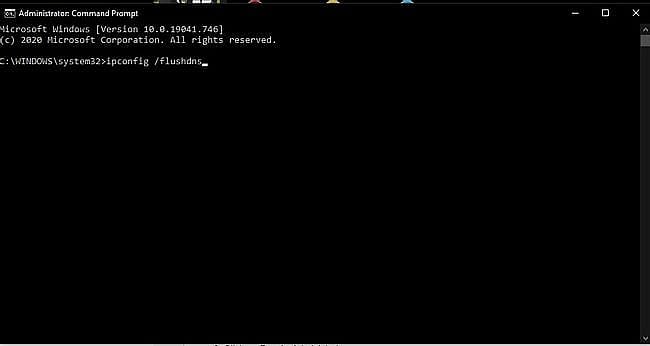
If a pending update is not showing up, your temporary network files may be causing issues and preventing you from connecting to the game’s update servers which is why flushing your DNS can fix potential issues with downloading updates. Here is what you need to do:
Press the Windows Key
Type “Command Prompt” and hover on the first app result
Click on Run As Administrator
If asked whether to allow Command Prompt to make changes to your computer, select Yes.
You should now get a new window with a black screen.
Type "ipconfig /flushdns" and press Enter.
Type "ipconfig /registerdns" and press Enter.
Type "ipconfig /release" and press Enter.
Type "ipconfig /renew" and press Enter.
Type "netsh winsock reset" and press Enter.
Restart your computer.
Connect to a different region temporarily
If your regional server is unavailable, you can simply connect to a different server. You will need access to a VPN and choose a region other than your own. Here is a full list of servers which can help you choose a location on your VPN to play the game in a different region temporarily.
North America
US West (Oregon 1)
US West (Oregon 2)
US West (N. California 1)
US West (N. California 2)
US East (N. Virginia 1)
US East (N. Virginia 2)
US Central (Texas)
US Central (Illinois)
US Central (Georgia)
Latin America
Santiago
Mexico City
Miami
Brazil
Sao Paulo 1
Sao Paulo 2
Europe
Frankfurt 1
Frankfurt 2
Paris 1
Paris 2
Stockholm 1
Stockholm 2
Istanbul
London
Tokyo
Warsaw
Madrid
Bahrain
Korea
Seoul 1
Seoul 2
Asia-Pacific
Hong Kong 1
Hong Kong 2
Tokyo 1
Tokyo 2
Singapore 1
Singapore 2
Sydney 1
Sydney 2
Mumbai
