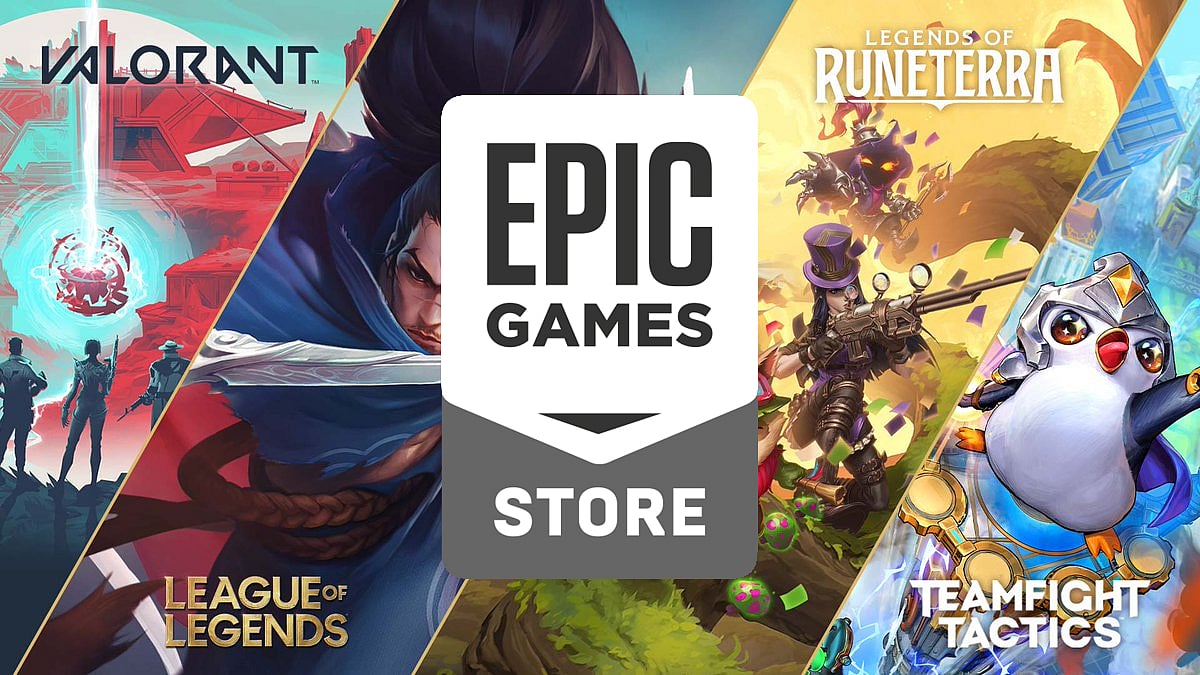
Cover-Credits:
Riot Games has partnered with Epic Games to offer Valorant and other PC games by the publisher for the Epic Games Launcher. There are no bonuses for installing Valorant on PC via the Epic Games Launcher but you do get access to all of Riot’s PC titles in one launcher which makes it easier for you to manage your games library. In addition to Valorant, Riot Games has also added League of Legends, Teamfight Tactics and Legends of Runeterra to the Epic Games Store.
How to install the Epic Games Launcher
If you want to install the Epic Games launcher:
Visit the Valorant page on Epic Games
Click on Get Epic Games on the top-right corner
When prompted, sign in with your existing account, or if you don’t already have one, create an Epic account. There are additional login options if you want to use your console or first-party account credentials.
The installer file for the launcher should start downloading automatically. If it doesn’t, click the button that corresponds with your platform to manually begin the download.
Once the file is downloaded, click on the .exe file to begin the installation.
Choose the preferred installation location, click Next until the installation is complete.
How to Install Valorant via the Epic Games Launcher
Launch the Epic Games Launcher and search for ‘Valorant’ OR head to the Valorant page on Epic Games.
Click on Get
You will now need to confirm the order by clicking the ‘Place Order’ button. You DO NOT need to share your information with Riot Games or Riot Inc. if you don’t want to.
Click on Library
Click on Valorant and follow the on-screen download menu to choose your installation folder
Valorant will now install on your PC
Enable Automatic Updates for Valorant on Epic Games
Open the Epic Games Launcher.
In the navigation panel on the left, click "Settings"
In the Manage Games section make sure there is a checkmark next to "Allow Auto-Updates”
All updates to Valorant will now be downloaded automatically as long as you have the Epic Games launcher active in the background.


